Setting links with l2 access nodes – Cisco OL-21636-01 User Manual
Page 78
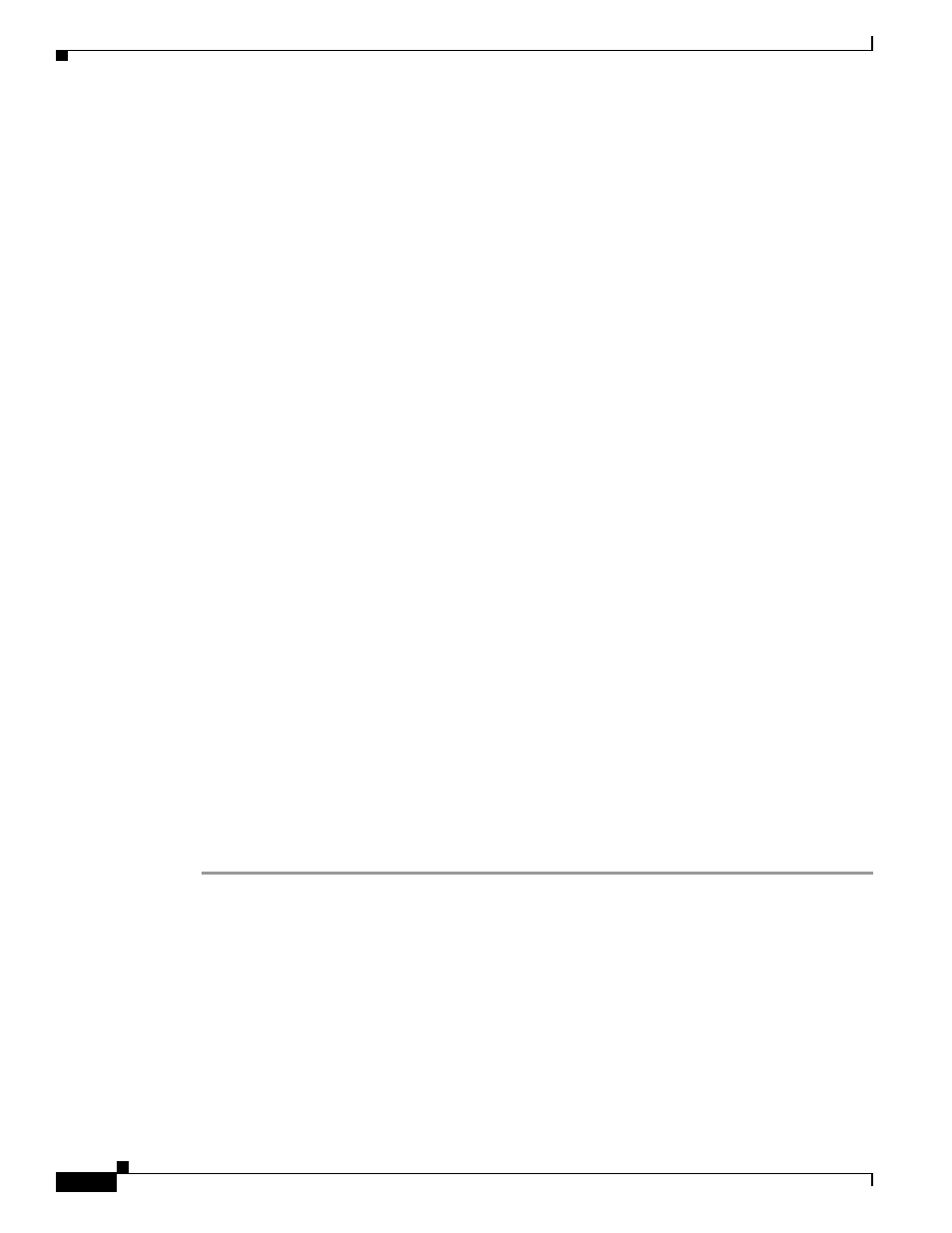
4-20
Cisco IP Solution Center L2VPN and Carrier Ethernet User Guide, 6.0
OL-21636-01
Chapter 4 Managing a FlexUNI/EVC Ethernet Service Request
Setting the Service Request Details
Usage notes:
•
If no value is specified for the E-Line Name, ISC autogenerates a default name as follows:
–
For PSEUDOWIRE core connectivity type, the format is:
DeviceName--VC_ID
–
For LOCAL core connectivity type, the format is:
DeviceName--VLAN_ID
If the default name is more than 32 characters, the device names are truncated.
•
The E-Line Name attribute is not available if the MPLS core connectivity type was set as VPLS in
the Service Options window (see
Setting the Service Options, page 3-8
•
E-Line Name is only applicable for IOS XR devices.
•
The E-Line Name attribute only appears if Configure Bridge Domain was not enabled in the EVC
Service Request Editor window earlier in the service request workflow.
Step 39
Click OK to save the Standard UNI settings and return to the EVC Service Request window.
The value in the Link Attributes column now displays as “Changed,” signifying that the link settings
have been updated. You can edit the link attributes now or at a future time by clicking on the Changed
link and modifying the settings in the Standard UNI Details window.
See
Modifying the FlexUNI/EVC Service Request, page 4-21
for details on editing the link attributes.
Step 40
To add another link click the Add button and set the attributes for the new link as in the previous steps
in this section.
Step 41
To delete a link, check the check box in the first column of the row for that link and click the Delete
button.
Step 42
If you want to set up links with L2 access nodes for this service request, see
.
Step 43
When you have completed setting the attributes in the EVC Service Request Editor window, click the
Save button at the bottom of the window to save the settings and create the FlexUNI/EVC service
request.
If any attributes are missing or incorrectly set, ISC displays a warning in the lower left of the window.
Make any corrections or updates needed (based on the information provided by ISC), and click the Save
button.
For information on modifying a FlexUNI/EVC service request see the section
FlexUNI/EVC Service Request, page 4-21
. For additional information about saving a FlexUNI/EVC
service request, see
Saving the FlexUNI/EVC Service Request, page 4-23
.
Setting Links with L2 Access Nodes
The Links with L2 Access Nodes section of the EVC Service Request Editor window allows you to set
up links with L2 (Ethernet) access nodes. These are similar to direct connect links, except that they have
L2/Ethernet access nodes beyond the N-PE (towards the CE). Therefore, NPCs are involved. The steps
for setting up links with L2 access nodes are similar to those covered in the section
. See that section for detailed steps on the following common operations:
•
Adding and deleting links.
•
Selecting the N-PE.
