Cisco OL-21636-01 User Manual
Page 145
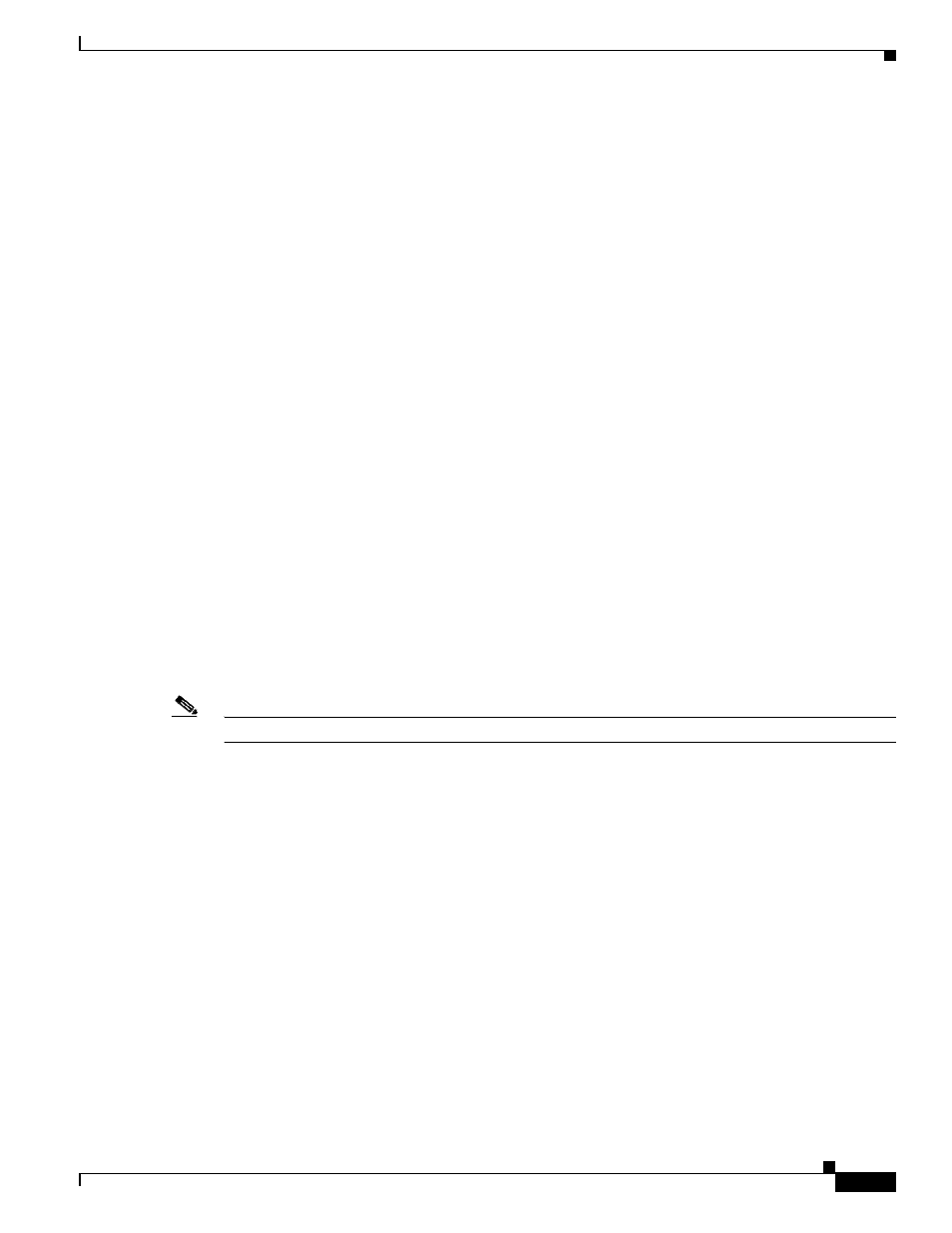
7-17
Cisco IP Solution Center L2VPN and Carrier Ethernet User Guide, 6.0
OL-21636-01
Chapter 7 Creating an L2VPN Policy
Defining an Ethernet EWS (EPL) Policy with a CE
Step 3
Choose an Interface Type from the drop-down list.
You can choose a particular interface on a U-PE or N-PE interface based on the service provider’s POP
design. The interfaces are:
•
ANY (Any interface can be chosen.)
•
Port-Channel (A bundle of ports that share the same characteristics—this gives the service provider
the ability to aggregate bandwidth and protection.)
•
Ethernet
•
FastEthernet
•
GE-WAN
•
GigabitEthernet
•
TenGigabitEthernet
•
TenGigE
The value defined here functions as a filter to restrict the interface types an operator can see during
L2VPN service request creation.
Step 4
Enter an Interface Format as the slot number/port number for the CE interface (for example, 1/0
indicates that the interface is located at slot 1, port 0).
This is especially useful to specify here if you know that the link will always go through a particular
interface’s slot/port location on all or most of the network devices in the service.
Step 5
Choose an Encapsulation type.
The choices are:
•
DOT1Q
•
DEFAULT
If DEFAULT is the CE encapsulation type, ISC shows another field for the UNI port type.
Note
If the Interface Type is ANY, ISC will not ask for an Encapsulation type in the policy.
Step 6
Check the UNI Shutdown check box if you want to leave the UNI port shut during service activation,
for example, when the service provider wants to deploy a service in the network but wants to activate it
at a later time.
Step 7
Check the Keep Alive check box to configure keepalives on the UNI port.
By default, this check box is unchecked, which causes the command no keepalive to be provisioned on
the UNI port. This prevents a CPE from sending keepalive packets to the U-PE, for security purposes.
This attribute is editable to support modification on a per-service request basis.
Step 8
Check the ANY check box to display all interface types as choices for the UNI interface (when creating
service requests based on this policy).
This check box is checked by default.
Step 9
Check the UNI check box to display all interfaces defined as type UNI as choices for the UNI interface
(when creating service requests based on this policy).
This check box is checked by default.
