Figure b-5 – Cisco OL-21636-01 User Manual
Page 344
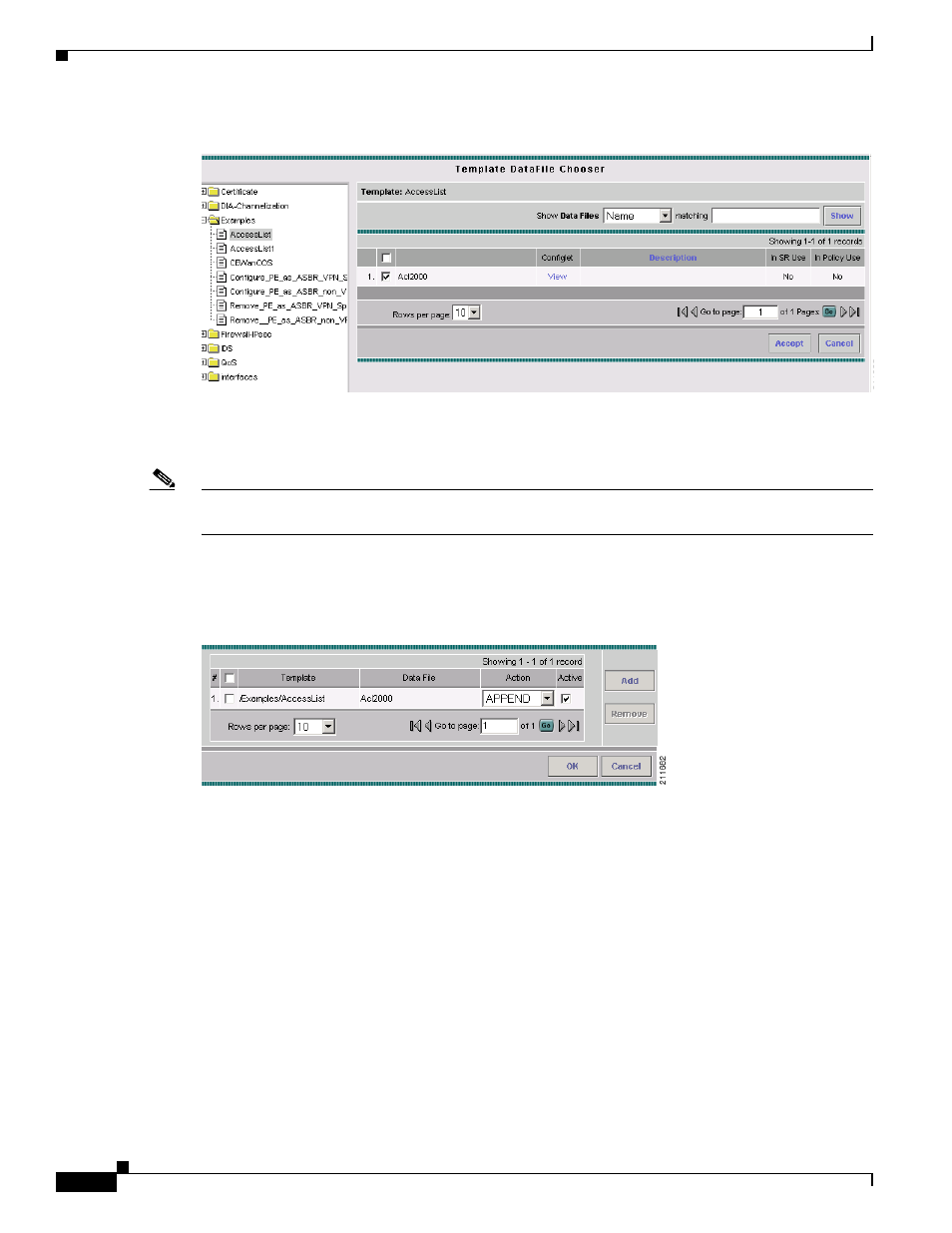
B-8
Cisco IP Solution Center L2VPN and Carrier Ethernet User Guide, 6.0
OL-21636-01
Appendix B Working with Templates and Data Files
Using Templates with ISC Policies
Figure B-5
Template Datafile Chooser Window with Template and Data File Listed
Step 7
Check the check box to the left of a data file name and click the Accept button.
Note
You can select only the template or both template and data file at this stage, depending on your needs,
and whether or not a data file exists for the template.
The Template Datafile Chooser window closes and the selected template/data file appears listed in the
Add/Remove Templates window, as show in
Figure B-6
Add/Remove Templates Window with Template Listed
If you did not choose a data file, then the Datafile column is blank.
Step 8
Check the check box to the left of the template name to choose the template.
Step 9
Under Action, use the drop-down list and choose APPEND or PREPEND.
Append tells ISC to append the template-generated CLIs to the regular ISC (non-template) CLIs
(configlet). Prepend is the reverse (adds the template to the beginning of the configlet).
Step 10
Choose Active to use this template for service requests based on this policy.
If you do not choose Active, the template is not used.
Step 11
To associate additional templates/data files with the policy click Add in the Add/Remove Templates
window and repeat the appropriate steps to add other templates/data files.
Step 12
To remove a template row from the window, check a template and click the Remove button to remove
the template from the list.
Step 13
When you are satisfied with the selections in the Add/Remove Templates window, click OK.
