Cisco OL-21636-01 User Manual
Page 248
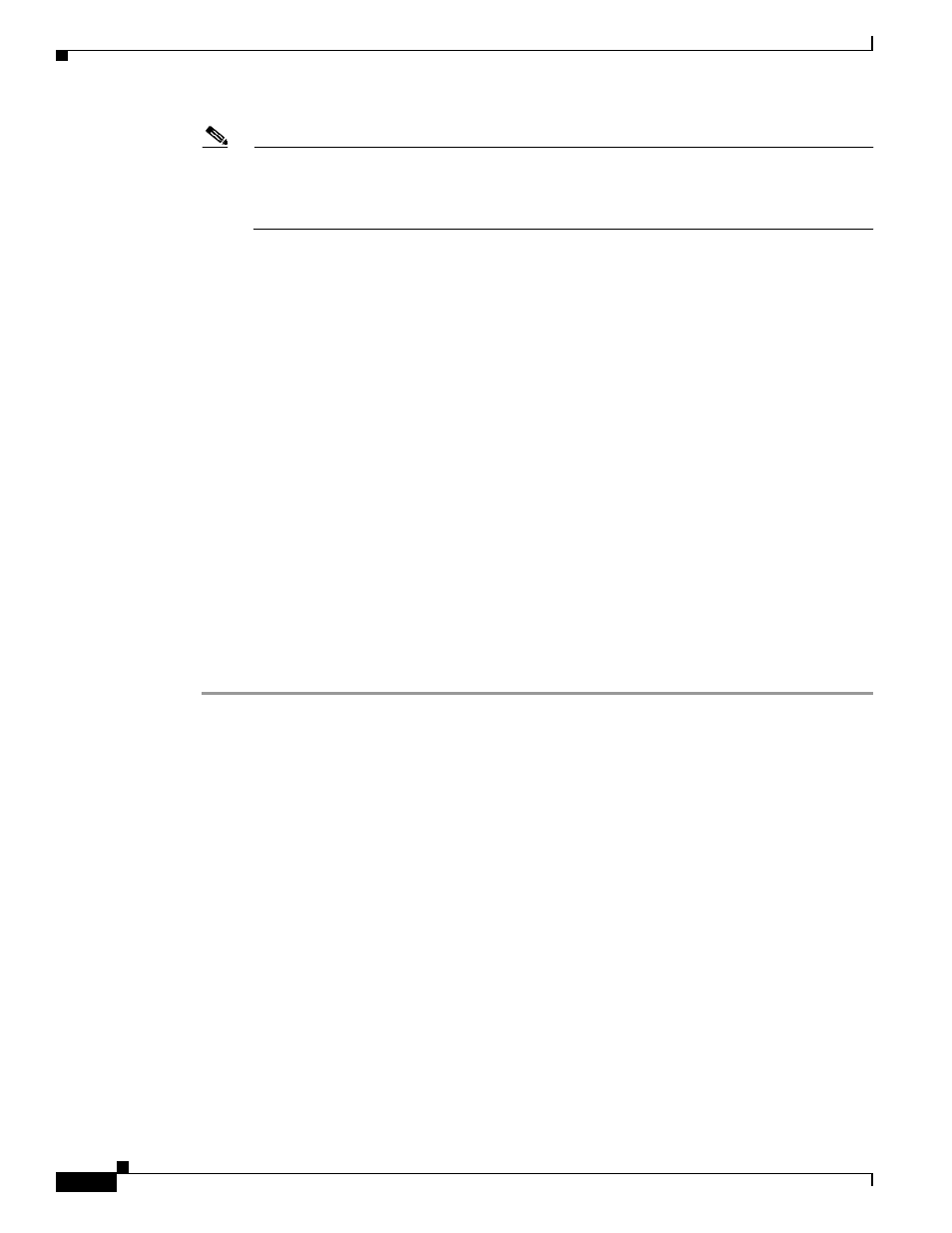
10-12
Cisco IP Solution Center L2VPN and Carrier Ethernet User Guide, 6.0
OL-21636-01
Chapter 10 Managing a VPLS Service Request
Modifying the VPLS Service Request
Note
To add a template to a link, you must have already created the template. For detailed steps to
create templates, see the
or more
information on how to use templates and data files in service requests, see
“Working with Templates and Data Files.”
Step 8
Click Add.
The Template Data File Chooser window appears.
Step 9
In the left pane, navigate to and select a template.
The associated data files are listed in rows in the main window.
Step 10
Check the data file that you want to add and click Accept.
The Add/Remove Templates window appears with the template displayed.
Step 11
Choose a Template name.
Step 12
Under Action, use the drop-down list and choose APPEND or PREPEND.
Append tells ISC to append the template generated CLI to the regular ISC (non-template) CLI. Prepend
is the reverse and does not append the template to the ISC CLI.
Step 13
Choose Active to use this template for this service request.
If you do not choose Active, the template is not used.
Step 14
Click OK.
The Link Attributes with the template added appears.
Step 15
Click OK.
The Service Request Editor window appears.
Step 16
When you are finished editing the VPLS links, click Save.
