Cisco OL-21636-01 User Manual
Page 109
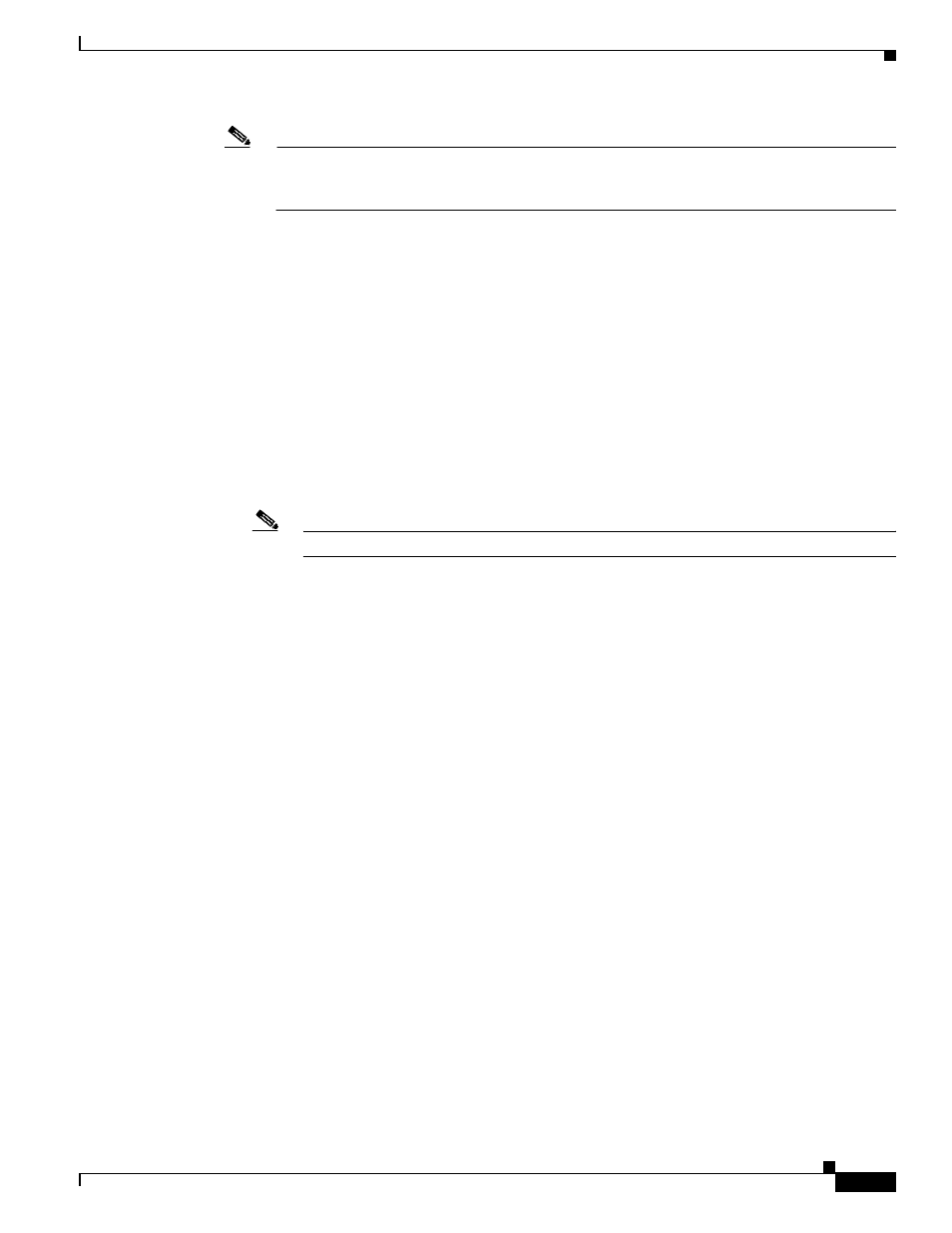
6-7
Cisco IP Solution Center L2VPN and Carrier Ethernet User Guide, 6.0
OL-21636-01
Chapter 6 Managing a FlexUNI/EVC ATM-Ethernet Interworking Service Request
Setting the Service Request Details
Note
The same VPN can be used by service requests with LOCAL and PSEUDOWIRE core types. If
a VPN for a service request is used with VPLS core type, the same VPN cannot be used for
service requests with LOCAL or PSEUDOWIRE core type.
Step 4
Choose a VPN Name in the Select column.
Step 5
Click Select.
The EVC Service Request Editor window appears with the VPN name displayed.
Step 6
Check the Configure Bridge Domain check box to determine bridge domain characteristics.
Usage notes:
•
If Configure Bridge Domain is checked, all links will have the same bridge domain ID allocated
from the VLAN pool on the N-PE. All non-FlexUNI links will have the Service Provider VLAN as
the bridge domain ID. On the other hand, if no FlexUNI links are added, the Service Provider VLAN
will be allocated first and this will be used as the bridge domain ID when FlexUNI links are added.
•
If Configure Bridge Domain is unchecked, a maximum of two links that terminate on the same N-PE
can be added. (This uses the connect command available in the EVC infrastructure.) This is only
supported for ATM-ATM local connect.
Note
See the following comments for details on how ISC autogenerates the connect name.
Because the device only accepts a maximum of 15 characters for the connect name, the connect
name is generated using the following format:
CustomerNameTruncatedToMaxPossibleCharacters_ServiceRequestJobID
For example, if the customer name is NorthAmericanCustomer and the service request job ID is
56345, the autogenerated connect name would be NorthAmer_56345.
The CLI generated would be:
connect NorthAmer_56345 ATM7/0/5 11 ATM7/0/4 18
In this case, 11 and 18 are service instance VPIs.
•
If the policy setting for Configure Bridge Domain is non-editable, the option in the service request
will be read-only.
Step 7
Check the Use Split Horizon check box to enable split horizon with bridge domain.
Usage notes:
•
The Use Split Horizon attribute is disabled by default.
•
The Use Split Horizon attribute can be used only when the Configure Bridge Domain check box is
checked (enabled).
•
When Use Split Horizon is enabled, the bridge domain command in the CLI will be generated with
split horizon. When it is disabled, the bridge domain command will be generated without split
horizon.
Step 8
Click the “Click here” link of the Description attribute to enter a description label for the service
request.
A dialogue appears in which you can enter a description.
Step 9
To set up direct connect links, see the section
