Cisco OL-21636-01 User Manual
Page 353
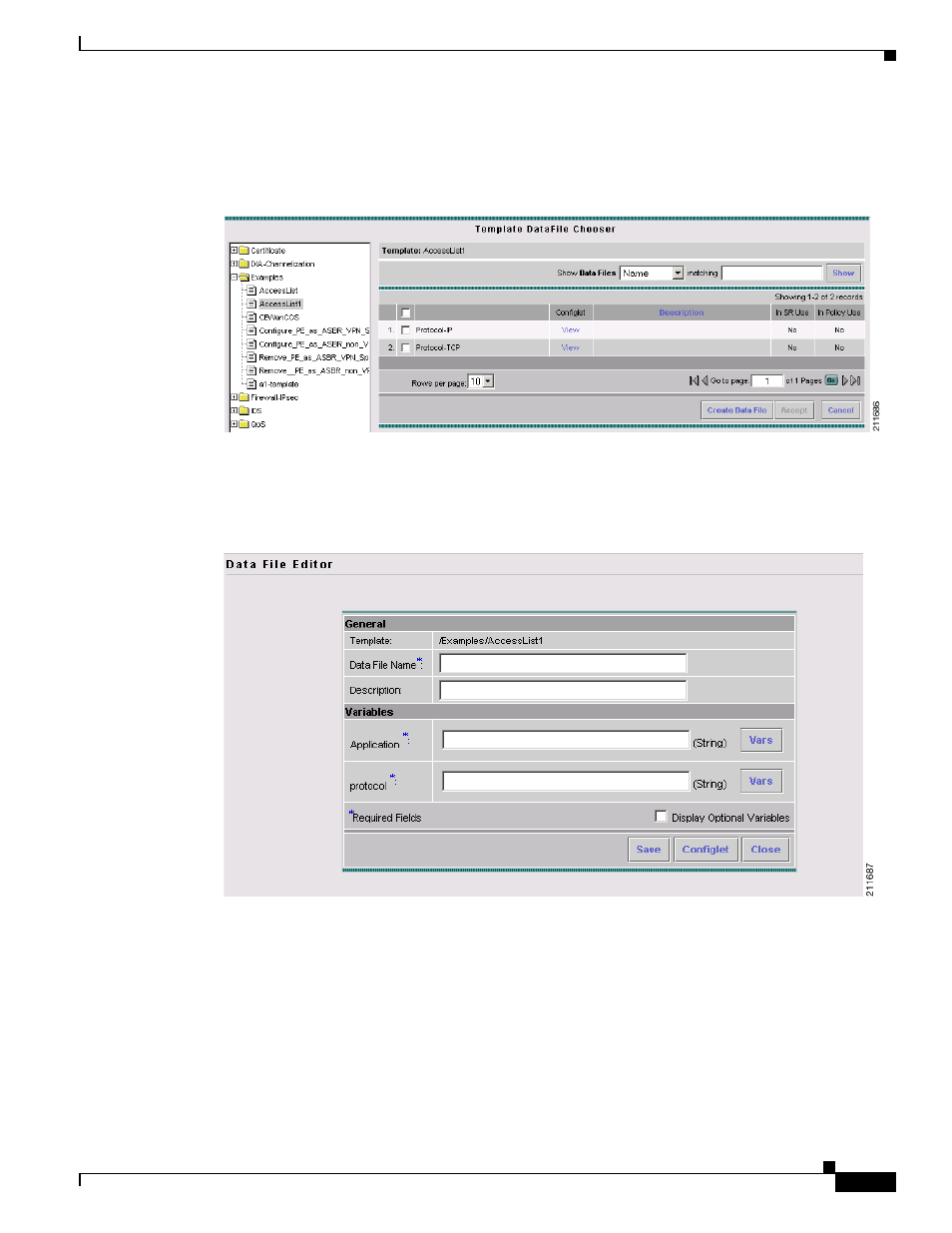
B-17
Cisco IP Solution Center L2VPN and Carrier Ethernet User Guide, 6.0
OL-21636-01
Appendix B Working with Templates and Data Files
Using Templates with Service Requests
The template is listed in the right side of the GUI, along with any data files that are associated with it.
This example uses the AccessList1 template in the Examples directory, as shown in
Figure B-9
Templates Datafile Chooser Window with No Data File Listed
Step 4
Click the Create Data File button to create a data file dynamically in the workflow.
The Data File Editor window appears, as shown in
.
Figure B-10
Data File Editor Window
Step 5
At this point, you are in the standard workflow for creating a data file in ISC.
In the Date File Editor window, you can specify a name and description for the data file, set variable
values, view the configlet, and so on. For details on how to perform these steps, see the chapter “Service
Design” in the
.
Step 6
When you have completed setting the attributes for the new data file, click Save and then Close to save
this information and close the file; click Configure to show the configuration file; or click Close and
then be sure to click OK, if you want to save the information you have created.
If you do not want to save this information, click Close and then click Cancel.
