Enabling template association – Cisco OL-21636-01 User Manual
Page 57
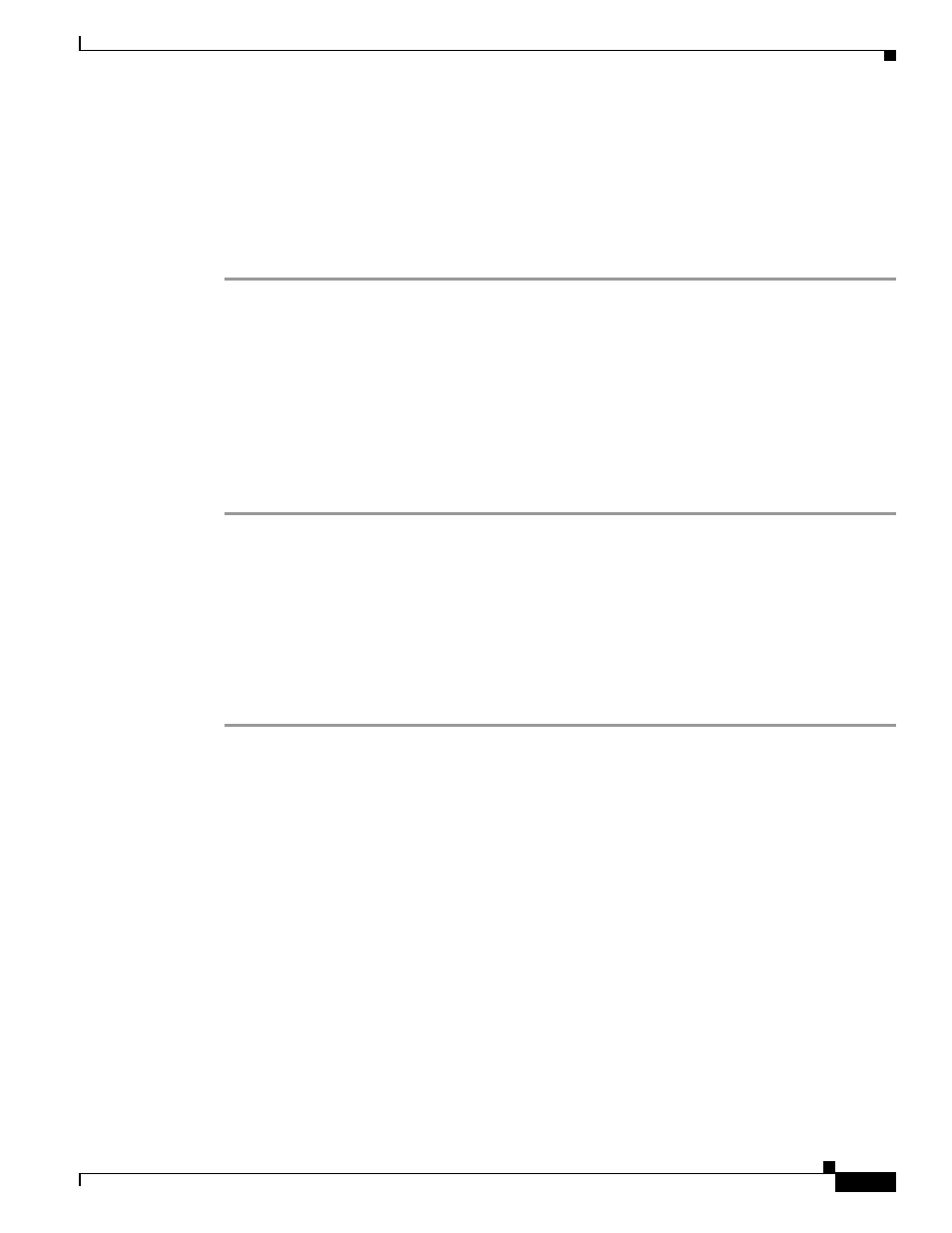
3-23
Cisco IP Solution Center L2VPN and Carrier Ethernet User Guide, 6.0
OL-21636-01
Chapter 3 Creating a FlexUNI/EVC Ethernet Policy
Enabling Template Association
•
The E-Line Name attribute is not available if the MPLS core connectivity type was set as VPLS in
the Service Options window (see
Setting the Service Options, page 3-8
).
•
E-Line Name is only applicable for IOS XR devices.
Step 20
If you would like to enable template association for this policy, click the Next button.
See the section
Enabling Template Association, page 3-23
for information about this feature.
Step 21
To save the FlexUNI/EVC policy, click Finish.
To create a service request based on a FlexUNI/EVC policy, see
Chapter 4, “Managing a FlexUNI/EVC
Enabling Template Association
The ISC template feature gives you a means to download free-format CLIs to a device. If you enable
templates, you can create templates and data files to download commands that are not currently
supported by ISC.
Step 1
To enable template association for the policy, click the Next button in EVC Policy Editor - Interface
Attribute window (before clicking Finish).
The Template Association window appears. In this window, you can enable template support and,
optionally, associate templates and data files with the policy. For instructions about associating
templates with policies and how to use the features in this window, see
Step 2
When you have completed setting up templates and data files for the policy, click Finish in the Template
Association window to close it and return to the Policy Editor window.
Step 3
To save the FlexUNI/EVC policy, click Finish.
To create a service request based on a FlexUNI/EVC policy, see
