Modifying the l2vpn service request, Modifying the, Figure 8-29 – Cisco OL-21636-01 User Manual
Page 186
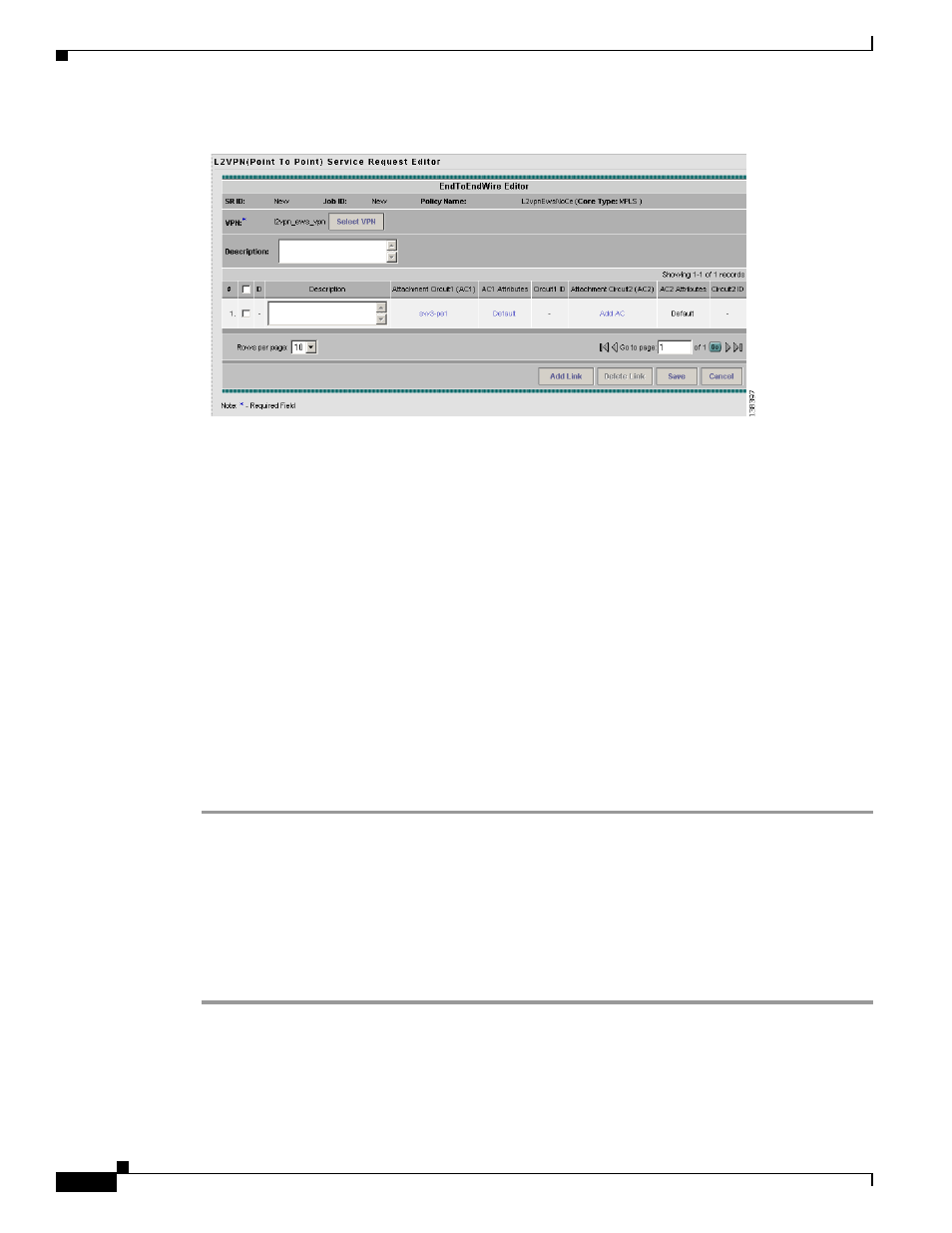
8-20
Cisco IP Solution Center L2VPN and Carrier Ethernet User Guide, 6.0
OL-21636-01
Chapter 8 Managing an L2VPN Service Request
Modifying the L2VPN Service Request
Figure 8-29
Attachment Circuit Selected
Step 15
Click AC1 Link Attributes and edit the attributes, if desired.
For more information, see the section
Modifying the L2VPN Service Request, page 8-20
Step 16
Repeat Steps 5 through 14 for AC2.
Step 17
Specify remaining items in the End-to-End-Wire Editor window, as necessary for your configuration.
•
You can enter a description for the service request in the first Description field. The description will
show up in this window and also in the Description column of the Service Requests window. The
maximum length for this field is 256 characters.
•
You can enter a description for each end-to-end wire in the Description field provided for each wire.
The description shows up only in this window. The data in this field is not pushed to the device(s).
The maximum length for this field is 256 characters.
•
The ID number is system-generated identification number for the circuit.
•
The Circuit ID is created automatically, based on the service. For example, for Ethernet, it is based
on the VLAN number; for Frame Relay, it is based on the DLCI; for ATM, it is based on the
VPI/VCI.
Step 18
Click Save.
The EWS (EPL) service request is created and saved in ISC.
Modifying the L2VPN Service Request
This section describes how to edit the L2VPN service request attributes. This is also where you can
associate templates and data files to devices that are part of the ACs.
Perform the following steps.
Step 1
Choose Service Inventory > Inventory and Connection Manager > Service Requests. (See
