Saving the flexuni/evc service request, Using templates and data files with, Saving the flexuni/evc – Cisco OL-21636-01 User Manual
Page 126
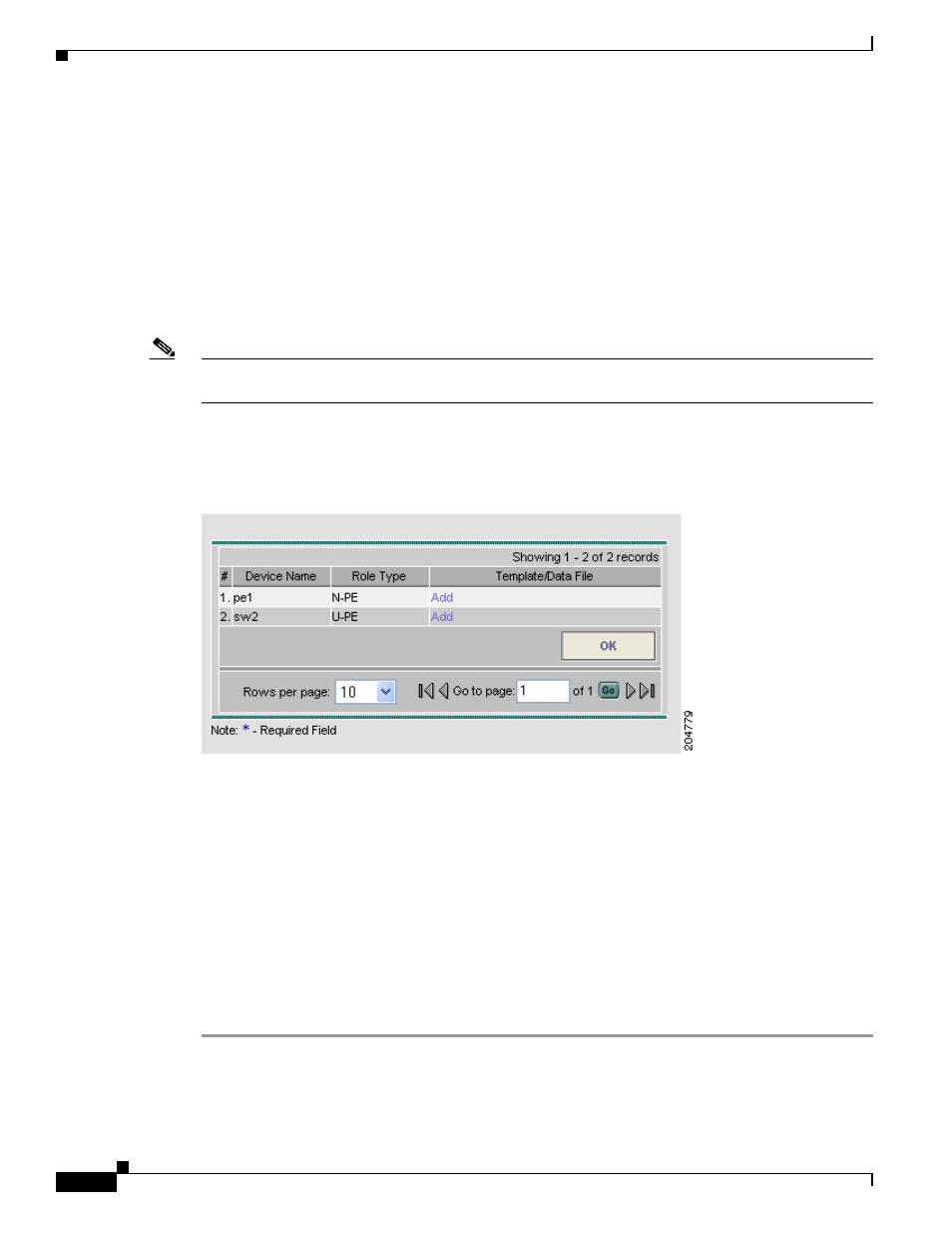
6-24
Cisco IP Solution Center L2VPN and Carrier Ethernet User Guide, 6.0
OL-21636-01
Chapter 6 Managing a FlexUNI/EVC ATM-Ethernet Interworking Service Request
Using Templates and Data Files with a FlexUNI/EVC Service Request
Using Templates and Data Files with a FlexUNI/EVC Service
Request
ISC does not support configuration of all the available CLI commands on a device being managed by the
application. In order to configure such commands on the devices, you can use ISC Template Manager
functionality. Templates can be associated at the policy level on a per-device role basis. Templates can
be overridden at service request level, if the policy-level setting permits the operator to do so.
To associate templates and data files in a service request select any link in the Service Request Editor
window and click the Template button at the bottom of the window.
Note
If the template feature has not been enabled in the associated policy then the Template button will not
be available for selection.
The SR Template Association window appears, as shown in
. In this window, you can
associate templates at a per-device level.
Figure 6-8
Sample Templates Association Window
As shown in
, the Template Association window lists the devices comprising the link, the
device roles, and the template(s)/data file(s) associated with the devices. In this case, the
template(s)/data file(s) have not yet been set up.
For further instructions on how to associate templates and data files with a service request, see
Appendix B, “Working with Templates and Data Files,”
especially the section
Saving the FlexUNI/EVC Service Request
To save a FlexUNI/EVC service request, perform the following steps.
Step 1
When you have finished setting the attributes for the FlexUNI/EVC service request, click Save to create
the service request.
