Cisco OL-21636-01 User Manual
Page 170
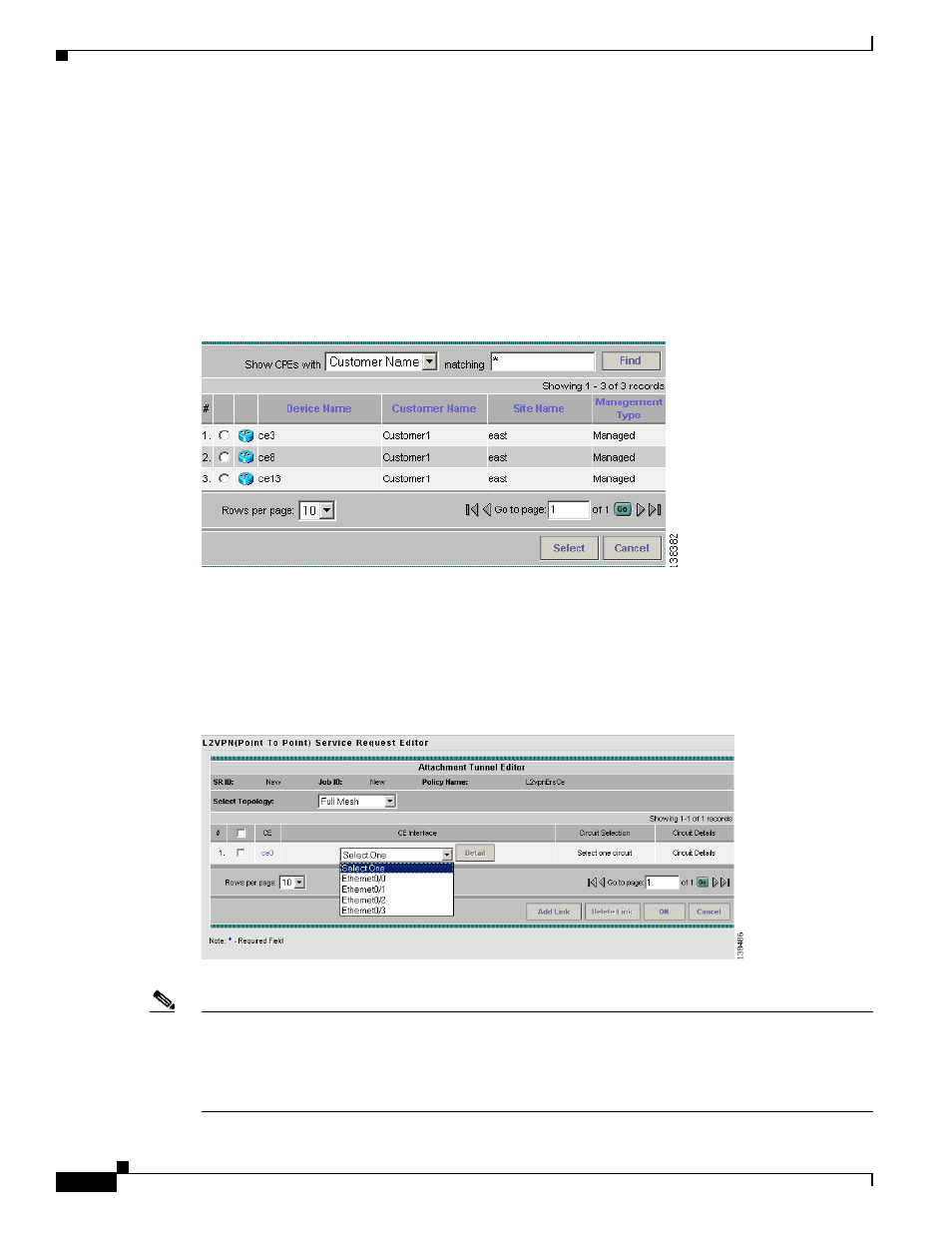
8-4
Cisco IP Solution Center L2VPN and Carrier Ethernet User Guide, 6.0
OL-21636-01
Chapter 8 Managing an L2VPN Service Request
Creating an L2VPN Service Request
Step 3
Click Select CE in the CE column.
The CPE for Attachment Circuit window appears. (See
.) This window displays the list of
currently defined CEs.
a.
From the Show CPEs with drop-down list, you can display CEs by Customer Name, by Site, or by
Device Name.
b.
You can use the Find button to either search for a specific CE, or to refresh the display.
c.
You can set the Rows per page to 5, 10, 20, 30, 40, or All.
Figure 8-3
Select CPE Device
Step 4
In the Select column, choose a CE for the L2VPN link.
Step 5
Click Select.
The Service Request Editor window appears displaying the name of the selected CE in the CE column.
Step 6
Choose the CE interface from the drop-down list. (See
.)
Figure 8-4
Select the CE Interface
Note
When you provision an L2VPN ERS (EVPL) service, when you choose a UNI for a particular device,
ISC determines if there are other services using the same UNI. If so, a warning message is displayed. If
you ignore the message and save the service request, all of the underlying service requests relying on the
same UNI are synchronized with the modified shared attributes of the latest service request. In addition,
the state of the existing service requests is changed to the Requested state.
