Cisco OL-21636-01 User Manual
Page 245
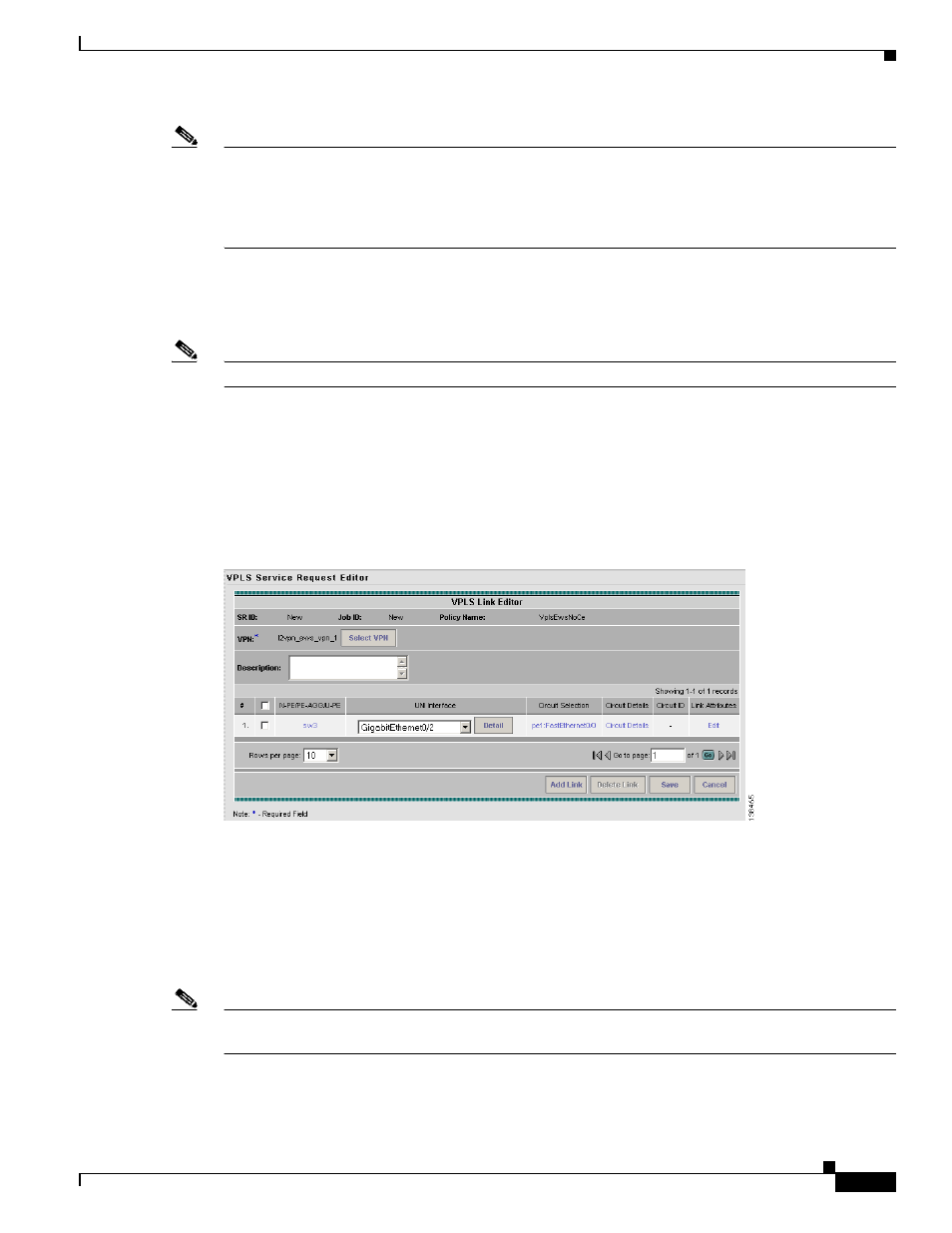
10-9
Cisco IP Solution Center L2VPN and Carrier Ethernet User Guide, 6.0
OL-21636-01
Chapter 10 Managing a VPLS Service Request
Creating a VPLS Service Request without a CE
Note
When you provision an ERMS (EVP-LAN) service (and when you choose a UNI for a particular device),
ISC determines if there are other services using the same UNI. If so, a warning message is displayed. If
you ignore the message and save the service request, all of the underlying service requests lying on the
same UNI are synchronized with the modified shared attributes of the latest service request. In addition,
the state of the existing service requests is changed to the Requested state.
Step 11
If the PE role type is U-PE, click Select one circuit in the Circuit Selection column.
The Select NPC window appears. If only one NPC exists for the chosen PE and PE interface, that NPC
is automatically populated in the Circuit Selection column and you need not choose it explicitly.
Note
If the PE role type is N-PE, the columns Circuit Selection and Circuit Details are disabled.
Step 12
Choose the name of the NPC from the Select column.
Step 13
Click OK.
Each time you choose a PE and its interface, the NPC that was precreated from this PE and interface is
automatically displayed under Circuit Selection. (See
.) This means that you do not have
to further specify the PE to complete the link.
Figure 10-12
NPC Created
Step 14
If you want to review the details of this NPC, click Circuit Details in the Circuit Details column.
The NPC Details window appears and lists the circuit details for this NPC.
The Circuit ID is created automatically, based on the VLAN data for the circuit.
Step 15
To edit values that were set by the VPLS policy, that is, the values that were marked “editable” during
the VPLS policy creation, click the Edit link in the Link Attributes column for a link.
Note
For more information on setting attributes in this window, see
Modifying the VPLS Service Request,
.
