Cisco OL-21636-01 User Manual
Page 111
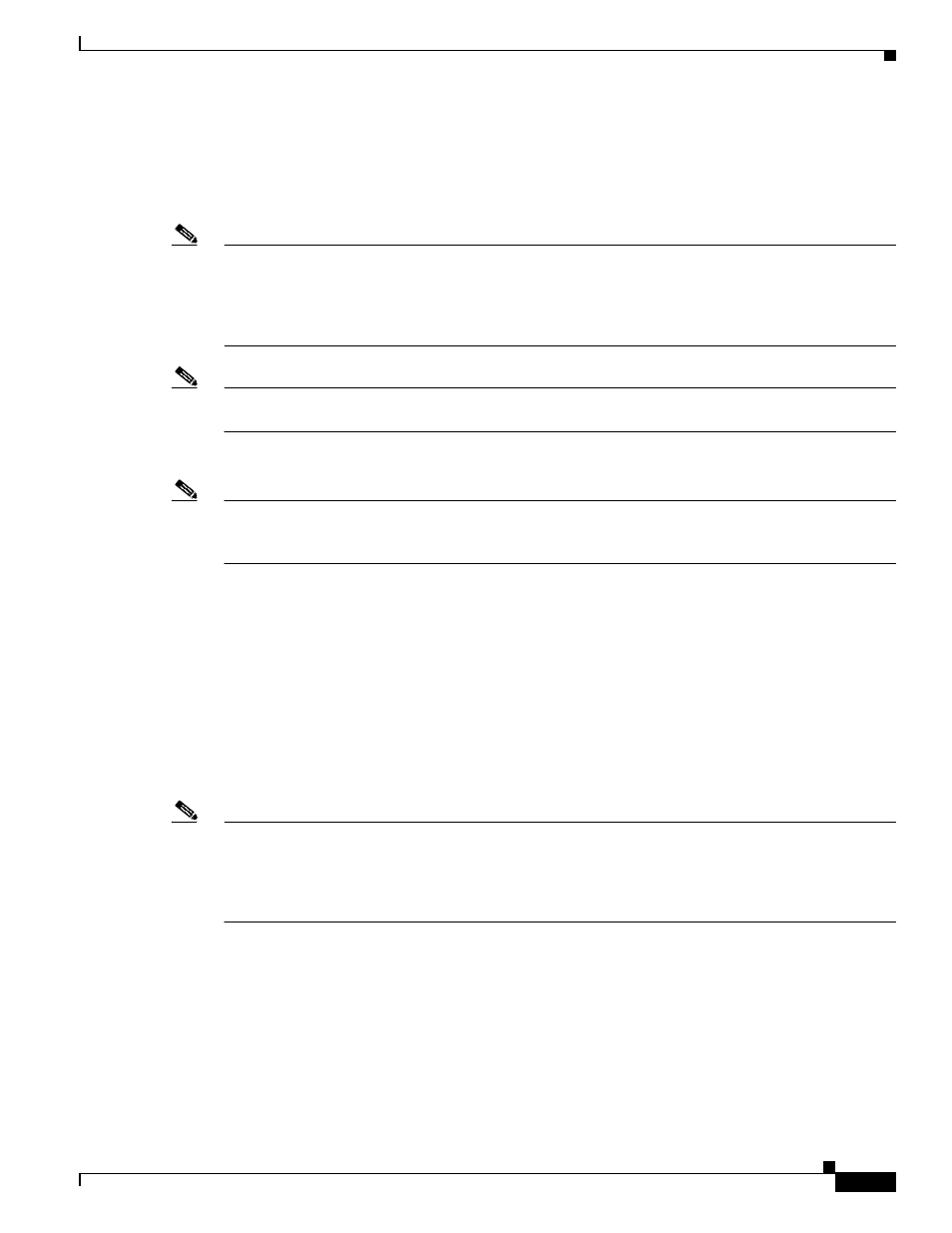
6-9
Cisco IP Solution Center L2VPN and Carrier Ethernet User Guide, 6.0
OL-21636-01
Chapter 6 Managing a FlexUNI/EVC ATM-Ethernet Interworking Service Request
Setting the Service Request Details
Step 4
Click Select.
The EVC Service Request Editor window reappears displaying the name of the selected PE in the NPE
column.
Step 5
Choose the UNI interface from the drop-down list in the UNI column.
Note
ISC only displays the available interfaces for the service, based on the configuration of the underlying
interfaces, existing service requests that might be using the interface, and the customer associated with
the service request. You can click the Details button to display a pop-up window with information on
the available interfaces, such as interface name, customer name, VPN name, job ID, service request ID,
service request type, translation type, and VLAN ID information.
Note
When the UNI is configured on an N-PE device running IOS XR, the Standard UNI Port attribute is not
supported. All the CLIs related to Standard UNI Port and UNI Port Security are ignored in this case.
Step 6
Check the FlexUNI check box to mark the link for configuring service instance for the links.
Note
The FlexUNI check box is mentioned at this stage because the setting of the check box alters the
behavior of the link editing function available in the Link Attributes column. This is covered in the next
steps.
Editing the Link Attributes
The next steps document the use of the Edit link in the Link Attributes column. (In the case where the
link attributes have already been set, this link changes from Edit to Change.) The link editing workflow
changes depending on the status of the FlexUNI check box for the link. If the FlexUNI check box is
checked, the editing workflow involves setting attributes in two windows, for two sets of link attributes:
•
The FlexUNI Details
•
Standard UNI Details
If the FlexUNI check box for the link is not checked, only the Standard UNI Details window is presented.
In the steps that follow, both scenarios covered.
Note
If you are setting up and ATM link (by choosing an ATM interface as the UNI on the N-PE device, there
is a different workflow. The check box in the FlexUNI(EVC) column dynamically disappears, and
clicking the Edit link in the link attributes column brings up the ATM-Ethernet Attributes window. For
information on using this window to set up an ATM link, see
Setting the ATM Link Attributes,
.
Step 7
Click Edit in the Link Attributes column to specify the UNI attributes.
FlexUNI Details Window
If the FlexUNI check box is checked, the FlexUNI Details window appears, as shown in
.
