AVer EH11116H-4 series user manual User Manual
Page 74
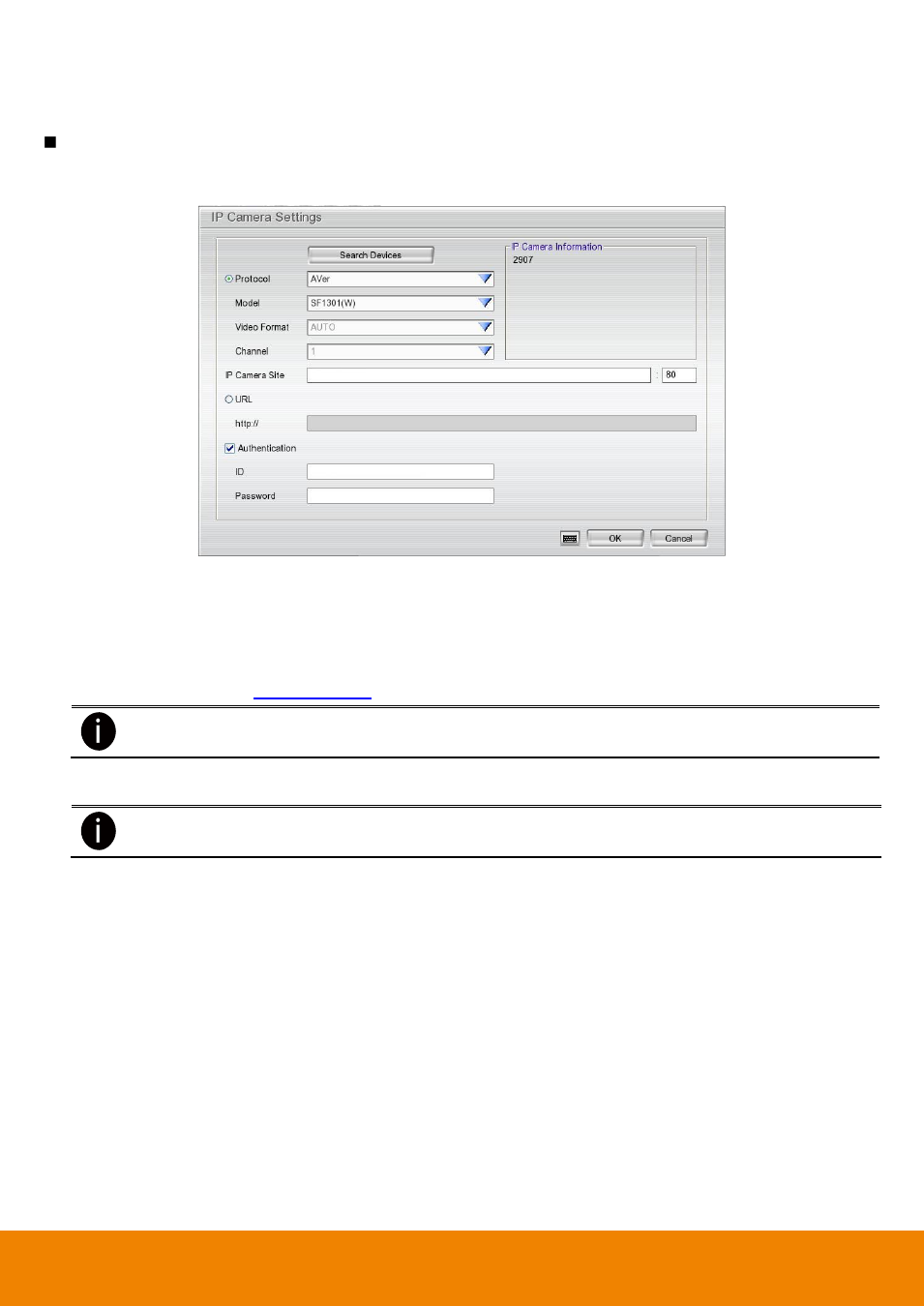
64
(5) IP Camera Information
To setup IP camera and display current IP camera information.
Use IP Camera Motion: Enable to use the motion detection function of IP camera if the IP camera has
support motion detection and the motion recording will based on IP camera
’s motion detection setting.
1. Click Add IPCam to call out IP Camera Settings window.
2. Click the radio button of Protocol to start setup IP camera.
3. Select the Protocol, Model, Video Format, and Channel of the IP camera. Otherwise, user can use
Search Device button to find the IP cameras.
Search Device: If user is not sure the IP camera
’s data, click Search Device button to find the IP
cameras that can be detected on your LAN network; not all IP camera on your LAN network can be
found (also see
).
For supported IP camera list, please refer to the IP camera support list on web site
(http://surveillance.aver.com/).
4. Enter IP address and connecting port in IP Camera Site column.
5. Also, user can enter URL of IP camera instead of IP address.
User only can choose use Protocol or URL one at a time;
can’t choose both at the same time.
6. If the IP camera has authority request, please enable Authentication and enter ID and Password.
7. Click OK to connect with the IP camera.
