AVer EH11116H-4 series user manual User Manual
Page 137
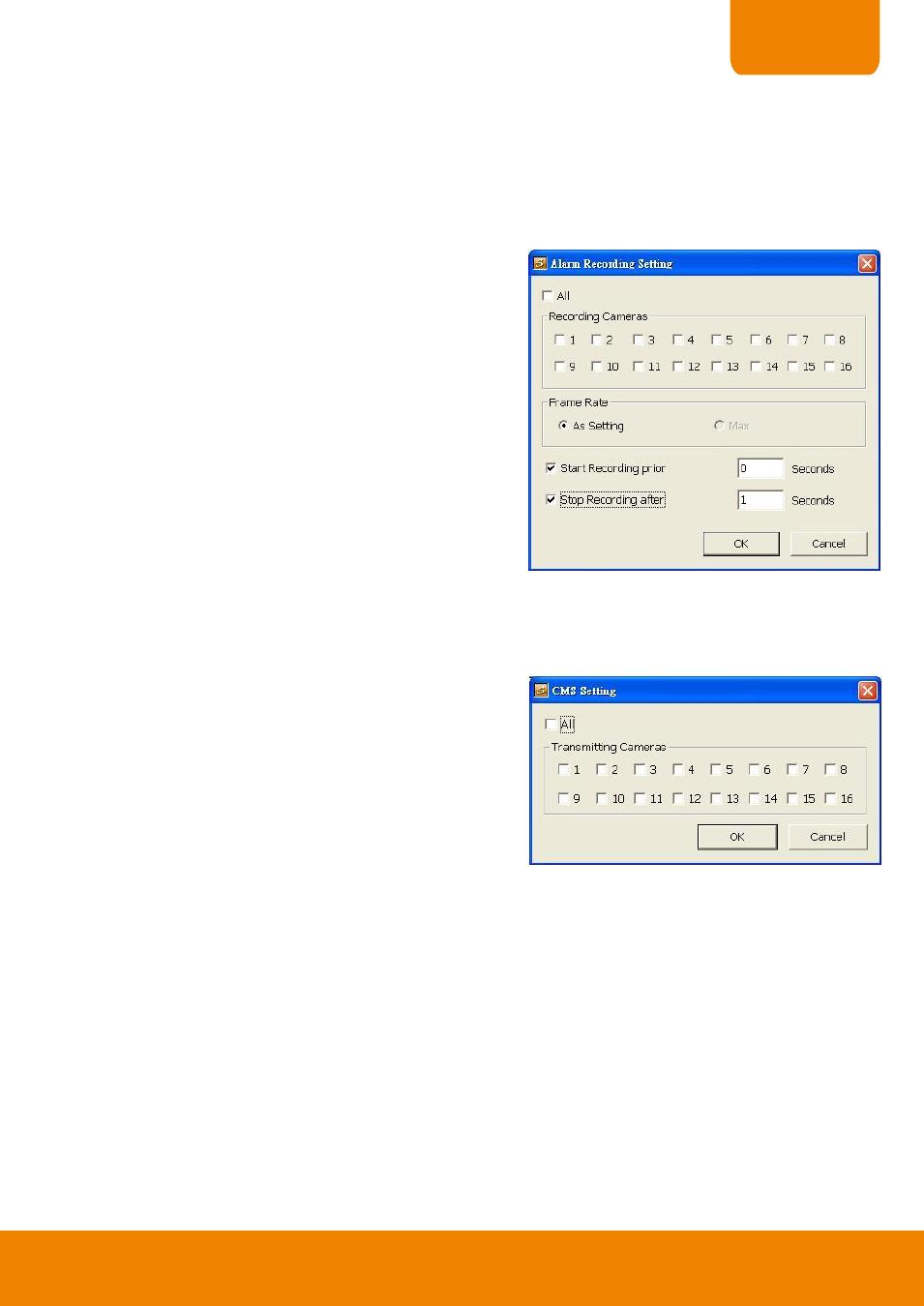
127
CHAPTER 4
(3) Snapshot
When send out the email, the DVR system will snapshot image of the selected camera channel.
Select Camera: Select the channel that will be snapshot when alarm email is sending out.
Video Size: Select the size of video that will be taken when snapshot. Auto means default size
that chosen by DVR system.
-
Start Recording
Record the video from the selected camera.
1. Beside the Start Recording check box, click Detail.
2. In the Alarm Recording Setting dialog box, select the
camera to enable/disable video recording. Enable All
to select all cameras.
3. In the Frame Rate selection, select As Setting to
record the number of frames based on the Recording
Setting.
4. In the Start Record prior text box, mark and set the
number in second for the program to begin recording
after the alarm has been trigger. The time range is
1~10 seconds.
5. In the Stop Record after text box, mark and set the
number in second for the program to continue
recording after the alarm has ended. The time range is 1~999 seconds. If user doesn
’t mark and set
the time, the alarm recording will continue recording until alarm is reset.
6. Click OK to accept the new settings and Cancel to exit without saving.
- Send to CMS (Central Management System)
Enable/disable the selected camera to send video to
CMS when the alarm is activated. Beside the Send to
CMS check box, click Detail. In the CMS Setting, select
the camera to enable/disable sending the video to CMS.
Enable All to select all cameras. Then, click OK to
accept the new settings and Cancel to exit without
saving.
