Familiarizing the buttons in remote console, 2 familiarizing the buttons in remote console – AVer EH11116H-4 series user manual User Manual
Page 140
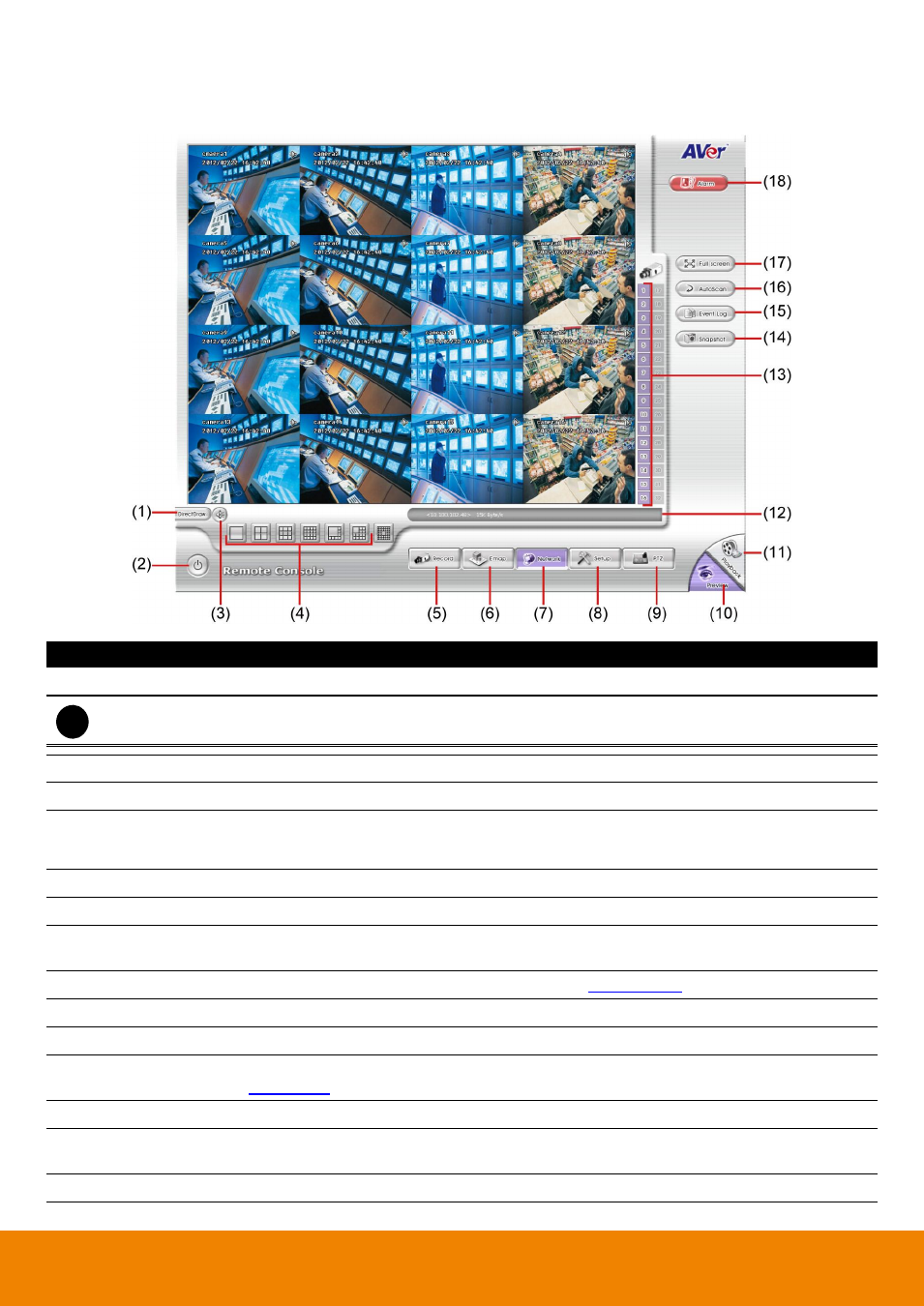
130
4.2
Familiarizing the Buttons in Remote Console
Name
Function
(1) DirectDraw
Enhance the video quality.
i
Direct Draw function supports for certain VGA card. For more information, please contact your VGA card
vendor.
(2) Exit
Close the Remote Console.
(3) Audio button
Enable/disable the sound.
(4) Split Screen Mode
Select from 6 different split screen type to playback the recorded video file of all the
camera, or one camera over the other or alongside on a single screen. If there are only 8
cameras, you won’t be able to switch to 13 and 16 split screen mode.
(5) Record
Start/stop video recording.
(6) Emap
Call out Emap of remote DVR to view.
(7) Network
Enable/disable remote system access. This feature allows you to access DVR server from
a remote location via internet connection.
(8) Setup
Configure the Remote Console setting. (see also
(9) PTZ
To select PTZ camera.
(10) Preview
Switch to Preview/Playback mode. This allows you to view live camera display.
(11) Playback
Switch to Playback mode. This allows you to view the recorded video file. (see also
(12) Status Bar
Display the current date, time and hard disk free space.
(13) Camera ID
Show the number of cameras that are being viewed. When you are in single screen mode,
click the camera ID number to switch and view other camera.
(14) Snapshot
Capture and save the screen shot either in *.jpg or *.bmp format.
