Using the virtual keyboard, 2 using the virtual keyboard – AVer EH11116H-4 series user manual User Manual
Page 45
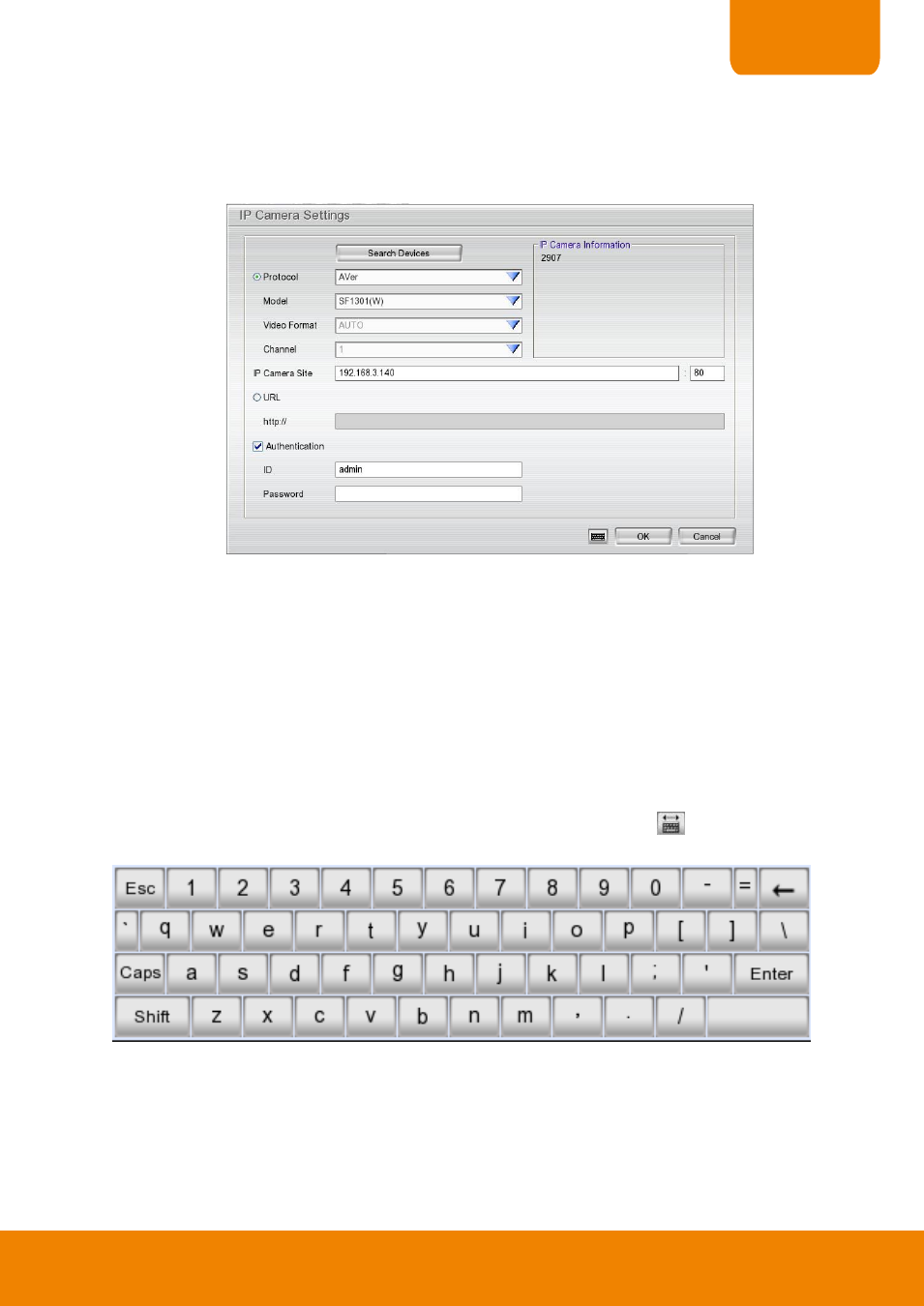
35
CHAPTER 2
b. Select camera channel (1~4) and mark Enable to enable the channel.
c. Select Input as IP Camera.
d. In Camera section, mark Display to allow the live video of camera to display on surveillance screen.
Then, enter the Name and Description of the channel.
e. In Camera Information section, click Add IPCam for detail setting.
f. In IP Camera Setting window, click Protocol radio button, and then, select Protocol, Mode, and
Video Format. User also can click Search Devices button to find the IP cameras that can be
detected on your LAN network.
g. Enter IP address in IP Camera site column or enter the URL of IP camera.
h. Enable Authentication and enter ID and password if IP camera’s access authority is required.
i. Click OK to save the setting.
j. When the IP camera has connected, user should see the camera information of Protocol, Model,
Video Format, IP port, and Channel.
k. To connect another IP camera, follow the above steps.
2.1.2
Using the Virtual Keyboard
User can use the Virtual Keyboard when the keyboard is not available. Just click
or right-click screen to
call out the virtual keyboard. For uppercase, click Caps button. To exit, click Esc.
