To setup remote system setting, 2 to setup remote system setting – AVer EH11116H-4 series user manual User Manual
Page 152
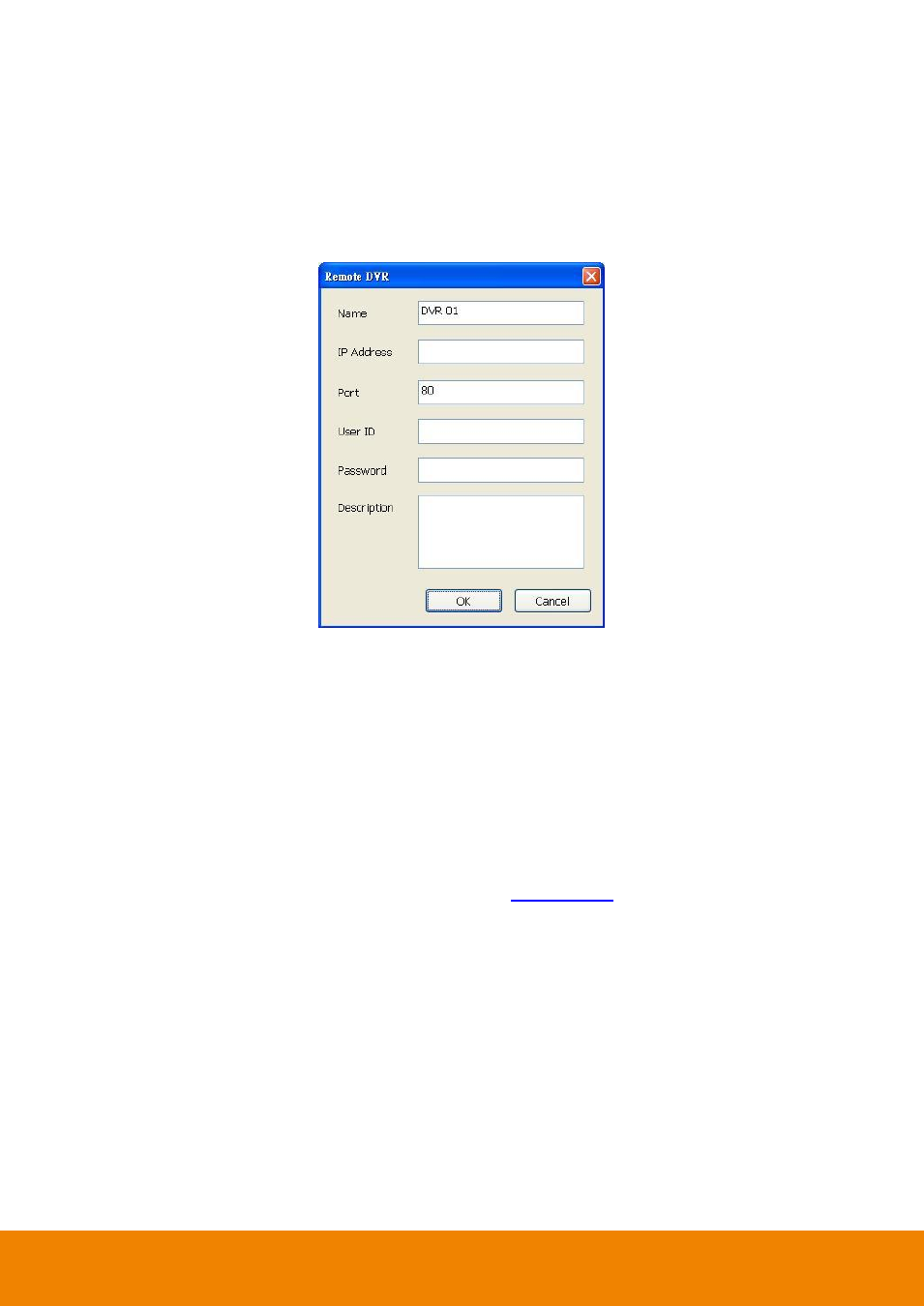
142
- Name: give a name for remote DVR server for easy managing
- IP: fill in remote DVR server
’s IP address
- Port: the port use to connect to remote DVR server. The port number is same the PCviewer port on the
remote DVR server. The default is 80.
- User ID: fill in the remote DVR server
’s login account
- Password: fill in the remote DVR server
’s login password
-
Description: fill in a short description for the remote DVR server
3. Click OK to complete adding remote DVR server.
4. The added DVR server will be listed and auto connects to DVR server.
5. Once the connecting is success, user can start to configure DVR server.
6. When connection is lost, click Reconnect to connect again.
7. To modify or delete the added DVR server, select the DVR server from listing and click Modify to change the
setting and click Delete to remove the DVR server.
8. User also can import the setting by clicking Import button. To save the setting to local hard disk, click Export
button.
5.1.2
To Setup Remote System Setting
The setting here applies to Remote DVR only. Please refer to
