AVer EH11116H-4 series user manual User Manual
Page 64
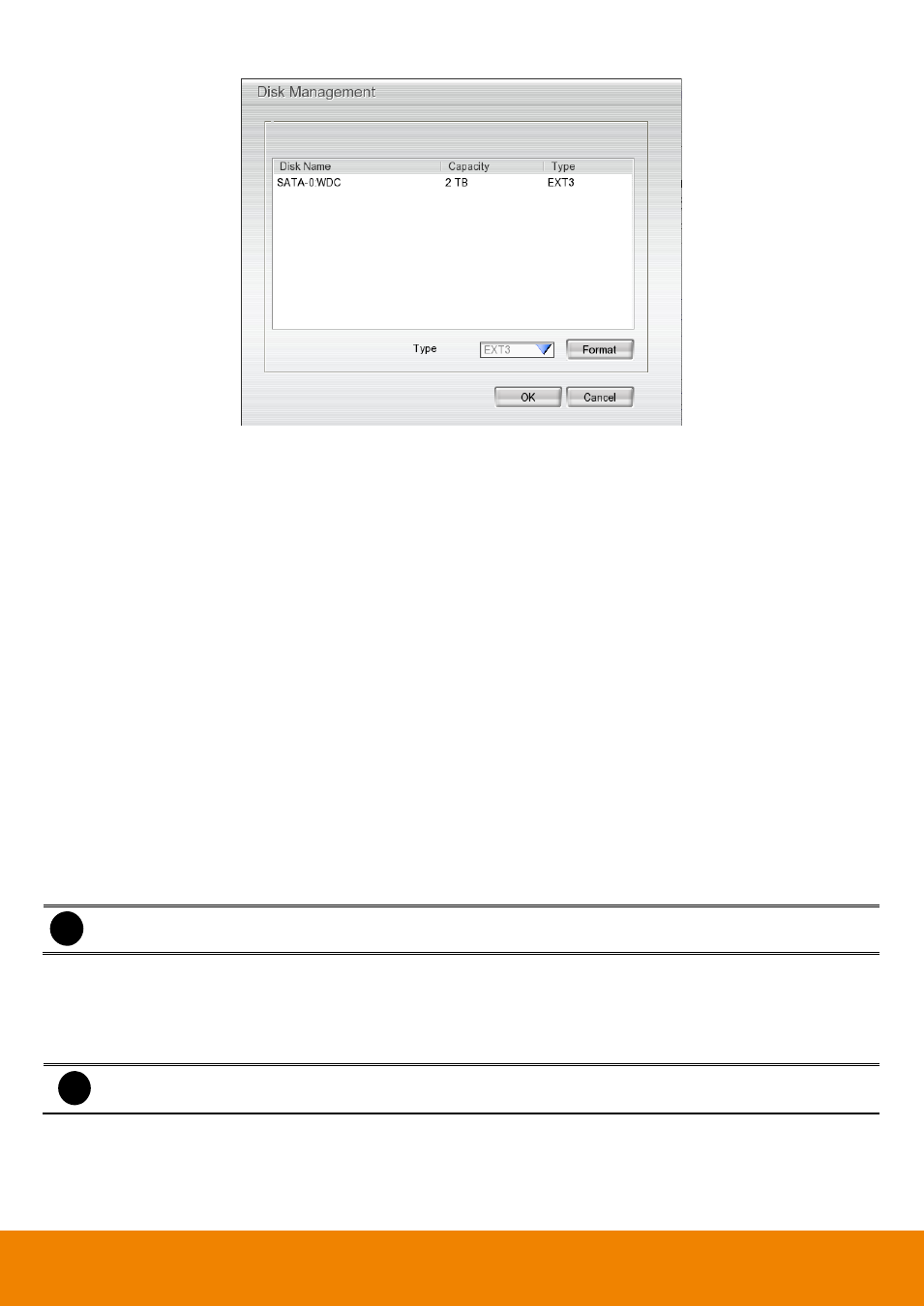
54
(2) Delete recorded data after
If you want the system to automatically erase the data after a certain days, enable the Delete recorded data
after check box and enter the number of days in Days text box.
(3) Delete event and alarm log after
If you want the system to automatically erase the event and alarm log after a certain days, enable the Delete
event and alarm log after check box and enter the number of days in Days text box.
(4) Overwrite Enable
When there is not enough free space to record one hour data, the system automatically replaces the oldest
data.
(5) Language
Customize the system to display the tool tips and dialogs based on the selected language. Default language is
in English.
(6) Video Standard
Change and select the proper video system according to your camera video system. If the video system setting
is wrong, the video would appear abnormal.
(7) Configuration
Backup a copy of all the settings and allows you to regain the same settings back. To save the current settings,
click Export. To replace the settings with the one you have saved, click Import.
i
Please plug the USB pen drive to DVR server before Import or Export the configuration from or to USB pen
drive.
(8) Spot Monitor
Select the camera user wants to display on spot monitor or select All for all cameras. Mark Autoscan to enable
display to take turns automatically.
(9) POS
i
Mask and POS function cannot be enabled at the same time.
Set from which camera screen to display the data from the POS equipment. Click Setting, to set the POS
Console Setting.
1. In the POS Console Setting dialog box, click Add to set a new POS setting, Modify to change the POS
setting, and Delete to remove the selected POS setting. Click OK to save and close POS Console Setting.
