AVer EH11116H-4 series user manual User Manual
Page 57
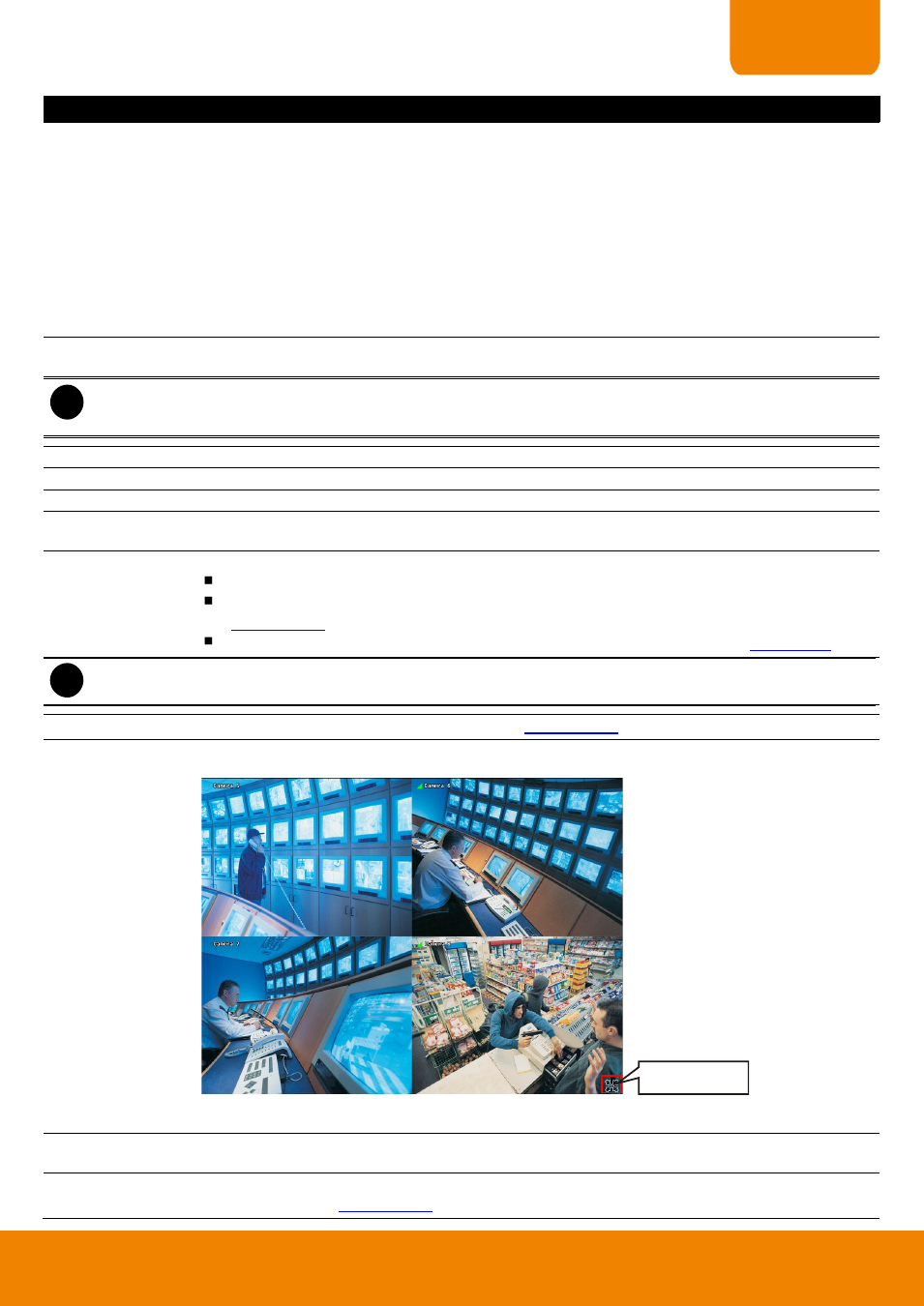
47
CHAPTER 2
Name
Function
(4) Playback
Control Buttons
From left to right order:
Begin: Move at the beginning of the recorded video file.
Previous: Go back to the previous frame.
Slower: Play the recorded video file at the reduce speed from 64x, 32x, 16x, 8x, 4x, 2x, 1x, 1/2X,
1/4X.
Rewind: Wind back the recorded video file.
Pause: Briefly stop playing the recorded video file.
Play: Play the recorded video file.
Faster: Play the recorded video file at the speed of 2x, 4x, 8x, 16x, 32x or 64x.
Next: Go to the next frame.
End: Go to the end of the recorded video file.
(5) Date
Select the date on the calendar and the time from 00 to 23 to where to start playing the recorded
video file.
i
The numbers from 00 to 23 represent the time in 24-hour clock. The numbers from 01 to 08 represent the
camera ID. The blue colored column indicates that there is a recorded video file on that period of time. While the
red colored column indicates on where to start playing the recorded video file.
(6) Preview
Switch to Preview mode.
(7) Playback
Switch to Playback mode. This allows you to view the recorded video file.
(8) Status bar
Display the recorded date, time and play speed.
(9) Camera ID
Show the number of cameras that are being viewed. When you are in single screen mode, click
the camera ID number to switch and view other camera.
(10) Export
Export includes Snapshot, Output Video Clip, and Backup function.
Snapshot: Capture and save the screen shot either in *.jpg format.
Output Video Clip: Save the segmented file in *.dvr format to USB pen drive (see also
).
Backup: Save the playback file to USB device or DVD-ROM disk (see also
).
i
Please plug the USB pen drive to DVR server before execute Export function (Snapshot, Output Video Clip, and
Backup).
(11) Segment
Keep a portion of the recorded video (see also
).
(12) Full screen
View in full screen. To return, press the right button of the mouse or ESC on the keyboard or click
the arrow icon.
Click to exit from
full screen mode
When you switch to full screen in multiple-screen mode, Left click to toggle to only display one of
the video in the multiple-screen mode or all.
(13) Event log
Show the record of activities that take place in the system. To filter the records, select and click the
option button to only display Event, System, Operation, Network or All.
(14) Bookmark
Mark a reference point when reviewing the recorded video file to which you may return for later
reference (see also
).
