To cut and save the portion of the recorded video, To search using the visual search, Chapter 3.6.3 – AVer EH11116H-4 series user manual User Manual
Page 100: 3 to search using the visual search
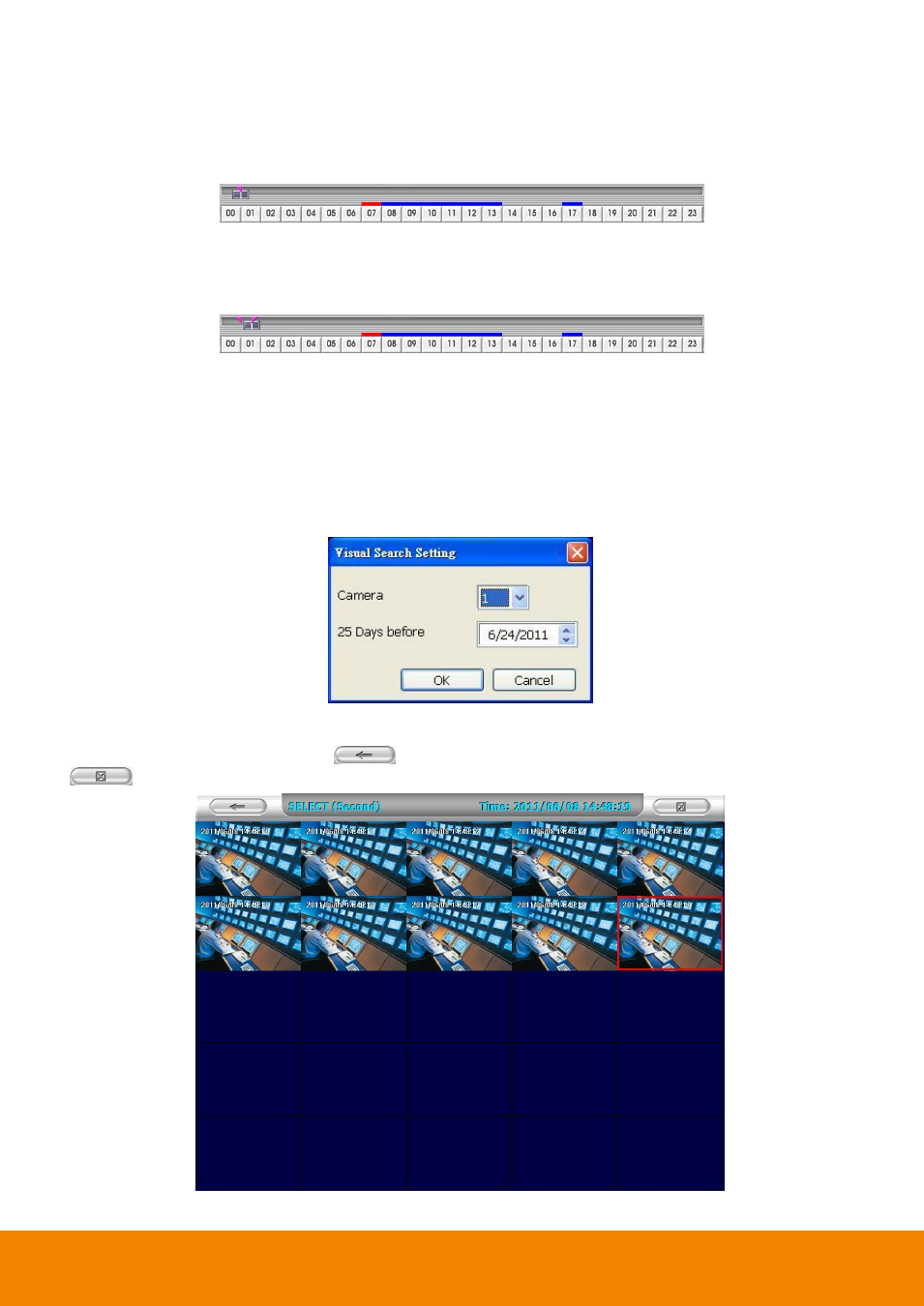
90
3.6.2
To Cut and Save the Portion of the Recorded Video
1.
Use the Playback Control buttons or drag the bar on the playback progress bar and pause on where you
want to start the cut. Then, click Segment to set the begin mark.
2.
Use the Playback Control buttons or drag the bar on the playback progress bar and pause on where you
want to end the cut. Then, click Segment to set the end mark. To cancel segmentation, click Segment
button again.
3.
Click Export > Output Video Clip button to save the wanted portion.
4.
In the Save As dialog box, locate on where user wants to save the file, type the filename, and select the
video format.
3.6.3
To Search Using the Visual Search
1. Click Visual Search.
2. In the Visual Search Setting dialog box, select the Camera number and the date. Then click OK.
3. When a series of frames appear by date, click on the frame to display another series of frames and search
by every Hour of that date, every 3Minutes of that hour, every 10 Seconds of that minute, every Second of
that 10 seconds. To go back, click
. To view from the selected frame and close event search, click
.
