Using event log viewer, Chapter 2.2.4, 4 using event log viewer – AVer EH11116H-4 series user manual User Manual
Page 54
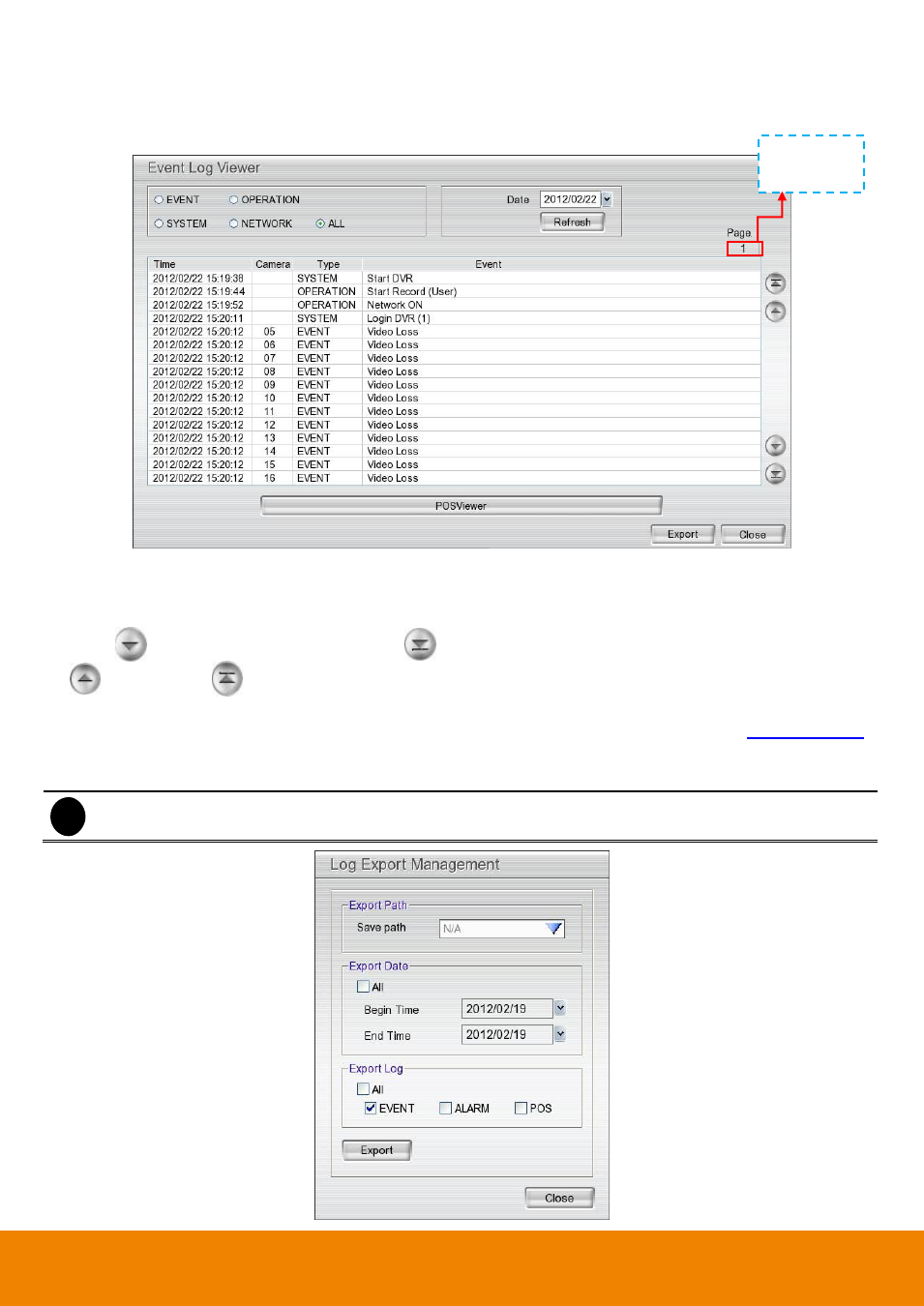
44
2.2.4
Using Event Log Viewer
Show the record of activities that take place in the system.
1. Click the Event Log button on DVR system main interface. The Event log viewer window will show up.
2. Select the Date to view.
3. To filter the records, select and click the select button to display Event, System, Operation, Network or All.
4. Click
button to go next page and click
button to go to the last page. To go to previous page, click
button. Click
button will back to the first page. In Page column, it displays the current page
number.
5. To view POS event log, click POSViewer bar to call out the POSViewer window (see also
6. User can export the event log to USB pen drive in *.txt format. Click Export button and select Export Date
and the type of Event log. Then, click Export button. The export event log file is in a Backup folder.
i
Please plug the pen drive to DVR unit before click export button.
Display the
current page
of log list.
