Unpacking – Nikon LS-10 Installation Guide for Windows User Manual
Page 9
Attention! The text in this document has been recognized automatically. To view the original document, you can use the "Original mode".
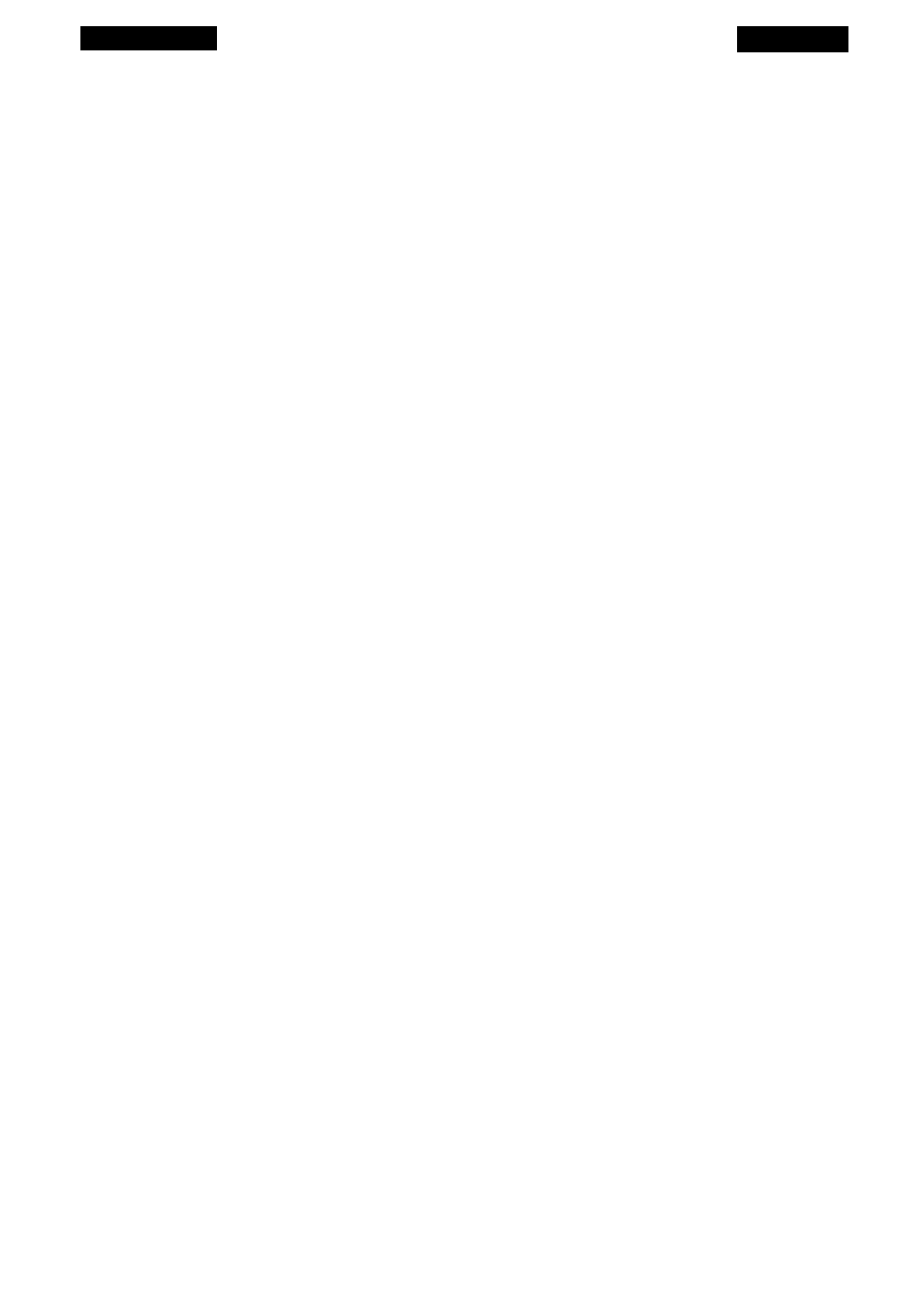
introduction
Chapter 1
Chapter One - Introduction • (this chapter) Provides an overview of the
Coolscan documentation package, product registration information, system require
ments, and information on backing up the software.
Chapter Two — Setting Up Coolscan • Describes how to set up the scanner,
where to place the scanner, transporting the scanner, and safety notes regarding the
usage and installation of the scanner.
Chapter Three - The SCSI Interlace • Describes the SCSI Interface, including
setting up the SCSI ID, terminating the SCSI bus, how to connect to the computer
SCSI bus, the SCSI chain, and a general description of the pro’s and con’s of the SCSI
bus.
Chapter Four - Mounting the LS-10 • This chapter is for installing the
Coolscan internal model only. Proceed to Chapter Five if you are installing an LS-
lOE model. It details how to mount the scanner into the computer.
Chapter Five - Software Installation • Provides procedures for installing the
scanner software. Included are the steps necessary to copy the software from the distrib
ution diskette provided onto the hard drive.
Troubleshooting • Solutions to problems you may encounter in installing your
Coolscan.
Unpacking
Again, if you have not done so already, please review the Open Me Fiirii docu
ments enclosed with your Coolscan before proceeding in this manual.
Welcome back!
By this point you have:
1. Removed all packaging materials from the scanner and the interface kit.
2. Confirmed that you have received all the parts that you were supposed to by
using the packing Check List.
3. Checked for damage to the scanner caused by shipping. If you noticed any
damage, you have notified the authorized Nikon reseller from whom you purchased the
scanner.
Pagel
4.
Saved all shipping and packaging materials in case you need to ship the scanner
in the future.
Nikon
Coolscan Installation Guide for Windows
