Each file is copied to your hard disk. the, Figure 5.11, Figure 5.12 – Nikon LS-10 Installation Guide for Windows User Manual
Page 61: Cwic^ i
Attention! The text in this document has been recognized automatically. To view the original document, you can use the "Original mode".
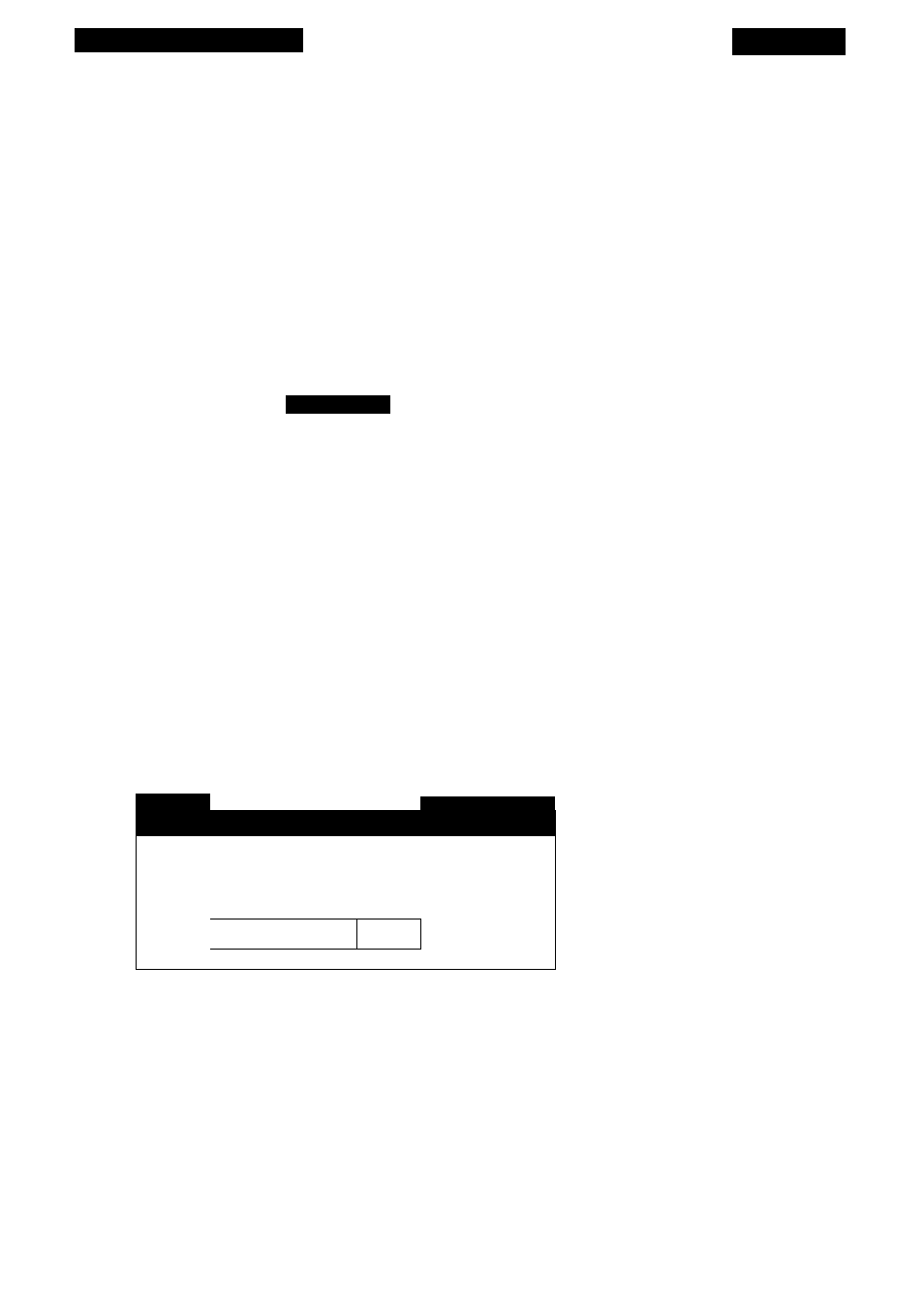
Software Installation
Chapter 5
When using Coolscan with the included SCSI controller card, select the
C
opy
FILE AND UPDATE
CONFIG.SYS
selection. Expert level users, who are familiar with
the structure of the Config.SYS file, may choose one of the other options.
Improperly editing the Config.SYS file may cause your system to
operate improperly.
After you click on
CONTINUE,
each file is copied to your hard disk. The
N
ik
ON
S
etup
Progress Indicator, seen in Figure 5.11, will report the percentage of the installa
tion completed.
Nikon Setup
Source File:
C:\DISTW400\DISKnWKNSCDRV.DLL
Destination File:
C:\NIKON\NKNSCDRV.DLL
27
%
Cwic^ I
Figure 5.11
The N
ikon
SETUP Progress Indicator.
At the conclusion of the Coolscan Control installation you will be prompted to
create a
PROGRAM MANAGER GROUP FOR N
i
KON C
o
OLSCAN CONTROL,
as seen in
Figure 5.12. The Program Manager group allows you to quickly launch application soft
ware by double-clicking on an icon, instead of typing a path in the
R
un
dialog in the
Program Manager, or having to locate the program in the Windows File Manager.
B
Nikon Setup
" 1-
o
Create Program Manager group for Nikon
Coolscan Control?
Yes 1
No
1
___________________
\
Figure 5.12
The N
ikon
S
etup
dialog.
After you create the Program Manager group you will see the
SETUP SUCCEEDED
dialog. This dialog also serves as a reminder to fill out your Warranty Registration Card
in order to receive future software updates and other information from Nikon.
Page 54
Nikon
Coolscan Installation Guide for Windows
