Never leave a dropped screw inside the computer – Nikon LS-10 Installation Guide for Windows User Manual
Page 37
Attention! The text in this document has been recognized automatically. To view the original document, you can use the "Original mode".
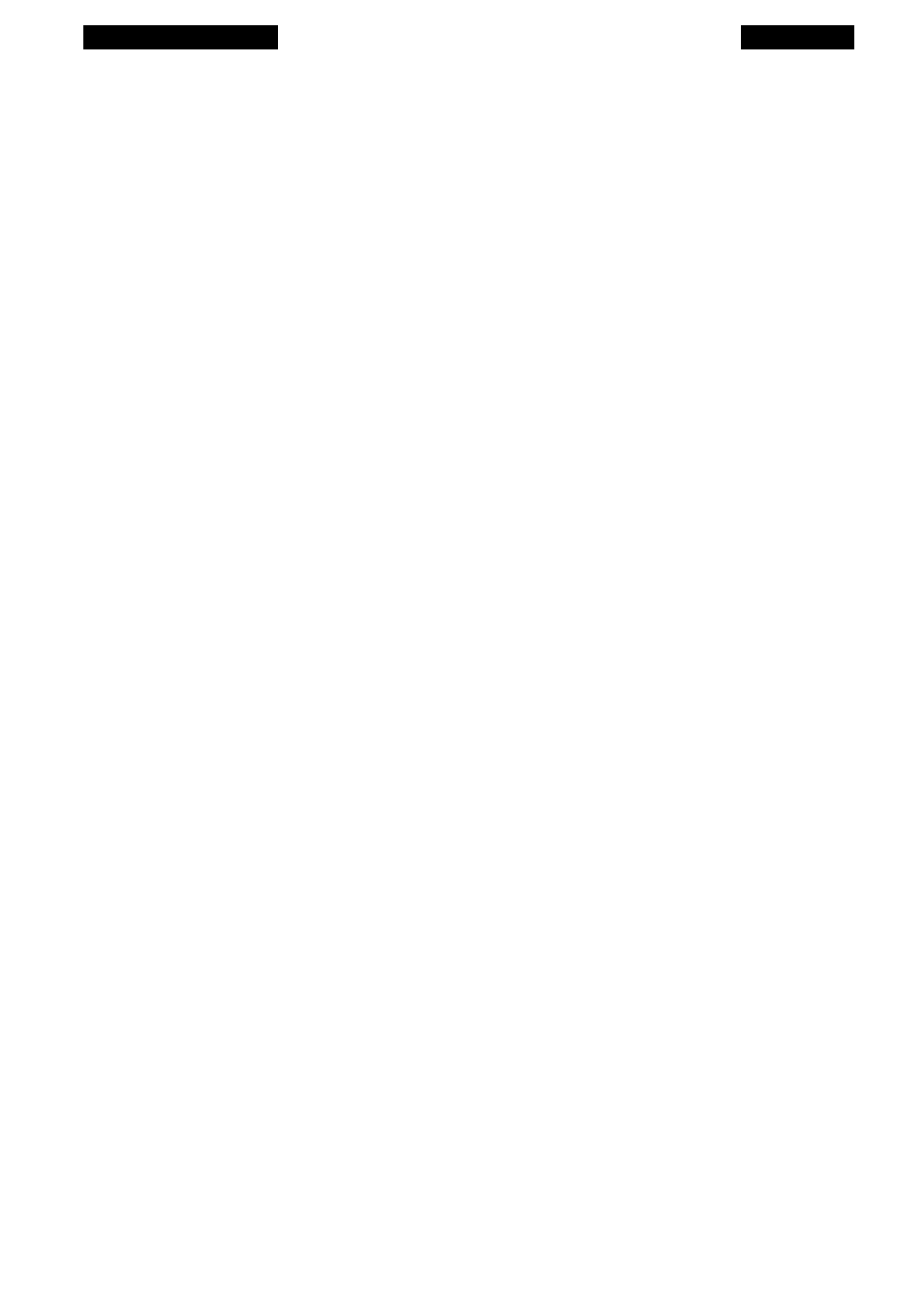
The SCSI interface
Chapter 3
Remove the lock down screw and slot cover plate at the back of the computer
associated with the selected card. Save this screw. It is used to lock down the SCSI con
troller card.
Step 5. Insert the SCSI controller card into the selected slot.
Carefully insert the card into the selected slot, making sure it is properly oriented
(the component side of the card should face the same direction as the other cards in the
computer) and aligned with the connector on the motherboard. The metal bracket
should be flush with the back of the computer, with the external SCSI connector pro
truding out of the back of the computer.
Step 6. Tighten the lock down screw.
Re-insert the lock down screw removed in Step 4. The hole in the metal bracket
should align with the tapped hole at the back of the computer. If not, gently pressure
the card until it does. If it still does not align, confirm that you have correctly inserted
the card.
Tighten the lock down screw. Care should be taken not to drop the screw into
the computer as it can be difficult to remove.
Never leave a dropped screw inside the computer.
Step 7. Re-install the computer cover.
At this point, the SCSI controller card should be ready to go.
If you are installing an LS-10, please proceed to the section “Setting Up the
SCSI Chain - LS-10.”
Page 30
Nikon
Coolscan Installation Guide for Windows
