The installation options dialog, Installation options, The path selection for files dialog – Nikon LS-10 Installation Guide for Windows User Manual
Page 59: Dialog, as shown in figure 5.9, then clicking, The default path for coolscan control is, Êontmuej, Figure 5.8, Nikon
Attention! The text in this document has been recognized automatically. To view the original document, you can use the "Original mode".
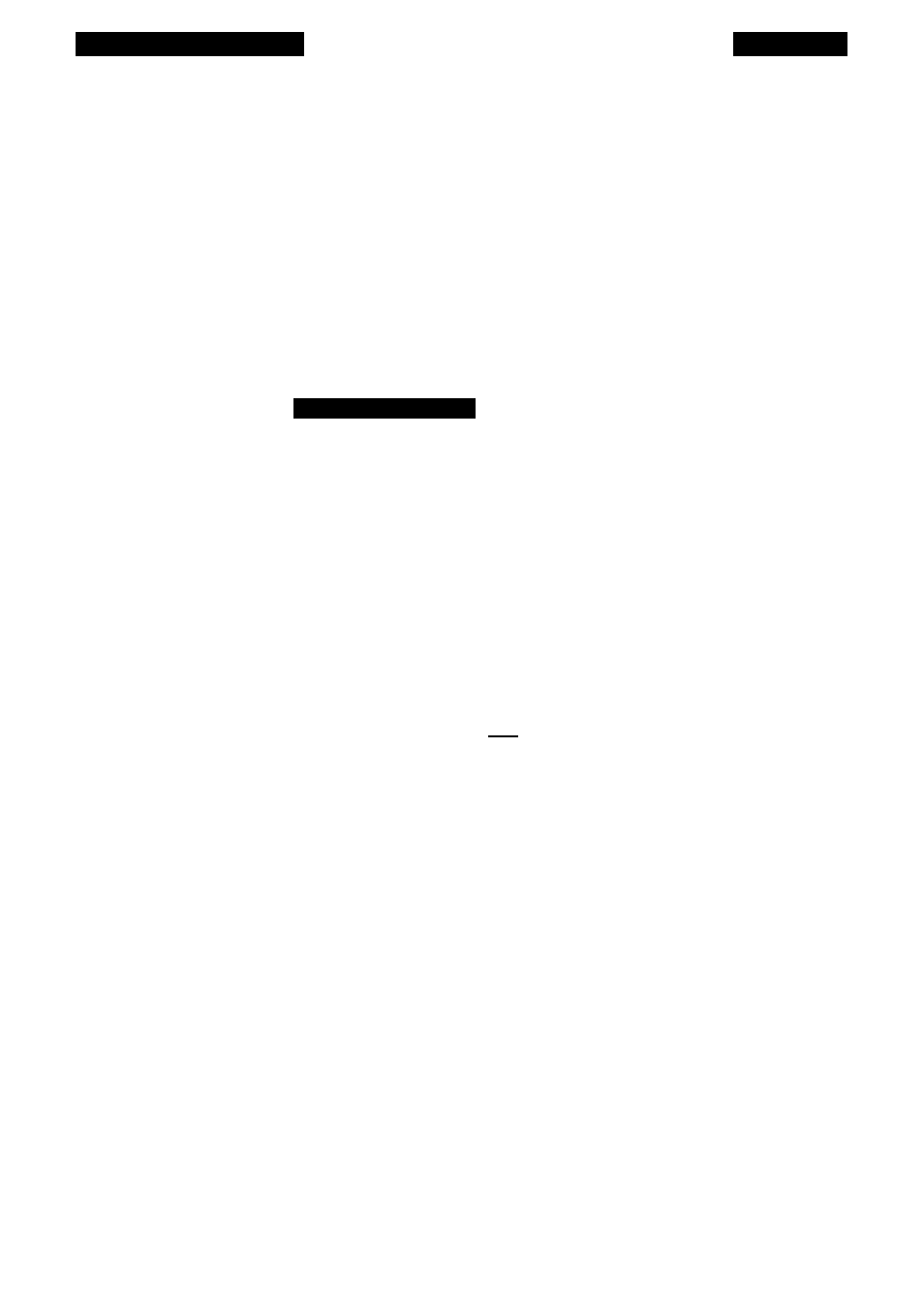
Software Installation
Chapter 5
The Installation Options Dialog
The next step entails selecting the application software which you want to ‘host,’
or control the Nikon Scanner plug-in software. Use of the Nikon Scanner plug-in
requires a host application.
Select the host application through the
INSTALLATION OPTIONS
dialog, shown in
Figure 5.8. The function of this dialog is to tell the Nikon Installer which application
you will be using to access Coolscan.
Installation Options
Select the software you are installing or
updating.
[Nikon Coolscan Control(TM)
O
Nikon ImageAccess/PC
O
Aldus PhotoStyler
O
Micrografx Picture Publisher
O
Adobe Photoshop
Note: Only the Nikon Coolscan Control is included in
this package. Other software must be purchased
separately.
ÊontmueJ
Back
EM
] I I
Figure 5.8
The INSTALLATION OPTIONS dialog.
The default selection is Coolscan Control. If you select any of the other listed
software products, refer to the section “Installing Third-Party Applications” in this
chapter.
The Path Selection for Files Dialog
The Installer software must be informed as to where you want the scanning soft
ware installed. This is accomplished by entering the ‘logical disk’ and path into the
P
ath
S
election
F
or
F
iles
dialog, as shown in Figure 5.9, then clicking
C
ontinue
.
The default path for Coolscan Control is
C:\N
ikon
.
Page 52
Nikon
Coolscan Installation Guide for Windows
