The software installer dialog, The first dialog that appears after you launch the, Program is the – Nikon LS-10 Installation Guide for Windows User Manual
Page 57: At the conclusion of the setup operation, the, Button. clicking the, Figure 5.5, Nikon
Attention! The text in this document has been recognized automatically. To view the original document, you can use the "Original mode".
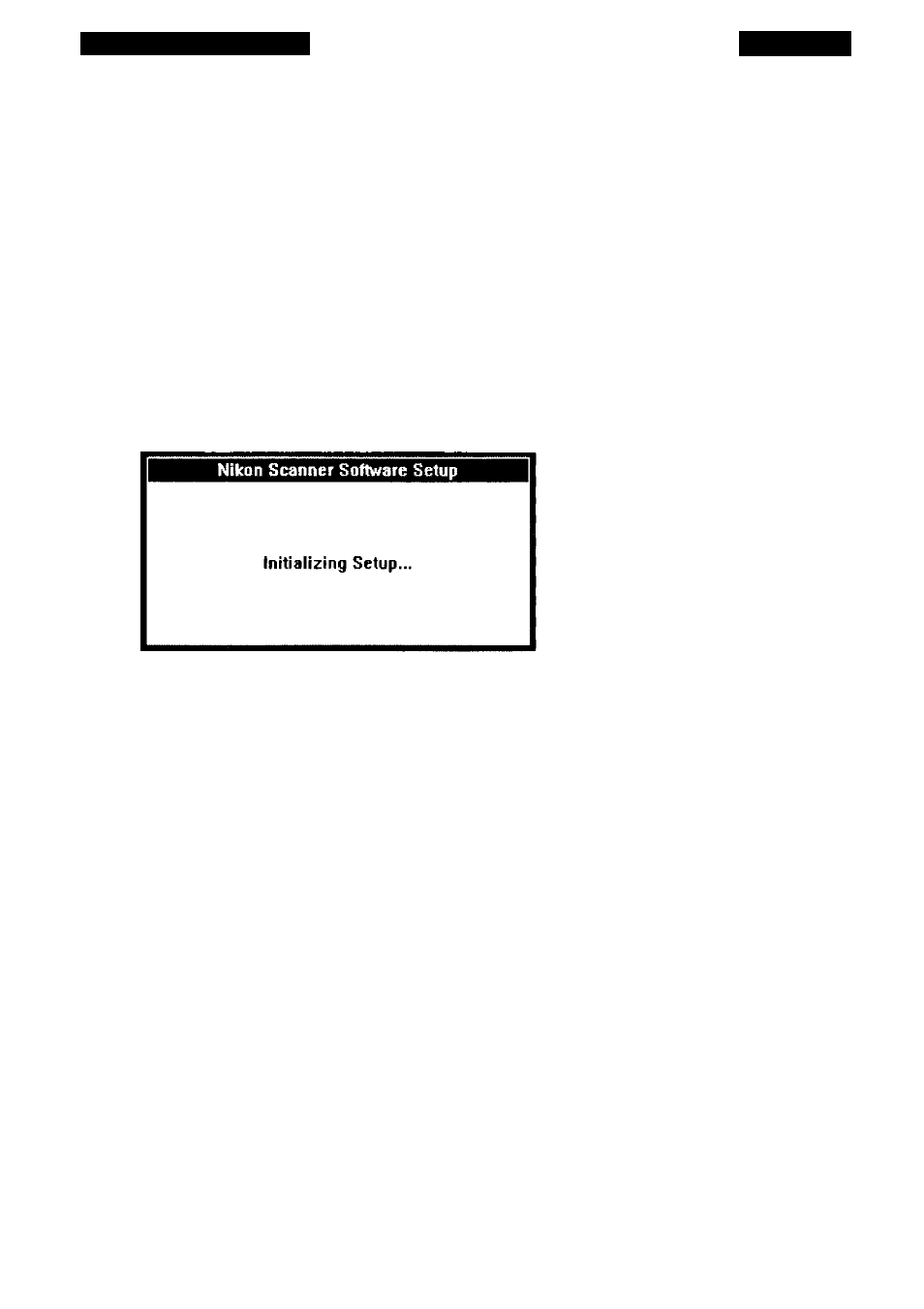
Software installation
Chapter 5
ton. Similarly, you can exit the Nikon Installer at any time by clicking on the
EXIT
but
ton.
To complete the softwate installation, simply select from the options available in
each dialog, which are explained fully in the following sections.
The Software Installer Dialog
The first dialog that appears after you launch the
S
etup
.EXE
program is the
N
ikon
S
canner
S
oftware
S
etup
dialog, seen in Figure 5.5. The Installer is decom
pressing the scanner software files on the floppy disk and copying them to a temporary
file on your hard disk. This will take a few moments to complete.
Figure 5.5
The NIKON SCANNER SOFTWARE SETUP dialog.
At the conclusion of the setup operation, the
N
i
KON SCANNER SOFTWARE
I
nstaller
dialog will appear, as shown in Figure 5.6.
If you want to continue with the installation, click the
CONTINUE
button. If you
don’t want to continue with the installation, click the
EXIT
button. Clicking the
HELP
button will provide you with basic information about the current step in the installation
procedure.
Page 50
Nikon
Coolscan Installation Guide for Windows
