Determining which scsi id number to use – Nikon LS-10 Installation Guide for Windows User Manual
Page 23
Attention! The text in this document has been recognized automatically. To view the original document, you can use the "Original mode".
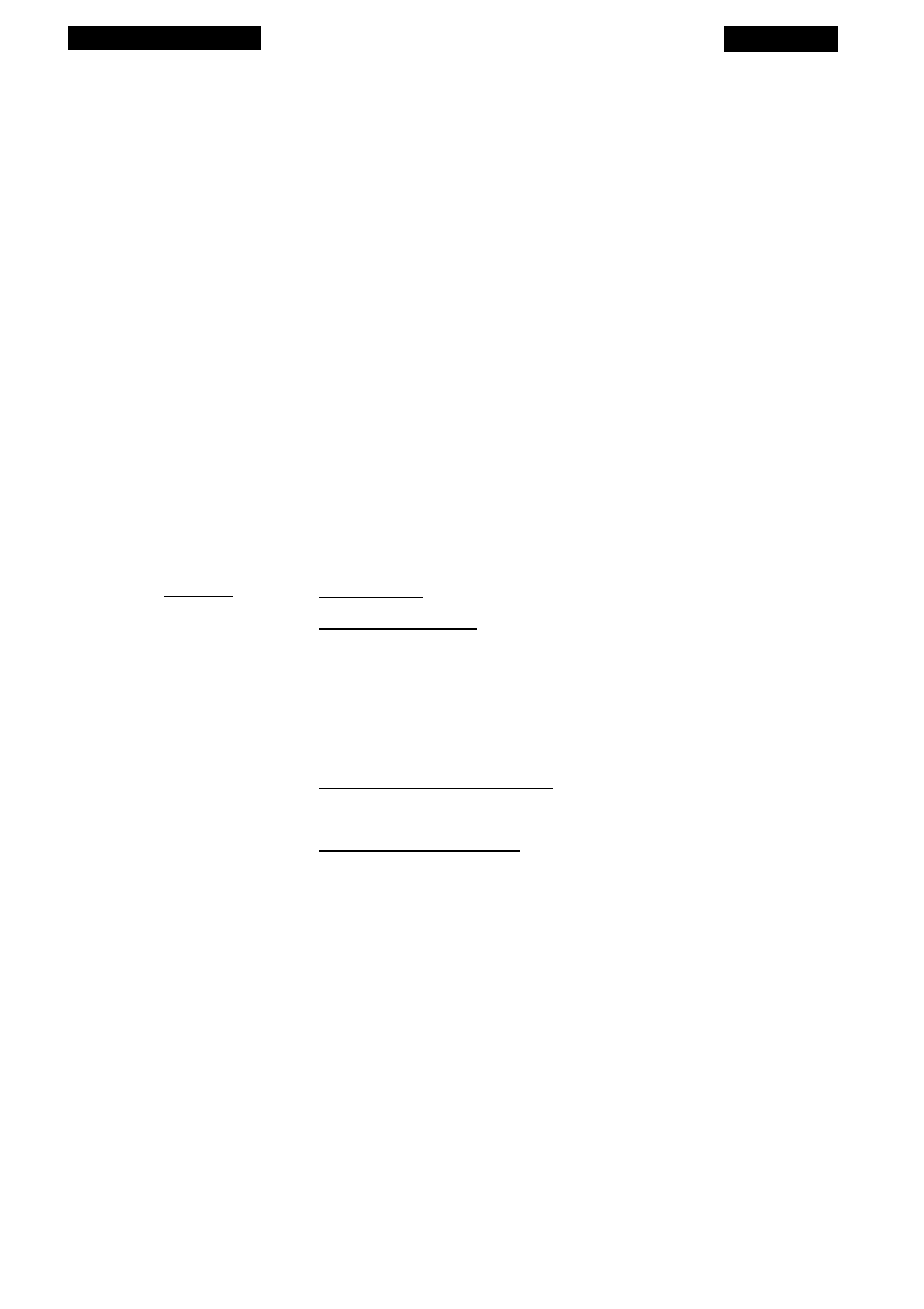
The SCSI Interface
Chapter 3
The default SCSI ID number ofCoolscan, set at the factory, is ID #5.
Determining Which SCSI ID Number to Use
If Coolscan is the only SCSI device that will sit on the SCSI bus, there is no need
to change the SCSI ID number from the factory setting.
If Coolscan must share the SCSI bus with one or more other SCSI devices, it is
necessary to ensure that no two devices are using the same SCSI ID number. Create a
list of all SCSI devices (See Table 3.1) on the SCSI bus of the PC you will be installing
Coolscan on, noting the device type and the SCSI ID number of each device. To deter
mine the SCSI ID number of the devices, look at the rear of each for some indication.
If there is no indication as to the SCSI ID number, then consult with the device’s users
manual or contact the device’s manufacturer to ascertain this information.
Never change the SCSI ID number of a SCSI device while its power or the
computer’s power is on.
SCSI ID
0
1
2
3
4
5
6
7
Device Type
Internal Disk Drive
Coolscan Scanner (default)
SCSI Host Adapter Card
Table 3.1
Typical SCSI ID number chart.
If another SCSI device shares the same SCSI ID #5 of Coolscan, change the SCSI
ID number of Coolscan to an unused number between 0 and 6, as described in the fol
lowing sections. Note any changes in Table 3.1.
If you are installing an LS-10, please proceed to the section “Setting the SCSI
ID - LS-10.”
Page 16
Nikon
Coolscan Installation Guide for Windows
