Mounting the is* 10, Overview, The pc's drive bays – Nikon LS-10 Installation Guide for Windows User Manual
Page 46: Mounting the ls-10
Attention! The text in this document has been recognized automatically. To view the original document, you can use the "Original mode".
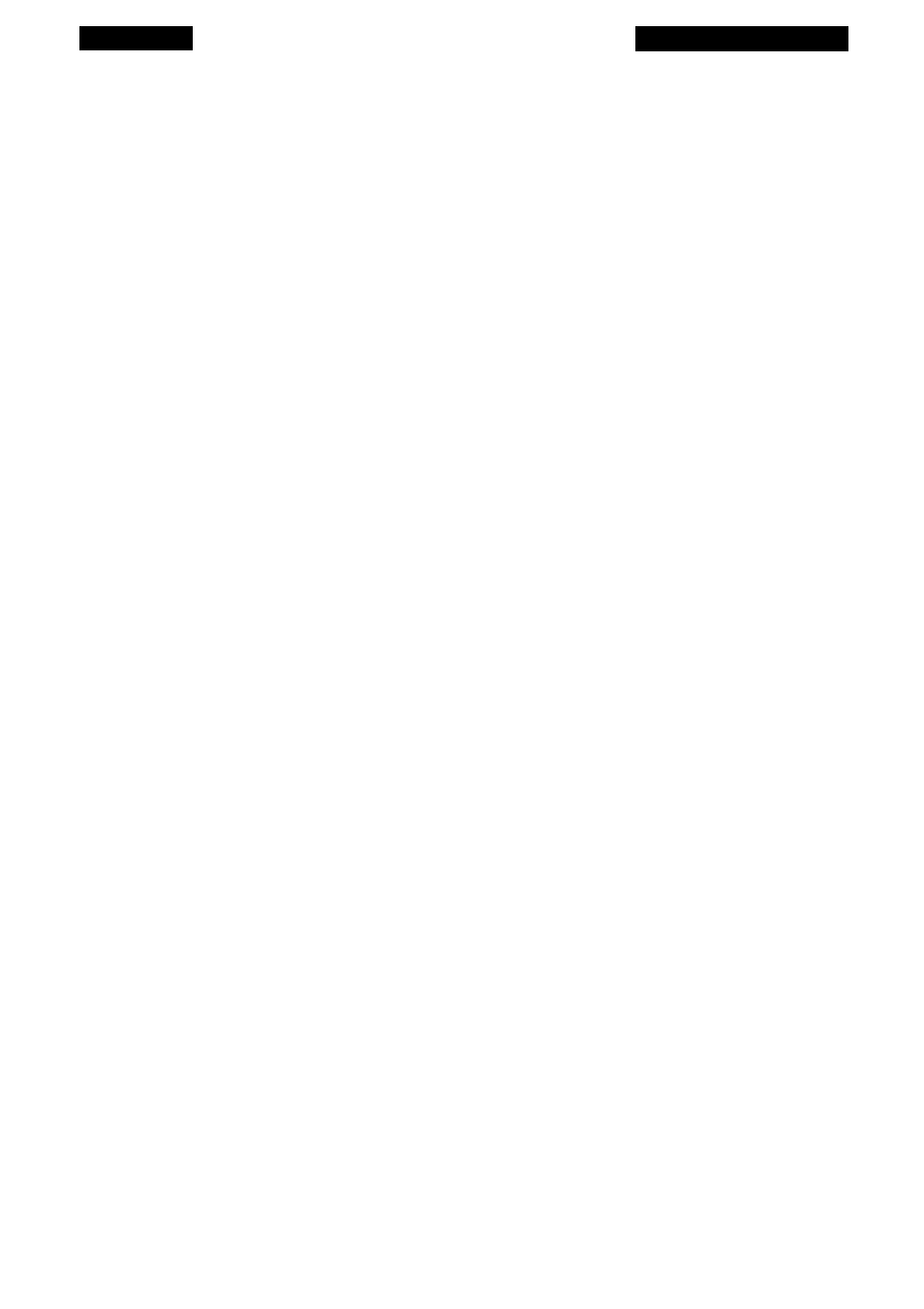
Chapter 4
Mounting the LS-10
Mounting the IS* 10
This chapter covers installation of the LS-10 model
only.
Proceed to Chapter
Five if you are installing an LS-lOE model.
Overview
Installing the LS-10 is very easy. If however, you are uncomfortable handling
computer components, it is suggested that you enlist the services of a qualified computer
service technician.
Briefly, the guide rails provided with the scanner must be screwed into the two
sides of the scanner. The scanner can be inserted into any available 5-1/4" half-height
drive bay using the computer’s drive bay rail slots. Connections to the back of the scan
ner include the power and the SCSI flat ribbon cable.
It is highly recommended that the SCSI cable and power cable be connected to
the scanner prior to mounting it into the drive bay. Due to the tight space constraints
inside the computer, it may not be possible to connect the cables to the scanner after it
is mounted. The computer’s power connector is typically easiest to connect when the
scanner is partially inserted into the drive bay.
The PC's Drive Bays
Your PC must have the following in order to accommodate Coolscan:
1. An externally accessible 5-1/4" half-height drive bay
2. A standard power supply connector
3. An internally accessible SCSI bus
Coolscan can be mounted into any 5-1/4" half-height drive bay, as shown in
Figure 4.1. Since operation of the scanner requires easy access to its front panel, select
the most convenient available bay. Do not be concerned about access to the rear of the
scanner. The rear of the scanner is used only for connection to the PC’s SCSI bus and
power supply.
Nikon
Coolscan Installation Guide for Windows
Page 39
