Installing third-party applications, The path selection for installer dialog, Text box. if this path is correct, click on – Nikon LS-10 Installation Guide for Windows User Manual
Page 62: Figure 5.13, Nikon
Attention! The text in this document has been recognized automatically. To view the original document, you can use the "Original mode".
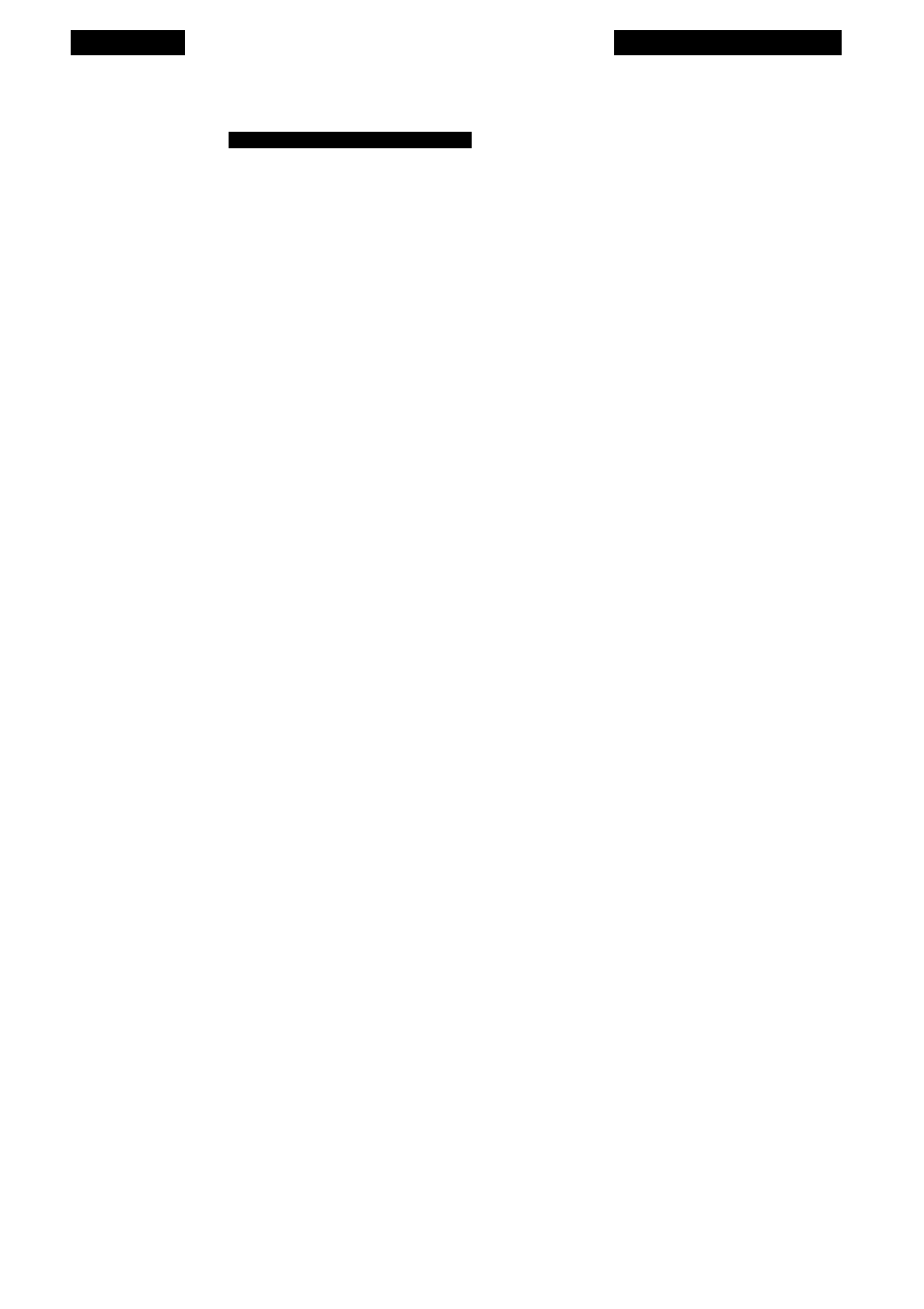
Chapter 5
Software Installation
Nikon Scanner Software Install
Setup Succeeded!
Be sure to fill out and send in the registration card
to receive iuture updates and information.
.
Figure 5.13
The SETUP SUCCEEDED dialog.
Congratulations! You have successfully installed the Coolscan Control software. If
you wish to install the Nikon Scanner plug-in software for use with a third party appli
cation, please proceed to the next section.
Installing Third-Party Applications
The Path Selection for Installer Dialog
If you are using one of the listed third-party software applications in the
I
nstaller
O
ptions
dialog, the Nikon Installer needs to know where you want the
Nikon plug-in software to reside. This is accomplished by entering the destination disk
and path into the
PATH SELECTION FOR INSTALLER
dialog, shown in Figure 5.14. The
Nikon Installer will do its best to anticipate where you want the files to go, based on
your hosr application selection. This path information will automatically appear in the
P
ath
text box. if this path is correct, click on
CONTINUE.
If it is incorrect, correct the
path entry, then click on
CONTINUE.
If necessary, you can revert to the PATH SELECTION FOR INSTALLER dialog by
clicking on B
ack
.
Nikon
Coolscan Installation Guide for Windows
Page 55
