The product selection dialog, Nlinüe, Figure 5.6 – Nikon LS-10 Installation Guide for Windows User Manual
Page 58: Dialog, seen in figure, Button to proceed, Figure 5.7, Nikon
Attention! The text in this document has been recognized automatically. To view the original document, you can use the "Original mode".
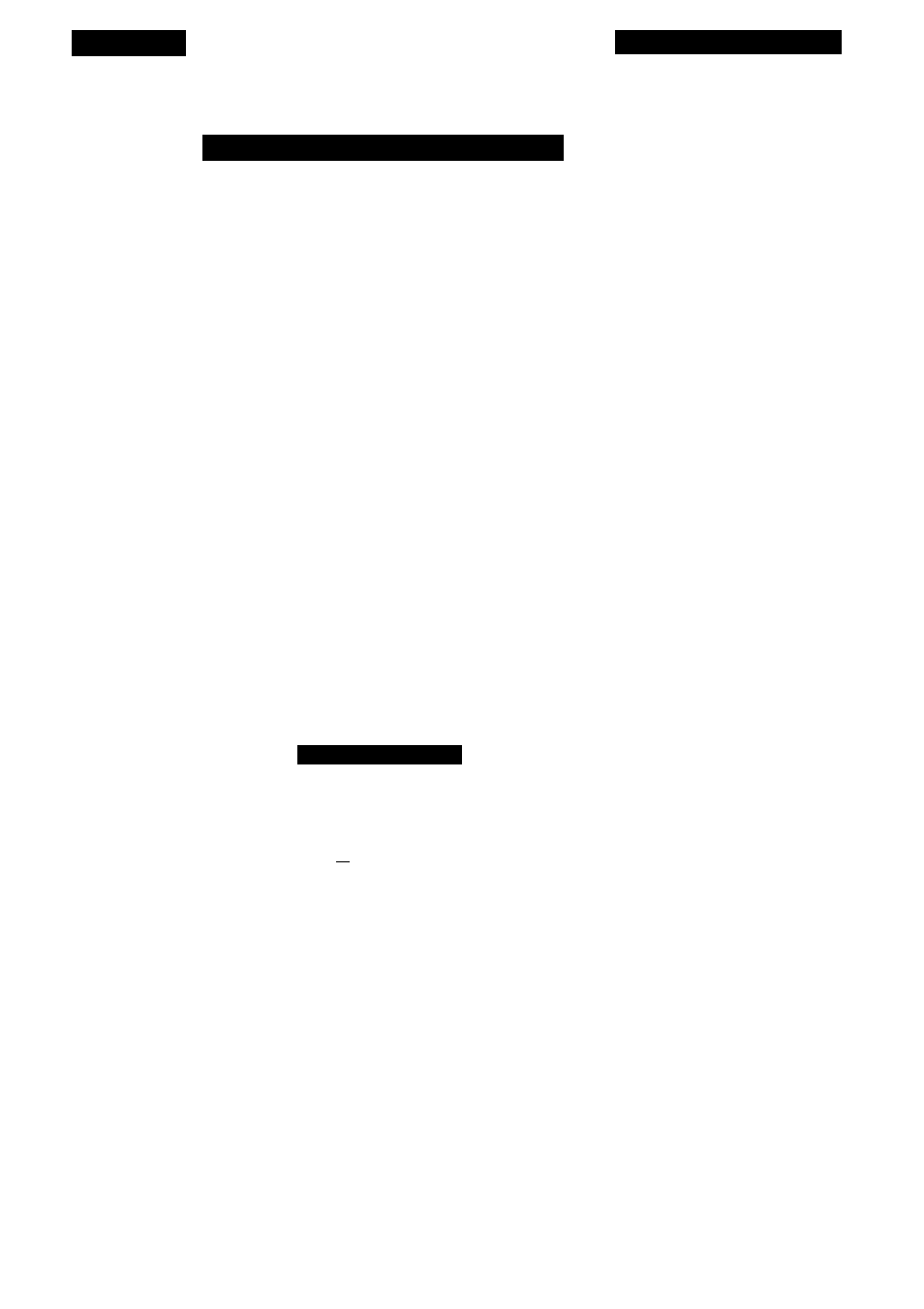
Chapter 5
Software Installation
Nikon Scanner Sofhnrare installer
Welcome to the Nikon Scanner
Software Installer.
This program will copy the scanner
driver files to your hard drive.
When the setup is complete, you will be
ready to start scanning.
^nlinüe^
Exit
Help
Figure 5.6
The N
i
KON SCANNER SOFTWARE INSTALLER dialog.
The Product Selection Dialog
The
P
roduct
S
election
dialog, seen in Figure
5.7,
is used to indicate which
Nikon product is being installed. The default selection is Coolscan, so just click on the
C
ontinue
button to proceed.
Product Selection
Select the Nikon product you are installing.
® ILSTf Coolsci^ [S
O
LS-351 OAF (SCSI)
O
LS-3510AF (GPIB)
O
LS-3500 (GPIB)
O
CP 3000D (GPIB)
Exit
Help
Figure 5.7
The PRODUCT SELECTION dialog.
Nikon
Coolscan Installation Guide for Windows
Page 51
