Select an installation process, Vinew installation, O updating a current installation – Nikon LS-10 Installation Guide for Windows User Manual
Page 64: Back, Exit, J help i, Onlmuej, Dialog, as seen in figure 5.9, then clicking
Attention! The text in this document has been recognized automatically. To view the original document, you can use the "Original mode".
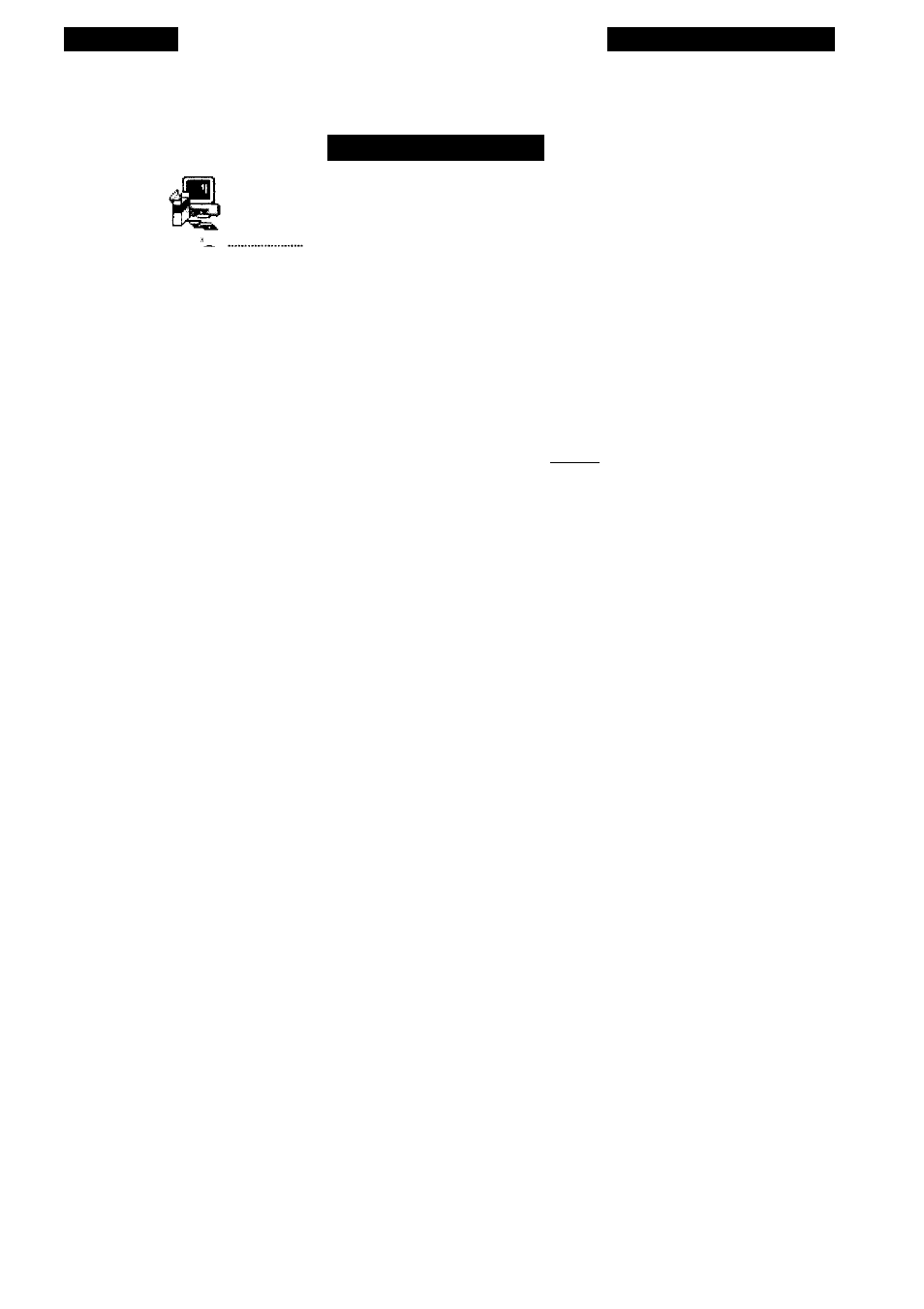
Chapter 5
Software Installation
Installation Method
Select an installation process.
^viNew Installation!
You will be installing new application
software as well as the drivers on this disk.
O
Updating a current installation
You will be installing only the drivers on this
disk.
£onlmuej|
Back
Exit
j
Help I
Figure 5.15
The INSTALLATION METHOD dialog.
If you are installing new host application software, you will be required to supply
the path of its installation software. At this time, you should insert your host applica
tion distribution disks, if they aren’t already loaded, into the appropriate floppy drive
and follow the third-party vendor’s installation instructions. The path of the host appli
cation installation software is entered through the
PATH SELECTION FOR INSTALLER
dialog, shown in Figure 5.14.
Upon completion of the third-party application software installation, you will be
required to enter the destination path for the Nikon Scanner plug-in. This is accom
plished by entering the path into the
PATH SELECTION FOR PILES
dialog, as seen in
Figure 5.9, then clicking
CONTINUE.
If you are only updating previously installed application software, the same
requirement applies, i.e. enter the destination path for the Nikon Scanner plug-in.
Again, this is accomplished by entering the path into the
PATH SELECTION FOR PILES
dialog, as seen in Figure 5.9, then clicking
CONTINUE.
Nikon
Coolscan Installation Guide for Windows
Page 57
