Figure3.1, Figure 3.2 – Nikon LS-10 Installation Guide for Windows User Manual
Page 24
Attention! The text in this document has been recognized automatically. To view the original document, you can use the "Original mode".
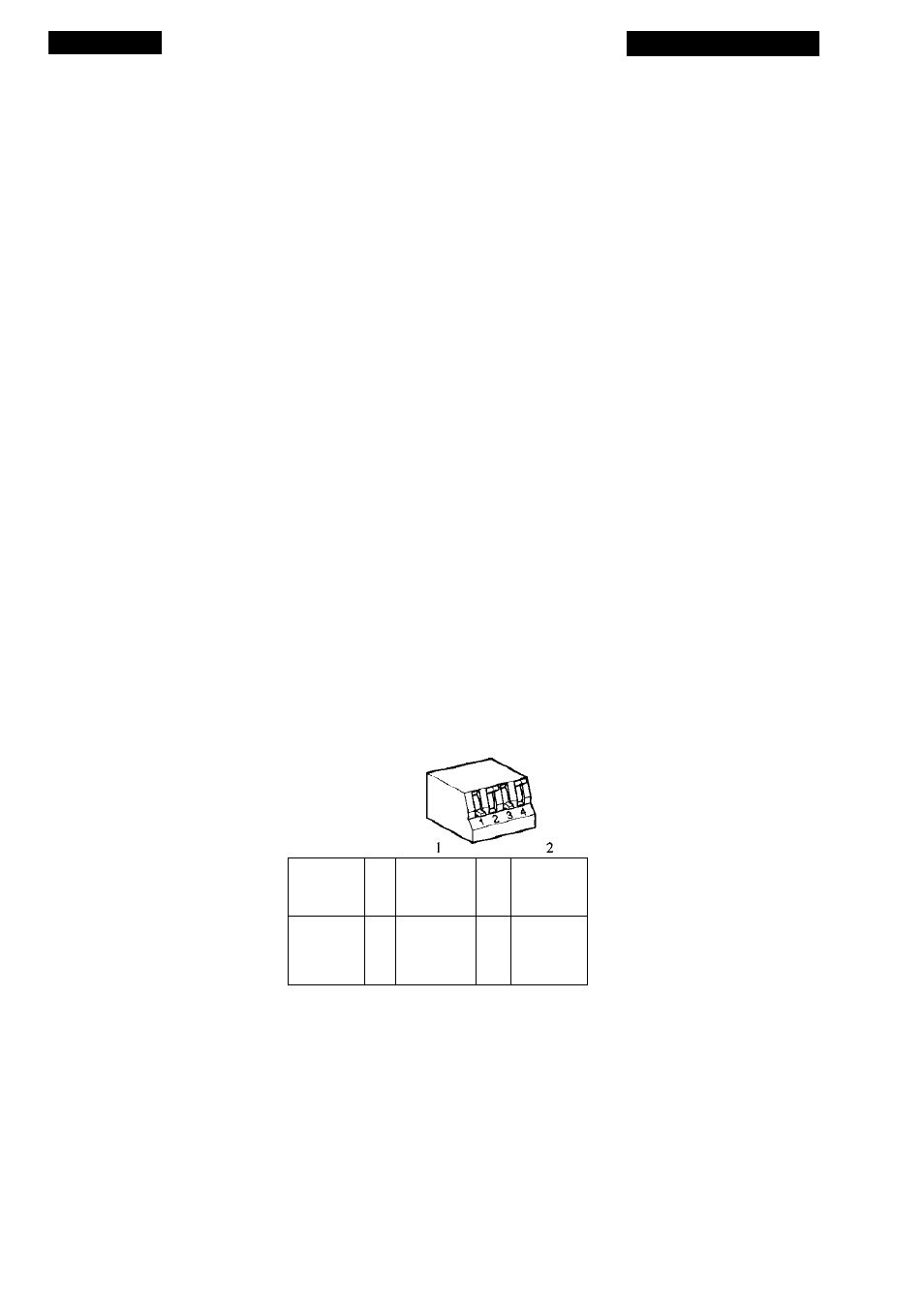
Chapter 3
The SCSI Interface
Setting the SCSI ID - IS-IDE
If necessary, the SCSI ID number of the LS-lOE can be set via a switch on the
back of the scanner, as shown in Figure 3.1. Simply push the button above the SCSI ID
number indicator to decrement the SCSI ID number. Conversely, push the lower button
to increment the SCSI ID number.
Top Button
(push to decrement) -
SCSI ID Switch--------------------
SCSI ID # Indicator---------------
Bottom Button---------
(push to increment)
SCSI ID
Figure3.1
SCSI ID switch on the rear of Coolscan - LS-IOE.
Please proceed to the section “Terminating the SCSI Chain.”
Setting the SCSI ID - LS-10
If necessary, the SCSI ID number of the LS-10 can be set via the block of config
uration DIP switches on the back of the scanner, as shown in Figure 3.2. For most
installations, these configuration DIP switches will not require changing.
Configuration DIP
Switch ------------------
Typically reserved
for computer-----------
OFF
Factory default oN
for Coolscan --------------
4
■ §"
OFF
ON
Figure 3.2
Configuration DIP switch block on the rear of Coolscan - LS-10.
To change the positions of the configuration DIP switches to the desired SCSI ID
number, use Table 3.2 for proper switch positions. Use a small pointed instrument to
toggle the switches, such as a very small screwdriver. It is not recommended to use a
pencil or pen, since these will discolor the switch and make it hard to differentiate the
ON versus OFF position.
Nikon
Coolscan Installation Guide for Windows
Page 17
