Path, A:\pssetup.exe, The installation method dialog – Nikon LS-10 Installation Guide for Windows User Manual
Page 63: Radio button, then click, Radio button, then click on, Figure 5.14, Nikon
Attention! The text in this document has been recognized automatically. To view the original document, you can use the "Original mode".
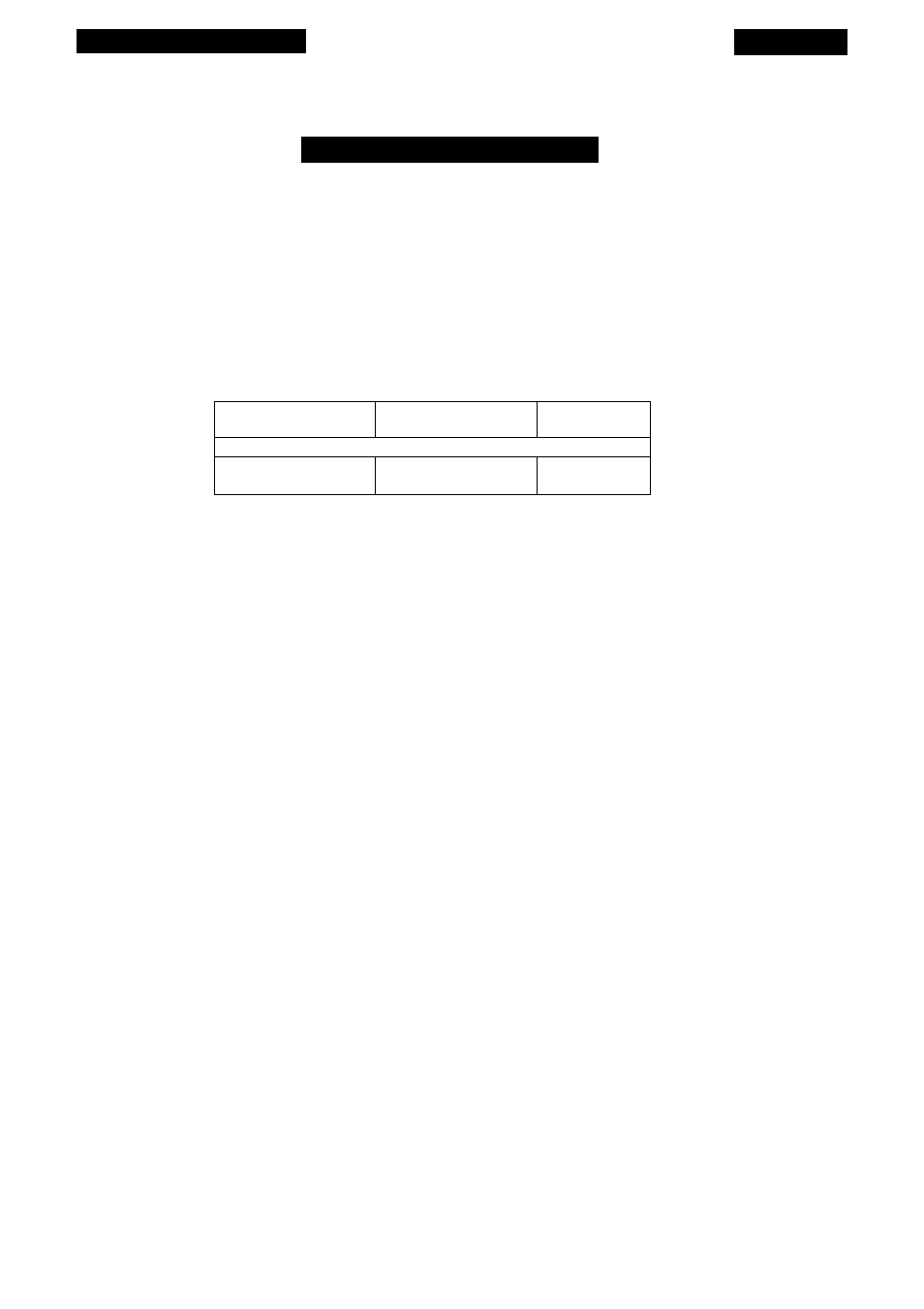
Software Installation
Chapter 5
Path Selection for Installer
Please enter the directory to install your
application from.
Path; A:\PSSETUP.EXE
This will call the setup program for the application you
just selected. If you have already installed the
application, press the "Skip" button.
Continue 1
Skip
\
^ack ;
Browse 1
Help
Figure 5.14
The PATH SELECTION FOR INSTALLER dialog.
The Installation Method Dialog
At this time, you need to inform the Nikon Installer whether you will be
installing new host application software and the plug-in onto the destination disk, or
updating an already installed host application and only loading the plug-in onto the des
tination disk. This is accomplished via the
INSTALLATION METHOD
dialog, shown in
Figure 5.15.
If you are installing new host application software, click the
N
ew
INSTALLATION
radio button, then click
CONTINUE.
If you are updating a previously installed host
application, click the
UPDATING A CURRENT INSTALLATION
radio button, then click on
C
ontinue
.
Page 56
Nikon
Coolscan Installation Guide for Windows
