Using the custom test options, Selecting devices for testing, Selecting diagnostics options – Dell PowerEdge T605 User Manual
Page 195
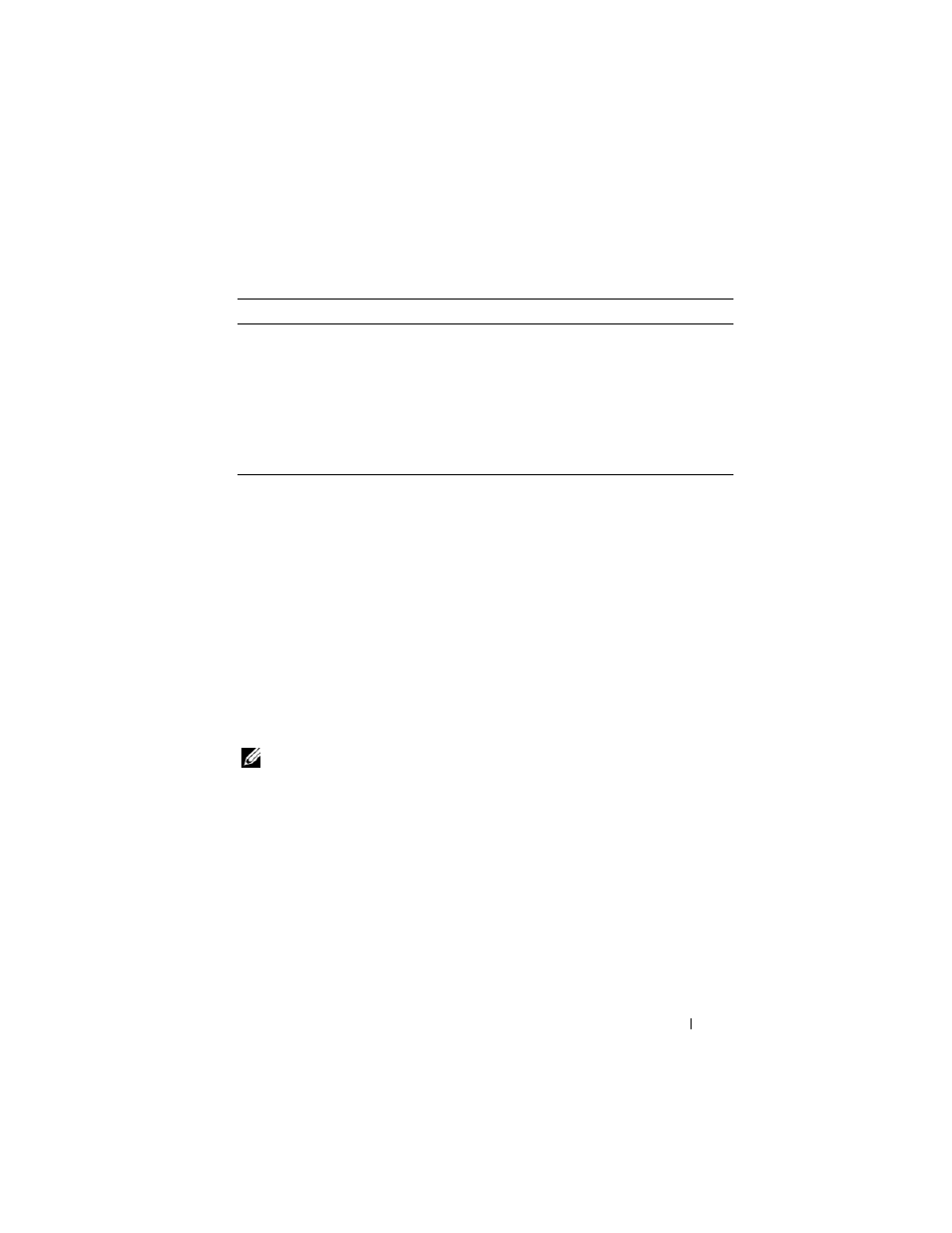
Running the System Diagnostics
195
Using the Custom Test Options
When you select Custom Test in the Main Menu window, the Customize
window appears and allows you to select the device(s) to be tested, select
specific options for testing, and view the test results.
Selecting Devices for Testing
The left side of the Customize window lists devices that can be tested.
Devices are grouped by device type or by module, depending on the option
you select. Click the (+) next to a device or module to view its components.
Click (+) on any component to view the tests that are available. Clicking a
device, rather than its components, selects all of the components of the
device for testing.
NOTE:
After you select all the devices and components that you want to test,
highlight All Devices and then click Run Tests.
Selecting Diagnostics Options
Use the Diagnostics Options area to select how you want to test a device. You
can set the following options:
•
Non-Interactive Tests Only — When checked, runs only tests that require
no user intervention.
•
Quick Tests Only — When checked, runs only the quick tests on the
device. Extended tests will not run when you select this option.
•
Show Ending Timestamp — When checked, time stamps the test log.
Table 5-1.
System Diagnostics Testing Options
Testing Option
Function
Express Test
Performs a quick check of the system. This option runs device
tests that do not require user interaction. Use this option to
quickly identify the source of your problem.
Extended Test
Performs a more thorough check of the system. This test can
take an hour or longer.
Custom Test
Tests a particular device.
Information
Displays test results.
