Dell PowerEdge T605 User Manual
Page 166
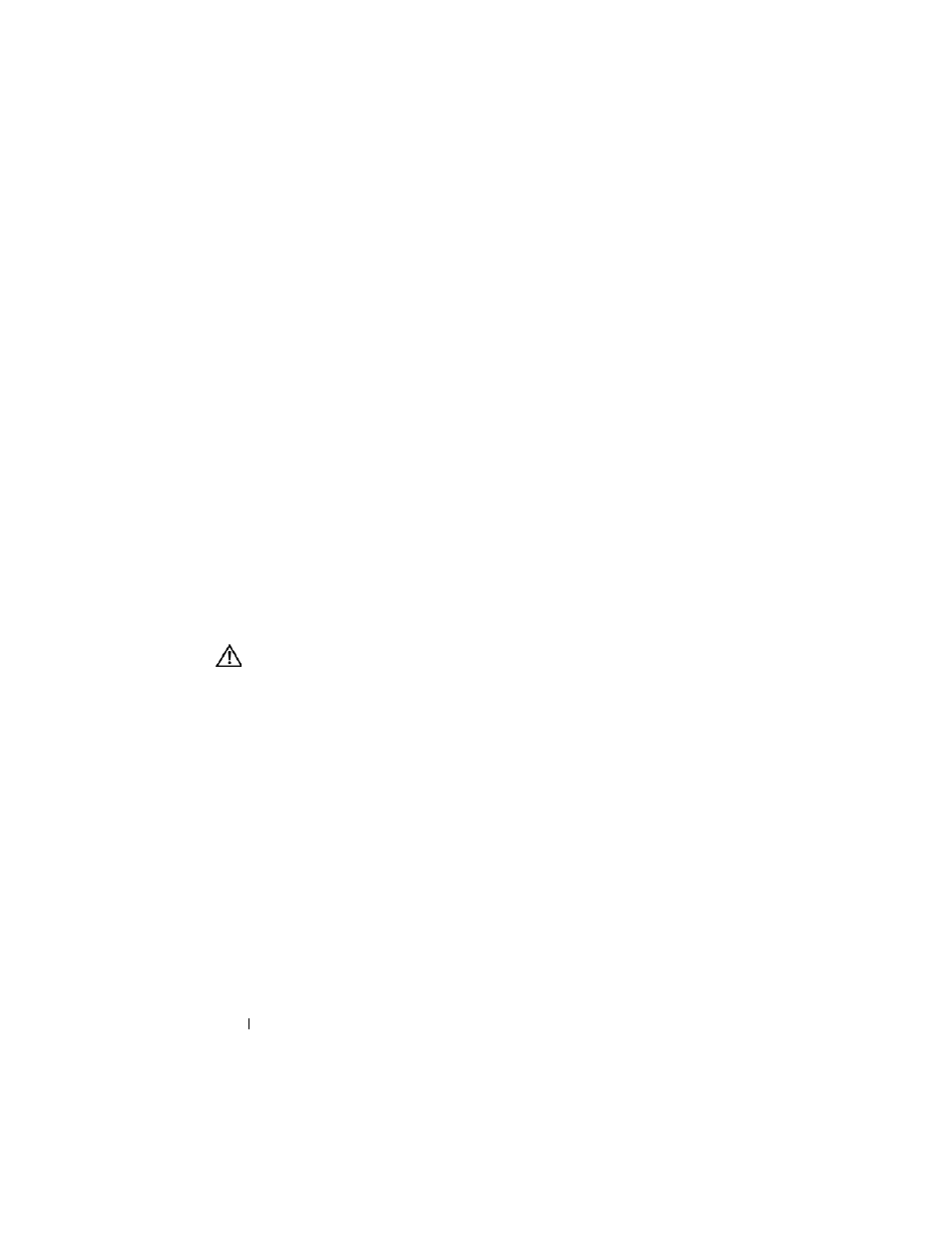
166
Troubleshooting Your System
c
Turn off the USB device and swap the interface cable with a working
cable. Turn on the device.
If the problem is resolved, replace the interface cable.
d
Turn off the USB device, connect it to another USB connector on the
system, and turn on the USB device.
If the USB device functions, the USB connector on the system is likely
defective. Otherwise, the USB device is faulty and needs to be
replaced (see "Getting Help" on page 205).
2 Power off all USB peripheral devices and disconnect all USB devices from
the system except the USB mouse and keyboard.
3 Restart the system and reconnect the USB devices.
If the problem is resolved, the problem was likely caused by an overcurrent
event on one of the USB devices. If the problem persists, attempt to isolate
the faulty device by trying different USB configurations.
If the problem is not resolved, proceed to the next step.
4 Reset the system BIOS to the default settings by setting the
NVRAM_CLR jumper inside your system. Use the following procedure.
CAUTION:
Many repairs may only be done by a certified service technician. You
should only perform troubleshooting and simple repairs as authorized in your
product documentation, or as directed by the online or telephone service and
support team. Damage due to servicing that is not authorized by Dell is not covered
by your warranty. Read and follow the safety instructions that came with the
product.
a
Turn off the system and attached peripherals and unplug the system
from the power source.
b
Open the system. See "Opening the System" on page 68.
c
Remove the expansion card shroud. See "Removing the Expansion
Card Shroud" on page 72.
d
Locate the NVRAM_CLR jumper on your system board (see "System
Board Jumpers and Connectors" on page 197) and set the jumper to
the enabled position.
e
Install the expansion card shroud. See "Installing the Expansion Card
Shroud" on page 75.
