Dell PowerEdge T605 User Manual
Page 183
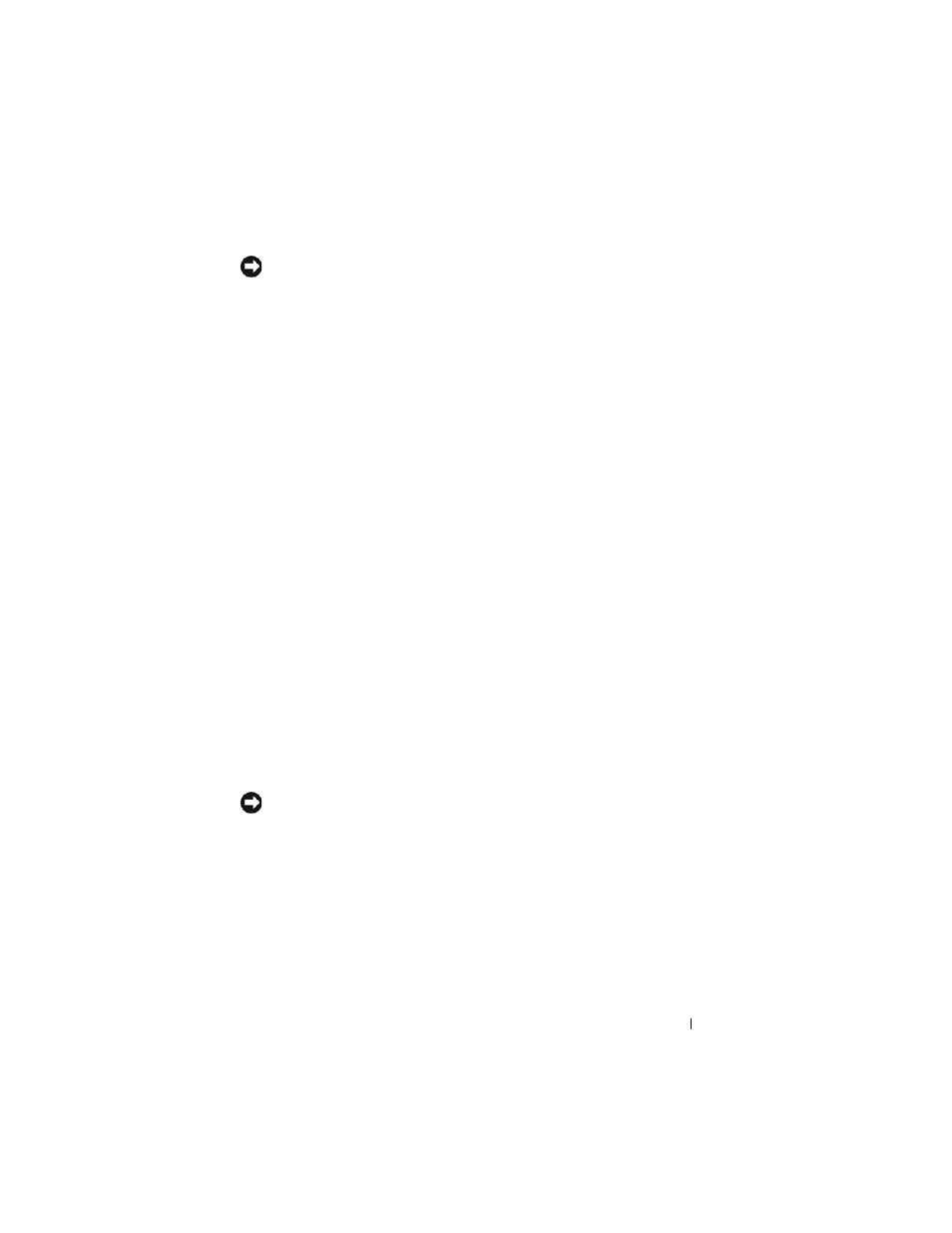
Troubleshooting Your System
183
NOTICE:
This troubleshooting procedure can destroy data stored on the hard
drive. Before you proceed, back up all files on the hard drive.
1 Run the appropriate online diagnostics test. See "Using Dell PowerEdge
Diagnostics" on page 193.
Depending on the results of the diagnostics test, proceed as needed
through the following steps.
2 Remove the front drive bezel. See "Removing the Front Drive Bezel" on
3 If you are experiencing problems with multiple hard drives, skip to step 9.
For a problem with a single hard drive, continue to the next step.
4 Turn off your system, reseat the hard drive, and restart the system.
5 If your system has a SAS RAID controller, perform the following steps.
a
Restart the system and press
configuration utility.
See the documentation supplied with the host adapter for information
about the configuration utility.
b
Ensure that the hard drive has been configured correctly for the RAID.
c
Exit the configuration utility and allow the system to boot to the
operating system.
6 Ensure that the required device drivers for your controller are installed and
are configured correctly. See the operating system documentation for more
information.
7 Verify that the controller is enabled and the drives appear in the System
Setup program. See "Entering the System Setup Program" on page 43.
NOTICE:
Do not perform the following step if you have a SAS RAID controller.
8 If you have a non-RAID SAS controller, remove the hard drive and swap its
drive bay location with another hard drive that is functioning properly.
If the problem is resolved, reinstall the hard drive in the original bay. See
"Installing a Hot-plug Hard Drive" on page 89.
If the hard drive functions properly in the original bay, the drive carrier
could have intermittent problems. Replace the hard-drive carrier. See
"Getting Help" on page 205.
