Troubleshooting system memory – Dell PowerEdge T605 User Manual
Page 173
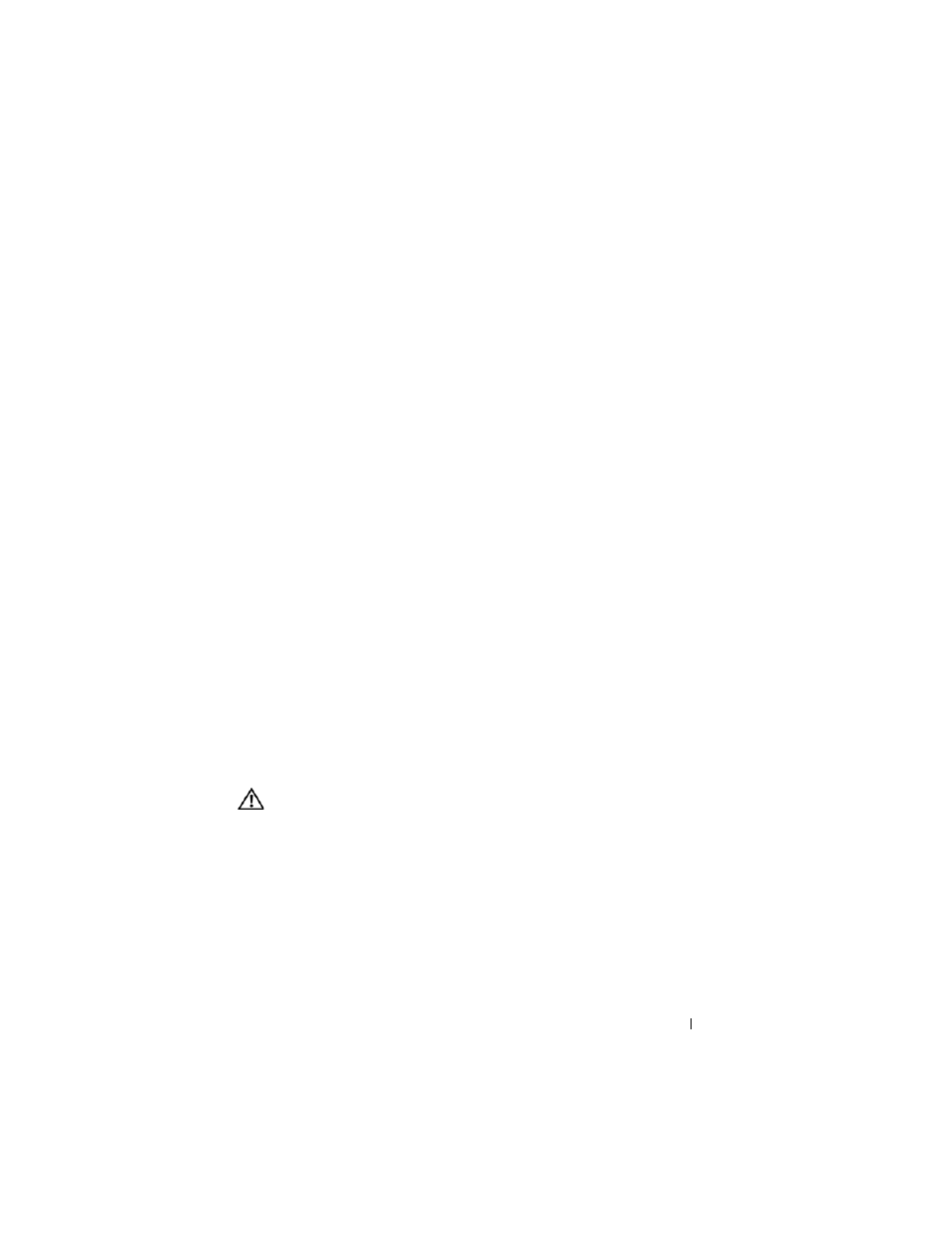
Troubleshooting Your System
173
2 Turn off the system and attached peripherals, and disconnect the system
from the electrical outlet and peripherals.
3 Open the system. See "Opening the System" on page 68.
4 Locate the faulty fan indicated by the LCD display or diagnostic software.
For the identification number of each fan, see "Integrated TOE" on
page 123.
5 Ensure that the faulty fan's power cable is firmly attached to the fan power
connector. See "Integrated TOE" on page 123.
6 Reconnect the system to its electrical outlet, and turn on the system and
attached peripherals.
7 If the problem is not resolved, install a new fan. See "Integrated TOE" on
page 123.
If the replacement fan is working properly, close the system. See "Closing
the System" on page 70.
If the replacement fan does not operate, see "Getting Help" on page 205.
Troubleshooting System Memory
Problem
•
Faulty memory module.
•
Faulty system board.
•
Front-panel status LCD indicates a problem with system memory.
Action
CAUTION:
Many repairs may only be done by a certified service technician. You
should only perform troubleshooting and simple repairs as authorized in your
product documentation, or as directed by the online or telephone service and
support team. Damage due to servicing that is not authorized by Dell is not covered
by your warranty. Read and follow the safety instructions that came with the
product.
1 If the system is operational, run the appropriate online diagnostic test. See
