Control panel, Removing the control panel – Dell PowerEdge T605 User Manual
Page 152
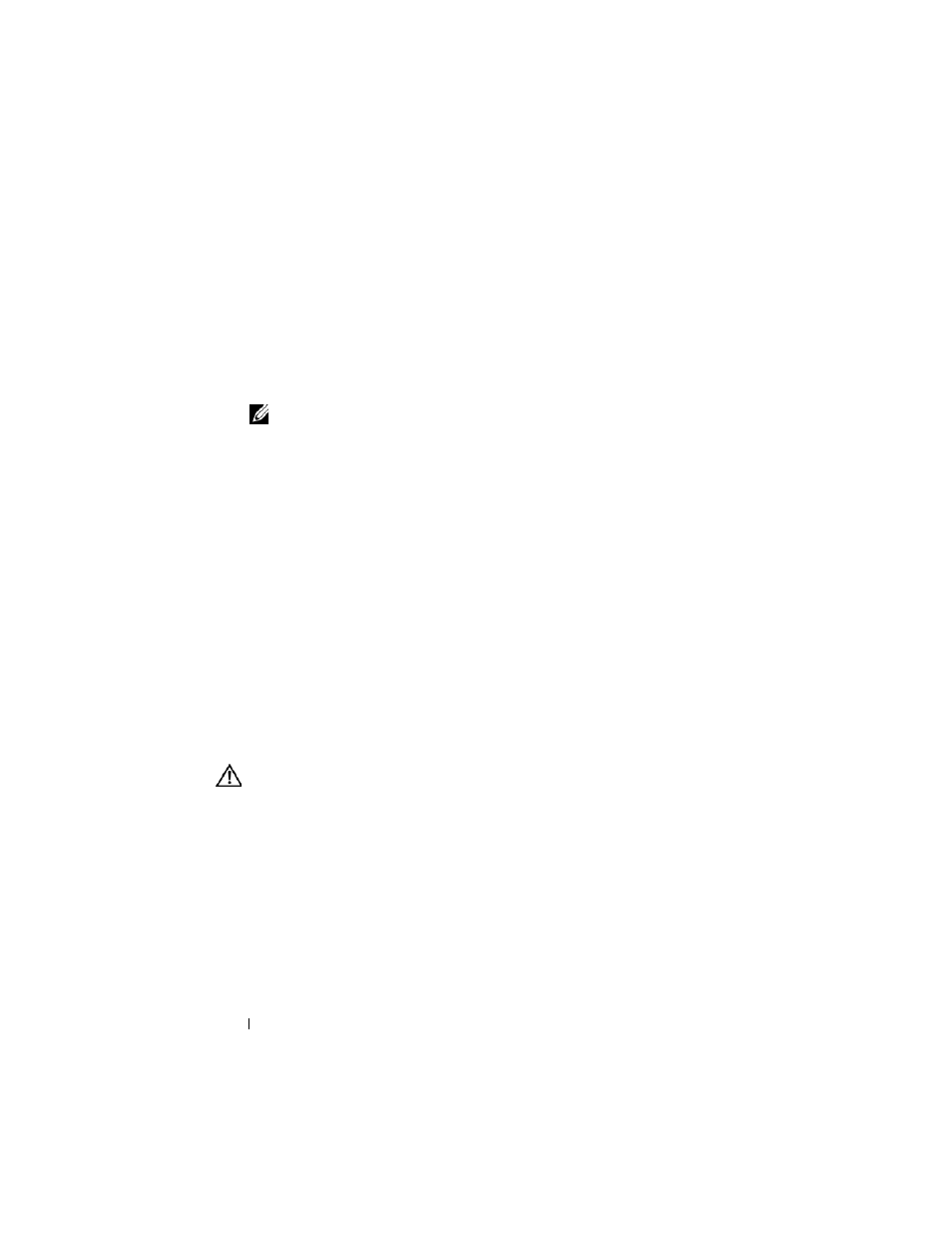
152
Installing System Components
3 Reconnect the following cables to the backplane (see Figure 3-42):
•
SAS cable
•
Power cable
•
Backplane cable
4 Reseat the hot-plug hard drives in the system. See "Installing a Hot-plug
NOTE:
Reinstall the hard drives in the same drive bays from which they were
removed.
5 Install the processor shroud. See "Installing the Processor Shroud" on
6 Install the expansion card shroud. See "Installing the Expansion Card
7 Close the system. See "Closing the System" on page 70.
8 Place the system upright and on its feet on a flat, stable surface.
9 Install the front-drive bezel. See "Installing the Front Drive Bezel" on
10 Reattach any peripherals, then connect the system to the electrical outlet.
11 Turn on the system and attached peripherals.
Control Panel
Removing the Control Panel
CAUTION:
Many repairs may only be done by a certified service technician. You
should only perform troubleshooting and simple repairs as authorized in your
product documentation, or as directed by the online or telephone service and
support team. Damage due to servicing that is not authorized by Dell is not covered
by your warranty. Read and follow the safety instructions that came with the
product.
1 Turn off the system and attached peripherals, and disconnect the system
from the electrical outlet and peripherals.
2 Remove the front-drive bezel. See "Removing the Front Drive Bezel" on
