Sas/sata backplane, Removing the sas/sata backplane – Dell PowerEdge T605 User Manual
Page 149
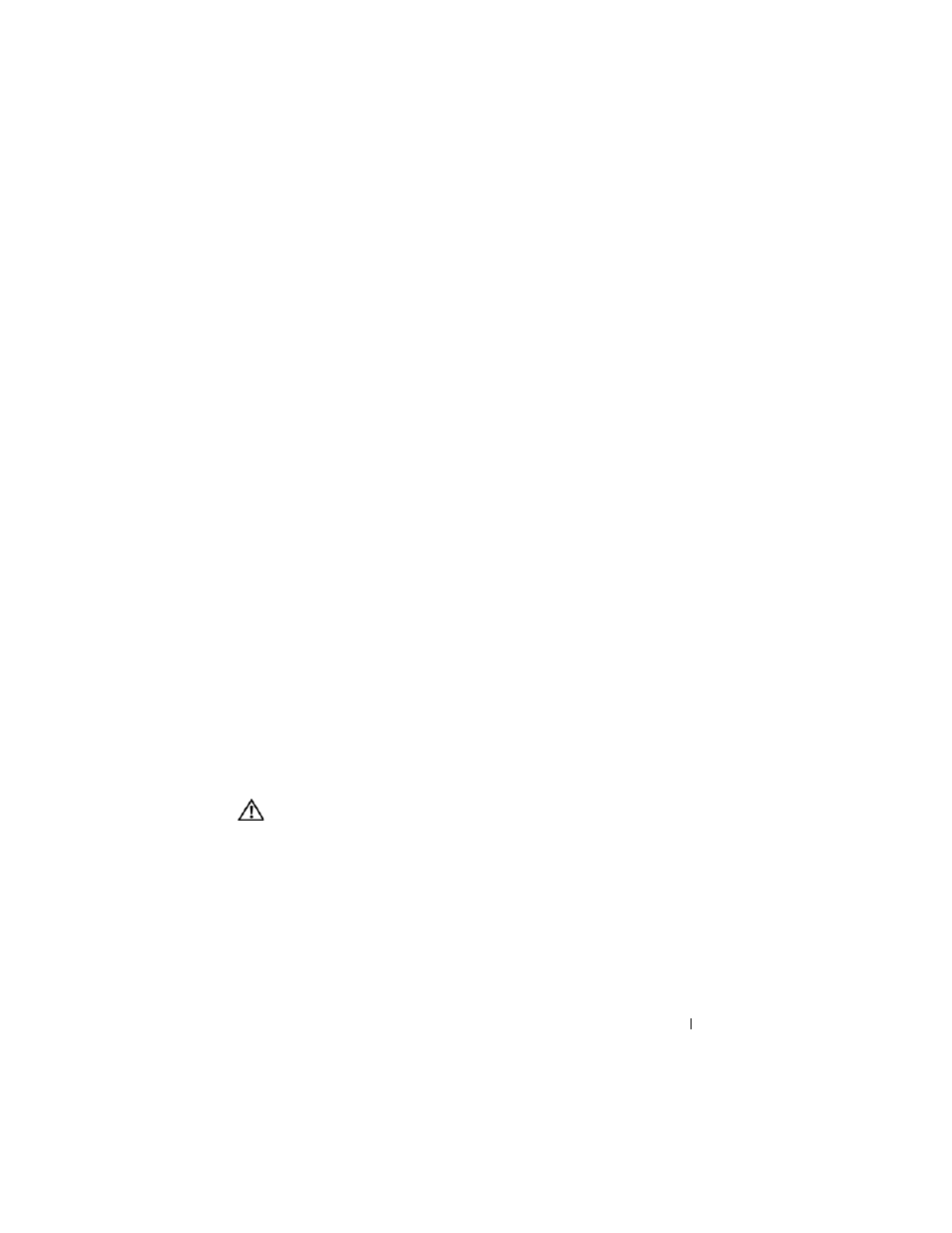
Installing System Components
149
3 Slide the power supply distribution board to the right until the blue release
pin locks into place, securing the board.
4 Connect the four power cables from the system board to the connectors on
the power supply distribution board. See Figure 3-39.
5 Install the power supply distribution board shroud.
Slide the edges of the shroud under the shroud alignment guides until the
release latch locks into place. See Figure 3-38.
6 Install the processor shroud. See "Installing the Processor Shroud" on
7 Install the expansion card shroud. See "Installing the Expansion Card
8 Close the system. See "Closing the System" on page 70.
9 Place the system upright and on its feet on a flat, stable surface.
10 Install the redundant power supplies. See "Installing a Redundant Power
11 Reattach any peripherals, then connect the system to the electrical outlet.
12 Turn on the system and attached peripherals.
SAS/SATA Backplane
If your system has front-loading hot-plug hard drives (when available), the
system contains a SAS/SATA backplane board to which the hard drives
connect.
Removing the SAS/SATA Backplane
CAUTION:
Many repairs may only be done by a certified service technician. You
should only perform troubleshooting and simple repairs as authorized in your
product documentation, or as directed by the online or telephone service and
support team. Damage due to servicing that is not authorized by Dell is not covered
by your warranty. Read and follow the safety instructions that came with the
product.
1 Turn off the system and attached peripherals, and disconnect the system
from the electrical outlet and peripherals.
