Dell PowerEdge T605 User Manual
Page 163
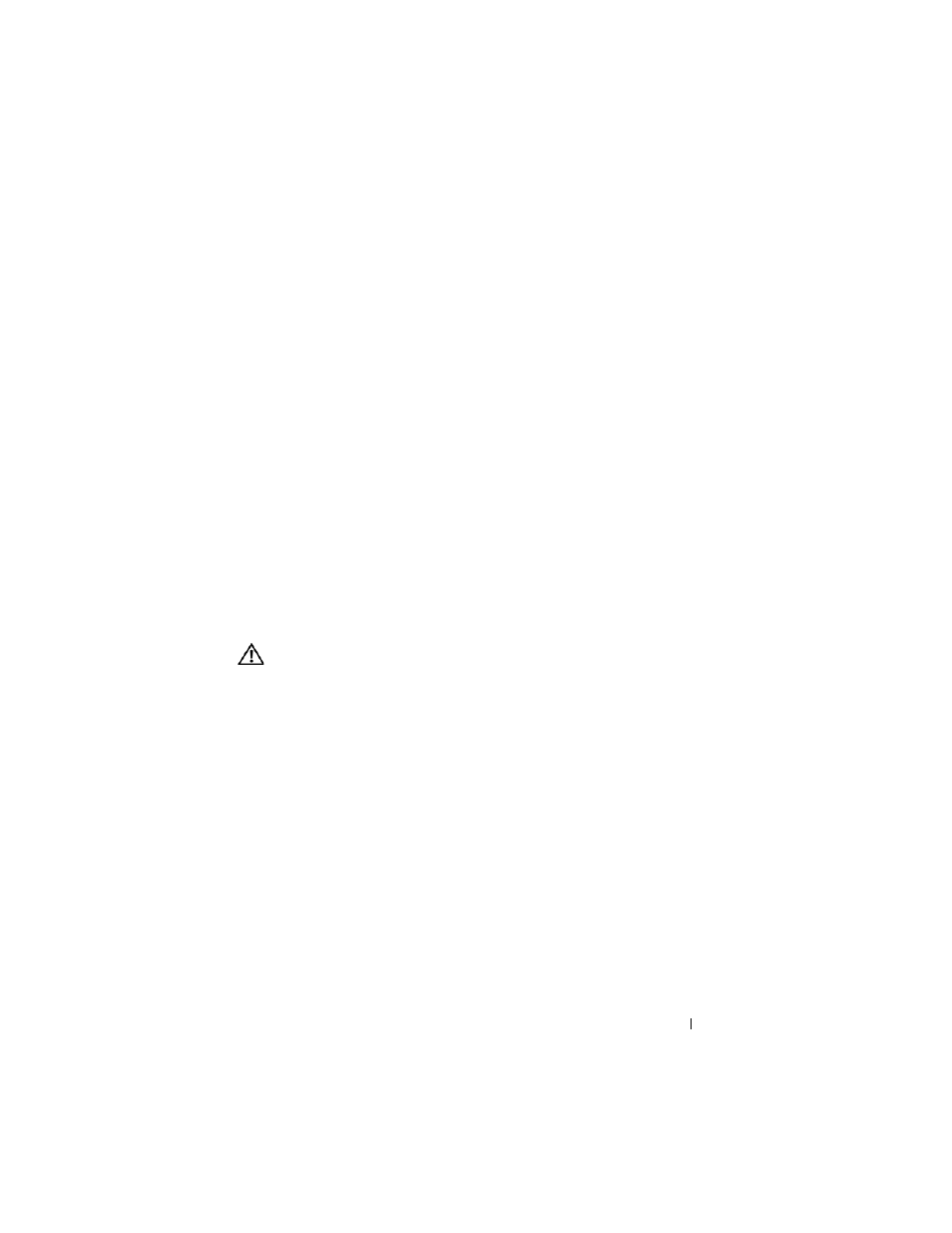
Troubleshooting Your System
163
Action
1 Check to see if the mouse cable has disconnected from the system.
2 Swap the faulty mouse with a working mouse.
If the problem is resolved, replace the faulty mouse.
3 If other USB devices are connected to ports adjacent to the keyboard and
mouse USB ports, power off the devices and disconnect them from the
USB ports.
An overcurrent event on another USB device will cause both the keyboard
and mouse to stop functioning.
If the mouse and keyboard do not immediately return to operation after
disconnecting the other USB devices, restart your system. If the mouse
and keyboard operations are restored after system restart, reconnect the
disconnected USB devices and power them on one at a time.
If mouse and keyboard operation do not return after system restart,
proceed to the next step.
4 Reset the system BIOS to the default settings by setting the
NVRAM_CLR jumper inside your system. Use the following procedure.
CAUTION:
Many repairs may only be done by a certified service technician. You
should only perform troubleshooting and simple repairs as authorized in your
product documentation, or as directed by the online or telephone service and
support team. Damage due to servicing that is not authorized by Dell is not covered
by your warranty. Read and follow the safety instructions that came with the
product.
a
Turn off the system and attached peripherals and unplug the system
from the power source.
b
Open the system. See "Opening the System" on page 68.
c
Remove the expansion card shroud. See "Removing the Expansion
Card Shroud" on page 72.
d
Locate the NVRAM_CLR jumper on your system board (see "System
Board Jumpers and Connectors" on page 197) and set the jumper to
the clear position (see Table 6-2).
e
Install the expansion card shroud. See "Installing the Expansion Card
Shroud" on page 75.
