Expansion cards, Removing an expansion card – Dell PowerEdge T605 User Manual
Page 108
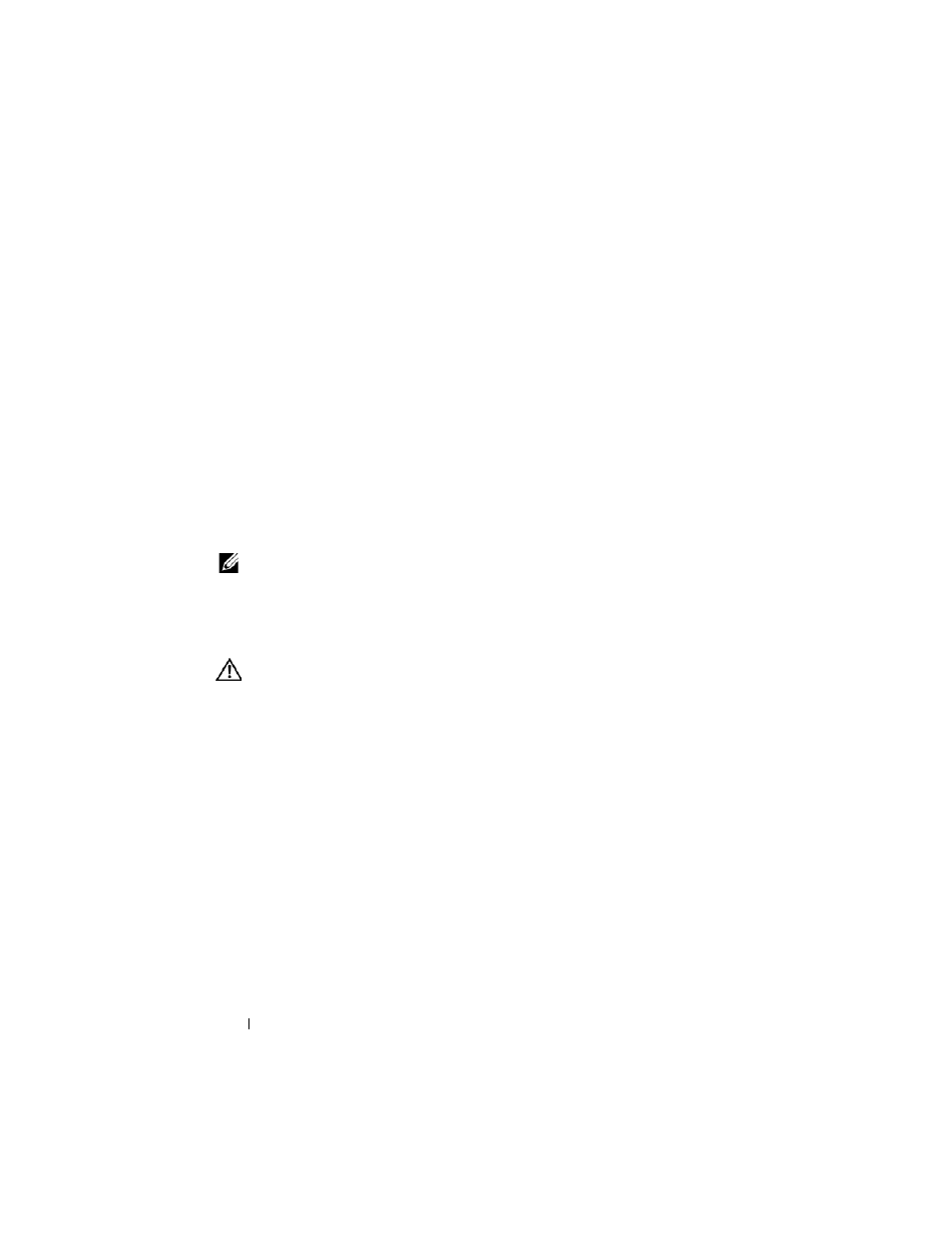
108
Installing System Components
14 Close the system. See "Closing the System" on page 70.
15 Place the system upright and on its feet on a flat, stable surface.
16 Reattach any peripherals, then connect the system to the electrical outlet.
17 Turn on the system and attached peripherals.
18 (Optional) Test the drive by running the system diagnostics. See "Running
the System Diagnostics" on page 193.
Expansion Cards
The system board can accommodate up to five expansion cards:
•
One 3.3-V, full-length PCI-X (slot 5)
•
Three 3.3-V, half-length PCIe x4 (slots 1 through 3)
•
One 3.3-V, half-length PCIe x8 (slot 4)
NOTE:
Slot 1 is reserved for an optional RAC card and slot 2 is reserved for an
optional SAS/RAID card.
See Figure 6-1 for the location of the expansion card slots.
Removing an Expansion Card
CAUTION:
Many repairs may only be done by a certified service technician. You
should only perform troubleshooting and simple repairs as authorized in your
product documentation, or as directed by the online or telephone service and
support team. Damage due to servicing that is not authorized by Dell is not covered
by your warranty. Read and follow the safety instructions that came with the
product.
1 Turn off the system, including any attached peripherals, and disconnect
the system from the electrical outlet and peripherals.
2 Open the system. See "Opening the System" on page 68.
3 Remove the expansion card shroud. See "Removing the Expansion Card
4 Open the expansion card latch adjacent to the slot. See Figure 3-26.
5 If necessary, disconnect any cables from the card.
6 Grasp the card by its top corners and ease it out of its connector.
