Dell PowerEdge T605 User Manual
Page 141
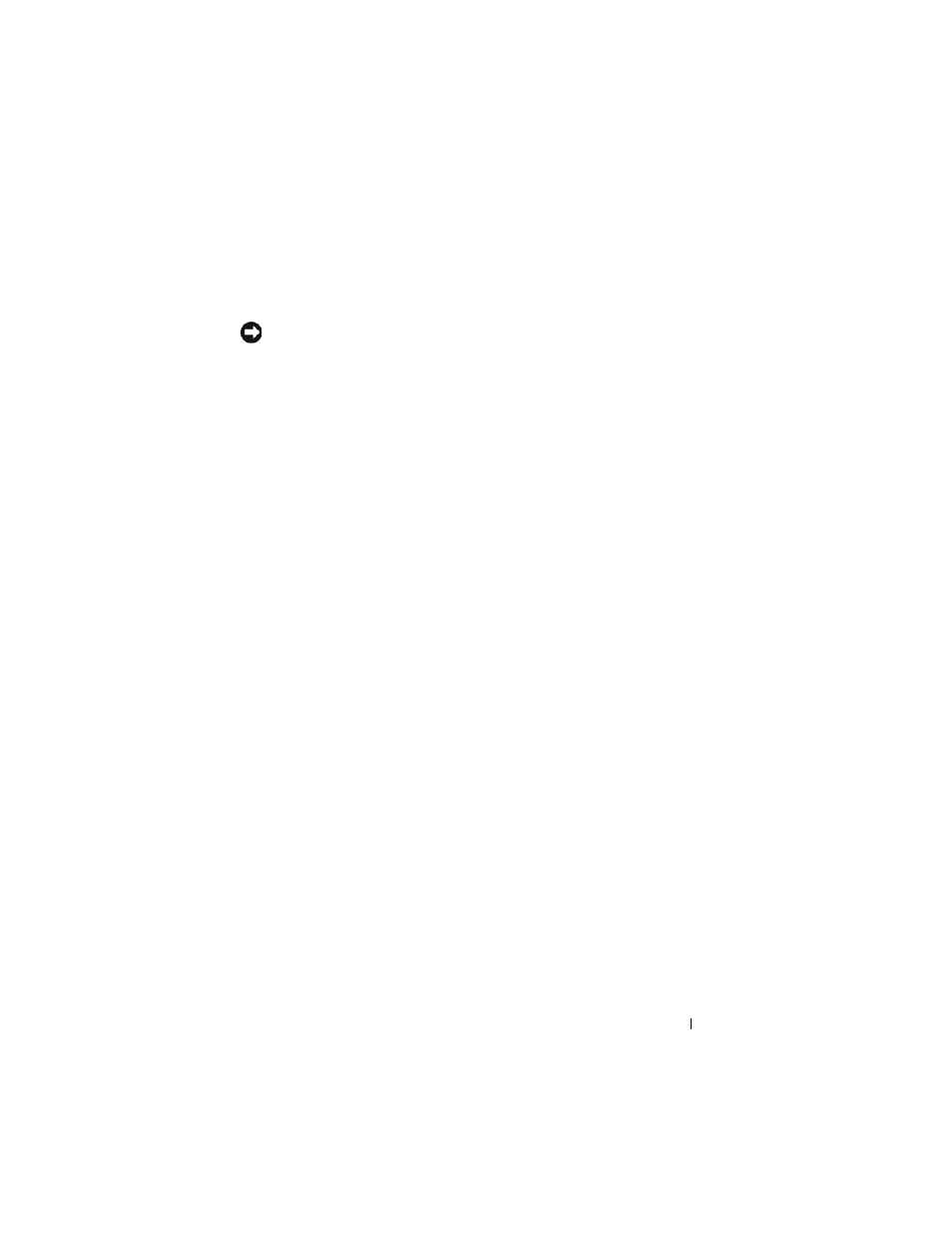
Installing System Components
141
b
While supporting the battery connector, press the battery toward the
positive side of the connector and pry it up out of the securing tabs at
the negative side of the connector. See Figure 3-36.
NOTICE:
To avoid damage to the battery connector, you must firmly support the
connector while installing or removing a battery.
7 Install the new system battery.
a
Support the battery connector by pressing down firmly on the positive
side of the connector.
b
Hold the battery with the "+" facing up, and slide it under the
securing tabs at the positive side of the connector.
c
Press the battery straight down into the connector until it snaps into
place. See Figure 3-36.
8 Install the processor shroud. See "Installing the Processor Shroud" on
9 Install the expansion card shroud. See "Installing the Expansion Card
10 Close the system. See "Closing the System" on page 70.
11 Place the system upright and on its feet on a flat, stable surface.
12 Reattach any peripherals, then connect the system to the electrical outlet.
13 Turn on the system and attached peripherals.
14 Enter the System Setup program to confirm that the battery is operating
properly. See "Entering the System Setup Program" on page 43.
15 Enter the correct time and date in the System Setup program's Time and
Date fields.
16 Exit the System Setup program.
17 To test the newly installed battery, turn off the system and disconnect it
from the electrical outlet for at least an hour.
18 After an hour, reconnect the system to its electrical outlet and turn it on.
19 Enter the System Setup program and if the time and date are still
incorrect, see "Getting Help" on page 205 for instructions on obtaining
technical assistance.
