Integrated toe, Cooling fans, Removing the expansion card fan – Dell PowerEdge T605 User Manual
Page 123
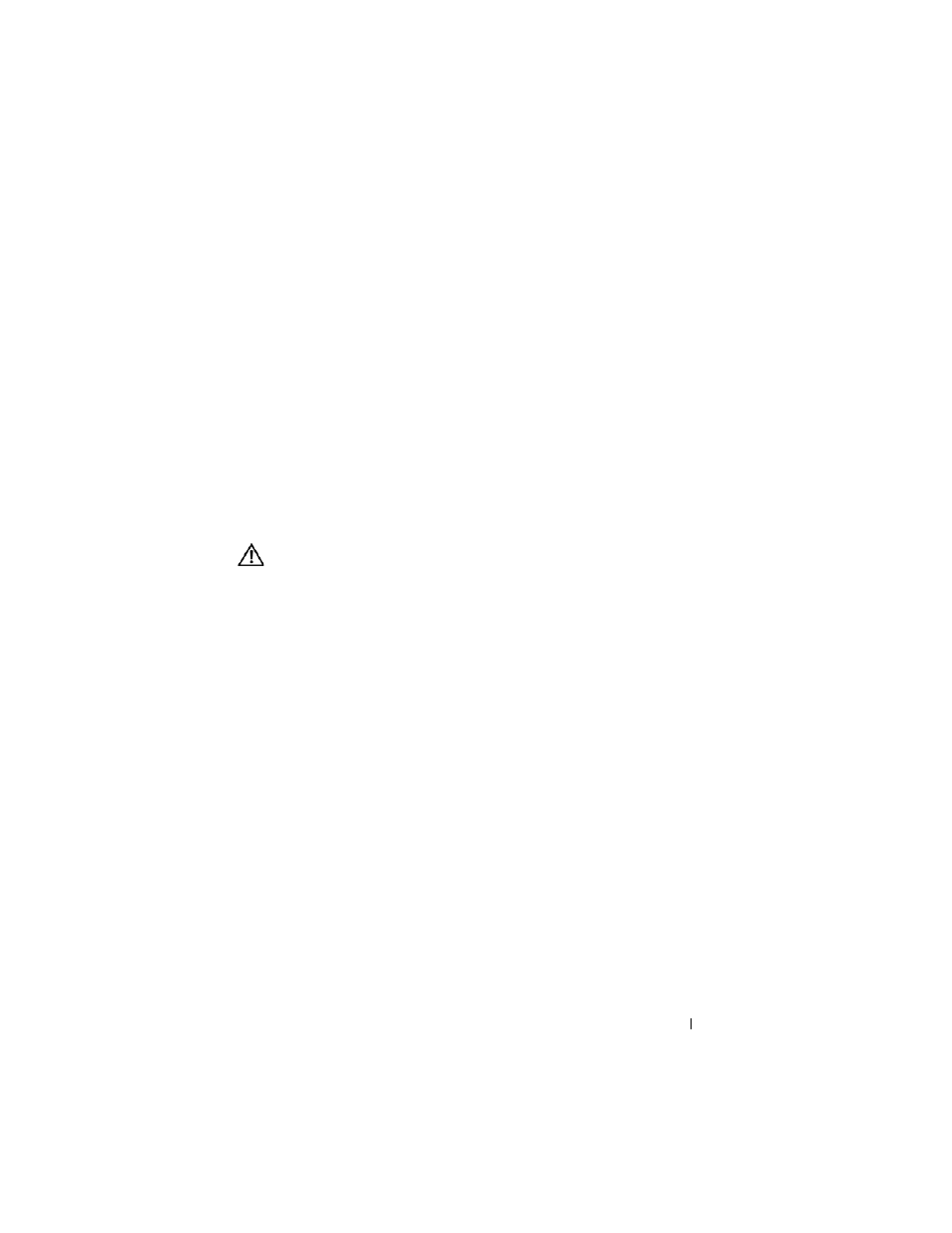
Installing System Components
123
Integrated TOE
The TCP/IP Offload Engine (TOE) functionality of the system’s integrated
NIC is activated by the TOE hardware key installed in the TOE socket on the
system board. See Figure 3-30 for installing or removing the TOE key; see
Figure 6-1 for the socket location on the system board. See the user
documentation that came with the hardware key for information on how to set
up and configure the TOE feature.
Cooling Fans
The system contains two cooling fans, an expansion card fan for the
expansion cards, and a system fan for the processor and memory modules.
Removing the Expansion Card Fan
CAUTION:
Many repairs may only be done by a certified service technician. You
should only perform troubleshooting and simple repairs as authorized in your
product documentation, or as directed by the online or telephone service and
support team. Damage due to servicing that is not authorized by Dell is not covered
by your warranty. Read and follow the safety instructions that came with the
product.
1 Turn off the system, including any attached peripherals, and disconnect
the system from its electrical outlet and peripherals.
2 Open the system. See "Opening the System" on page 68.
3 Remove the expansion card shroud. See "Removing the Expansion Card
4 If present, remove the RAID battery and battery carrier. See "Installing and
Removing a RAID Battery" on page 117.
5 Disconnect the fan’s power cable from the system board, and un-route the
cable from the adjacent slot on the chassis.
6 Press and hold the fan release tab, and slide the fan up and out of the
securing slots (see Figure 3-31).
7 Replace the expansion card fan. See "Installing the Expansion Card Fan"
