Troubleshooting the mouse – Dell PowerEdge T605 User Manual
Page 162
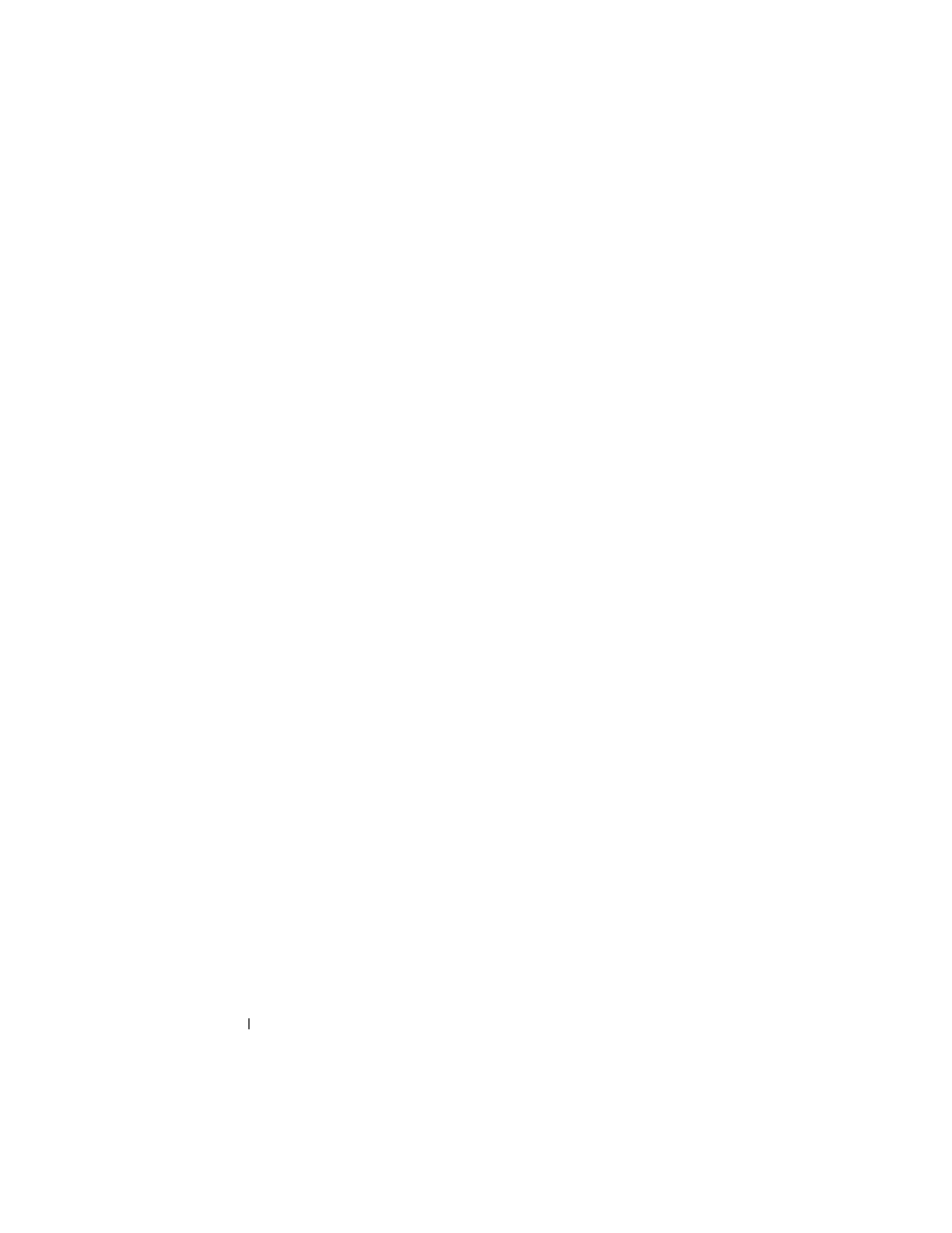
162
Troubleshooting Your System
support team. Damage due to servicing that is not authorized by Dell is not covered
by your warranty. Read and follow the safety instructions that came with the
product.
a
Turn off the system and attached peripherals and unplug the system
from the power source.
b
Open the system. See "Opening the System" on page 68.
c
Remove the expansion card shroud. See "Removing the Expansion
Card Shroud" on page 72.
d
Locate the NVRAM_CLR jumper on your system board (see "System
Board Jumpers and Connectors" on page 197) and set the jumper to
the clear position (see Table 6-2).
e
Install the expansion card shroud. See "Installing the Expansion Card
Shroud" on page 75.
f
Close the system. See "Closing the System" on page 70.
g
Reconnect the system and peripherals to power and restart.
If the mouse and keyboard are operational, proceed to the next step.
If the mouse and keyboard are still not operational, see "Getting Help"
on page 205.
h
Repeat step a through step c.
i
Set the NVRAM_CLR jumper to the default position (see Table 6-2).
j
Install the expansion card shroud. See "Installing the Expansion Card
Shroud" on page 75.
k
Close the system. See "Closing the System" on page 70.
l
Reconnect the system and peripherals to power and restart.
m
Enter the System Setup program and reenter any custom BIOS
settings that were reset. Be sure to leave all USB ports enabled.
Troubleshooting the Mouse
Problem
•
System message indicates a problem with the mouse.
•
Mouse is not functioning or is functioning improperly.
