Removing memory modules – Dell PowerEdge T605 User Manual
Page 133
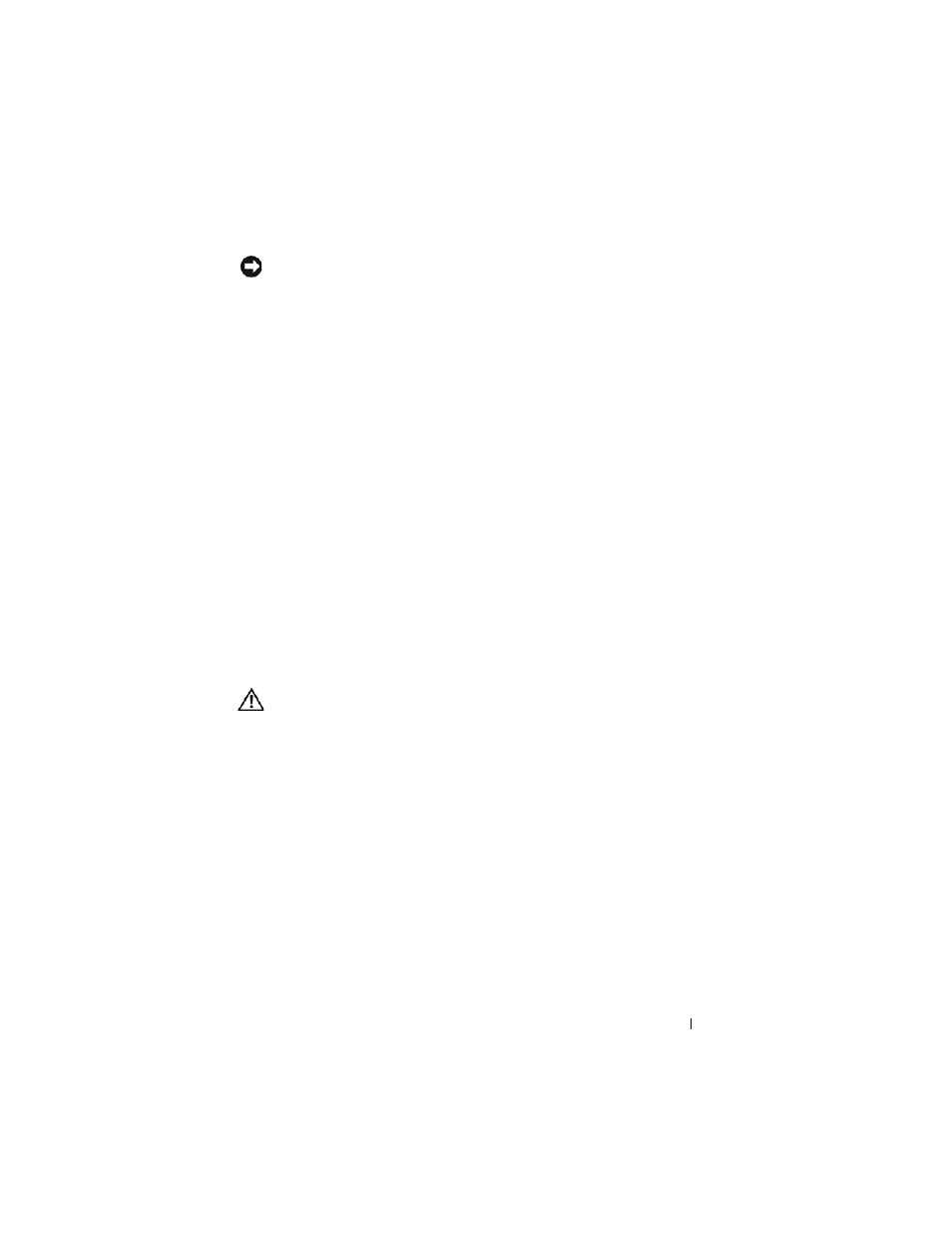
Installing System Components
133
NOTICE:
Never operate your system with the expansion shroud or processor
shroud removed. Overheating of the system can develop quickly resulting in a
shutdown of the system and the loss of data.
12 Close the system. See "Closing the System" on page 70.
13 Place the system upright and on its feet on a flat, stable surface.
14 Reattach any peripherals, then connect the system to the electrical outlet.
15 Turn on the system and attached peripherals.
16 (Optional) Enter the System Setup program, and check the System
Memory setting on the main System Setup screen. See "Entering the
System Setup Program" on page 43.
The system should have already changed the value to reflect the newly
installed memory.
17 If the value is incorrect, one or more of the memory modules may not be
installed properly. Repeat step 2 through step 16 of this procedure,
checking to ensure that the memory modules are firmly seated in their
sockets.
18 Run the system memory test in the system diagnostics. See "Running the
System Diagnostics" on page 193.
Removing Memory Modules
CAUTION:
Many repairs may only be done by a certified service technician. You
should only perform troubleshooting and simple repairs as authorized in your
product documentation, or as directed by the online or telephone service and
support team. Damage due to servicing that is not authorized by Dell is not covered
by your warranty. Read and follow the safety instructions that came with the
product.
1 Turn off the system, including any attached peripherals, and disconnect
the system from its electrical outlet and peripherals.
2 Open the system. See "Opening the System" on page 68.
3 Remove the expansion card shroud. See "Removing the Expansion Card
4 Remove the processor shroud. See "Removing the Processor Shroud" on
