Troubleshooting a damaged system – Dell PowerEdge T605 User Manual
Page 169
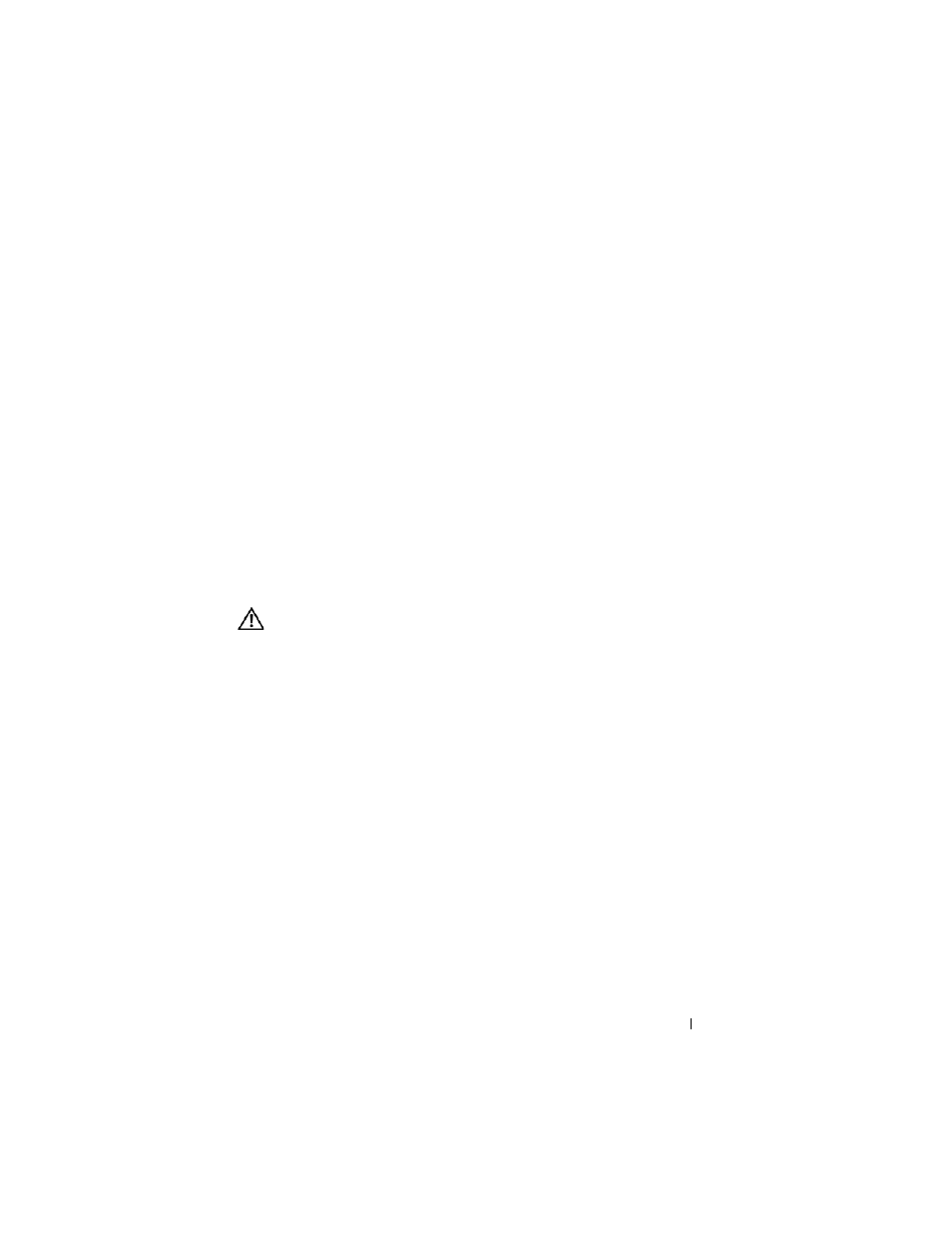
Troubleshooting Your System
169
6 Reconnect the system to the electrical outlet, and turn on the system and
attached peripherals.
If the system does not start properly, see "Getting Help" on page 205.
7 If the system starts properly, shut down the system and reinstall all of the
expansion cards that you removed. See "Installing an Expansion Card" on
page 111.
8 Run the appropriate online diagnostic test. See "Using Dell PowerEdge
Diagnostics" on page 193.
If the tests fail, see "Getting Help" on page 205.
Troubleshooting a Damaged System
Problem
•
System was dropped or damaged.
Action
CAUTION:
Many repairs may only be done by a certified service technician. You
should only perform troubleshooting and simple repairs as authorized in your
product documentation, or as directed by the online or telephone service and
support team. Damage due to servicing that is not authorized by Dell is not covered
by your warranty. Read and follow the safety instructions that came with the
product.
1 Open the system. See "Opening the System" on page 68.
2 Ensure that the following components are properly installed:
•
Expansion cards
•
Power supplies
•
Fans
•
Processors and heat sinks
•
Memory modules
•
Drive-carrier connections to the SAS/SATA backplane, if applicable
3 Ensure that all cables are properly connected.
4 Close the system. See "Closing the System" on page 70.
