Installing a rac card – Dell PowerEdge T605 User Manual
Page 120
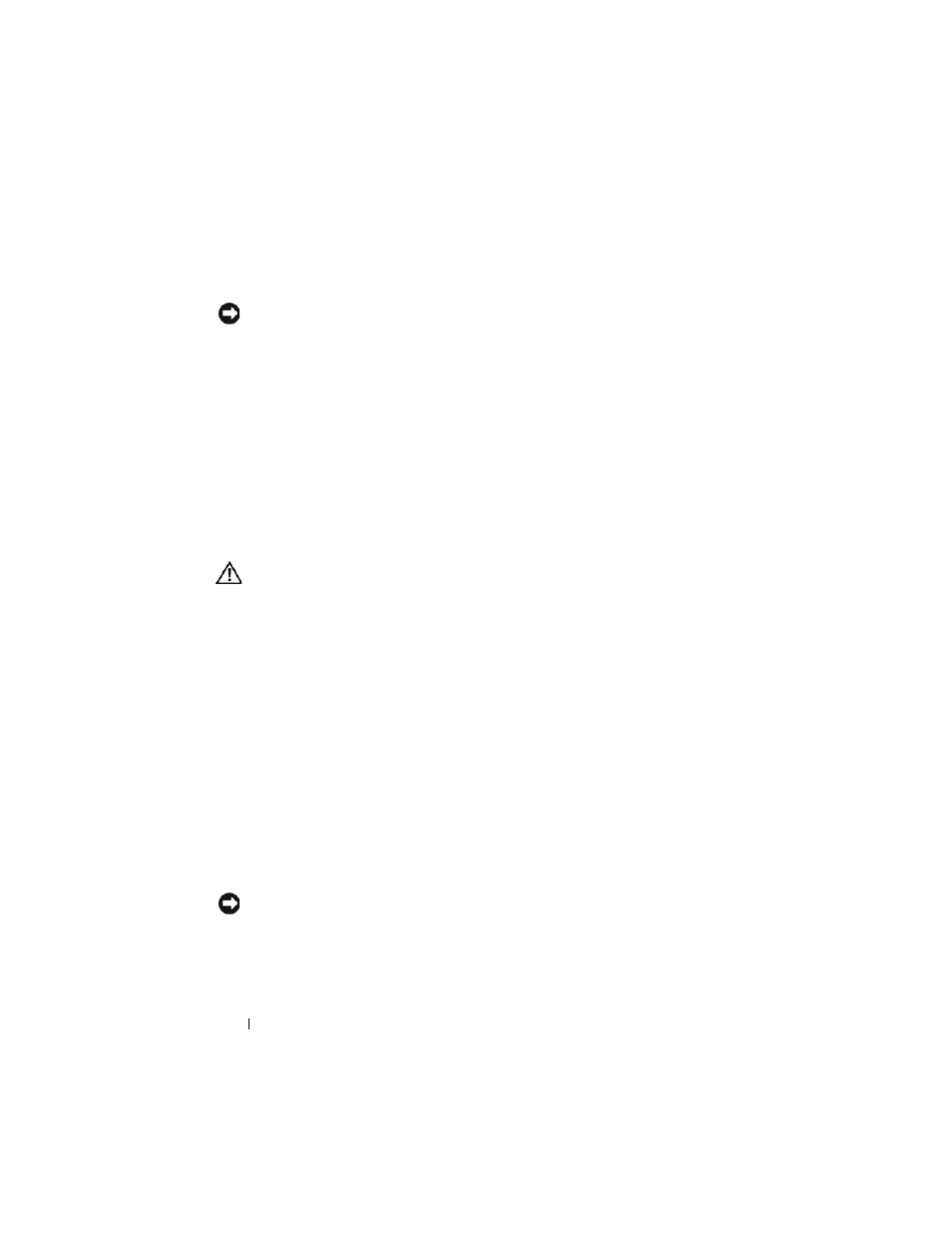
120
Installing System Components
6 If you are not replacing the RAC card, disconnect and remove the ribbon
cables from the system board.
NOTICE:
When detaching the RAC cables from the system board, squeeze the
metal ends of the cable connectors and gently work the connector out of the
socket. Do not pull on the cable to unseat the connector. Doing so can damage the
cable.
7 Install the expansion card shroud. See "Installing the Expansion Card
8 Close the system. See "Closing the System" on page 70.
9 Place the system upright and on its feet on a flat, stable surface.
10 Reattach any peripherals, then connect the system to the electrical outlet.
11 Turn on the system and attached peripherals.
Installing a RAC Card
CAUTION:
Many repairs may only be done by a certified service technician. You
should only perform troubleshooting and simple repairs as authorized in your
product documentation, or as directed by the online or telephone service and
support team. Damage due to servicing that is not authorized by Dell is not covered
by your warranty. Read and follow the safety instructions that came with the
product.
1 Turn off the system, including any attached peripherals, and disconnect
the system from the electrical outlet.
2 Open the system. See "Opening the System" on page 68.
3 Remove the expansion card shroud. See "Removing the Expansion Card
4 Install the RAC card in expansion slot 1. See "Installing an Expansion
Card" on page 111 for information on installing the card. See Figure 6-1
for the expansion slot location.
5 Connect the two short ribbon cables to the system board and then to the
RAC card. See Figure 6-1 for the connector locations.
NOTICE:
Be careful when attaching cables to the system board that you do not
damage the surrounding system board components.
a
Connect one cable to the RAC_CONN1 connector on the system
board and to connector 1 on the RAC card.
