Troubleshooting a scsi tape drive – Dell PowerEdge T605 User Manual
Page 179
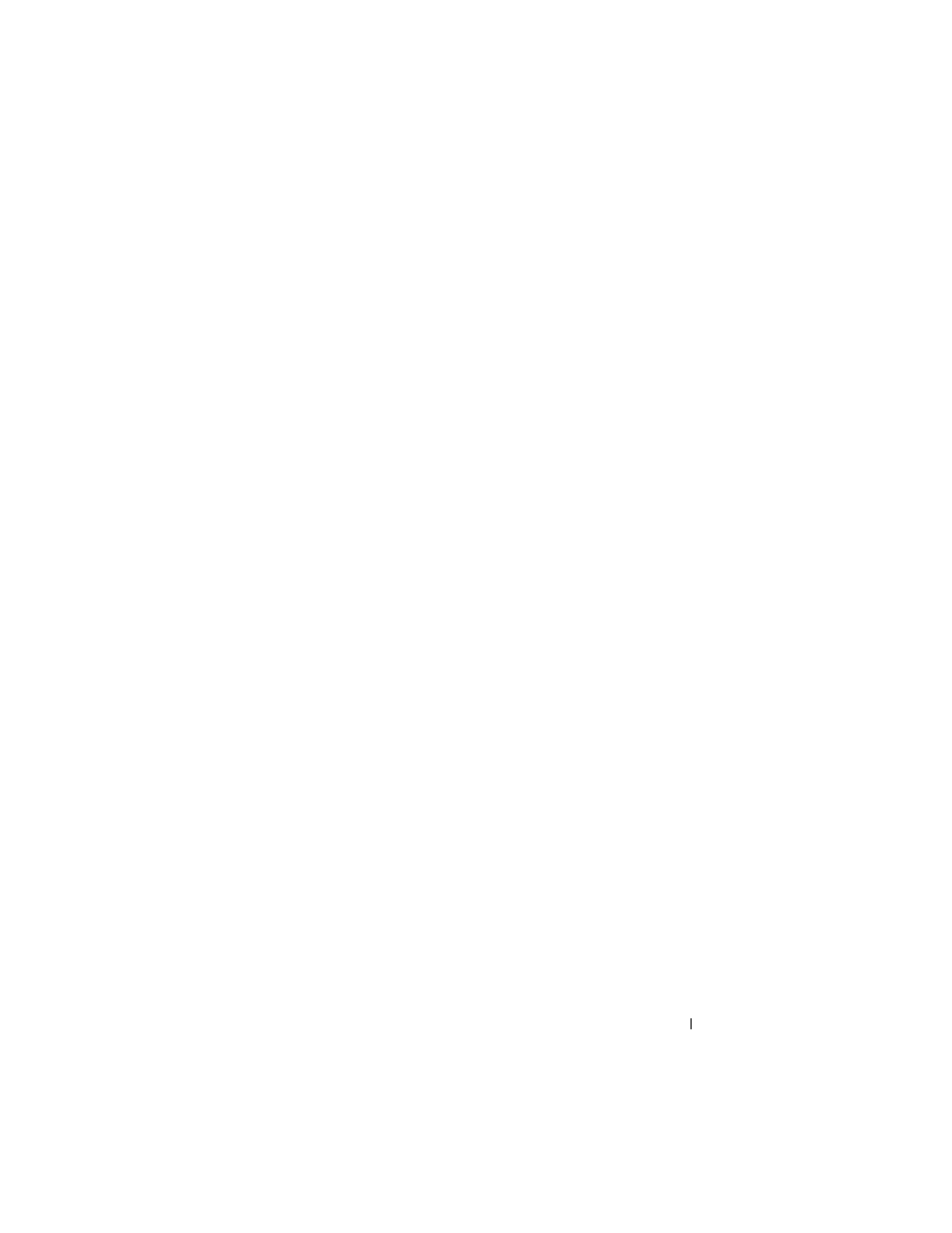
Troubleshooting Your System
179
support team. Damage due to servicing that is not authorized by Dell is not covered
by your warranty. Read and follow the safety instructions that came with the
product.
1 Try using a different CD or DVD that you know works properly.
2 Enter the System Setup program and ensure that the optical drive
controller is enabled. See "Entering the System Setup Program" on
page 43.
3 Run the appropriate online diagnostic test. See "Using Dell PowerEdge
4 Turn off the system and attached peripherals, and disconnect the system
from the electrical outlet.
5 Open the system. See "Opening the System" on page 68.
6 Ensure that the interface cable is securely connected to the optical drive
and to the controller.
7 Ensure that the power cable is properly connected to the drive.
8 Close the system. See "Closing the System" on page 70.
9 Reconnect the system to the electrical outlet, and turn on the system and
attached peripherals.
If the problem is not resolved, see "Getting Help" on page 205.
Troubleshooting a SCSI Tape Drive
Problem
•
Defective tape drive.
•
Defective tape cartridge.
•
Missing or corrupted tape-backup software or tape drive device driver.
•
Defective SCSI controller.
Action
1 Remove the tape cartridge you were using when the problem occurred, and
replace it with a tape cartridge that you know works.
2 Ensure that the SCSI device drivers for the tape drive are installed and are
configured correctly. See "Installing an Optical or Tape Drive" on page 101.
