Troubleshooting the keyboard – Dell PowerEdge T605 User Manual
Page 161
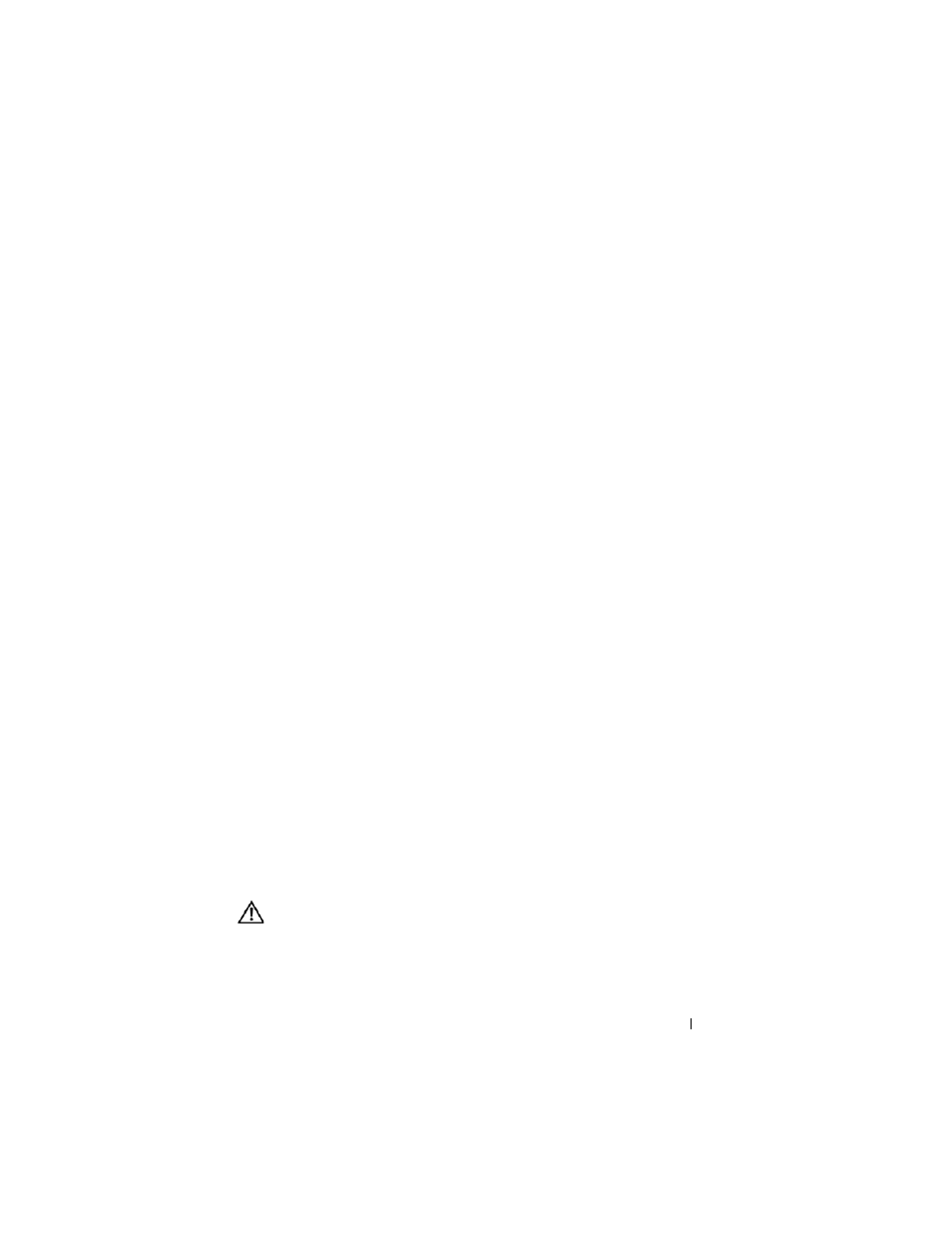
Troubleshooting Your System
161
2 Check the video interface cabling from the system to the monitor.
3 Run the appropriate online diagnostic test. See "Using Dell PowerEdge
Diagnostics" on page 193.
If the tests run successfully, the problem is not related to video hardware.
If the tests fail, see "Getting Help" on page 205.
Troubleshooting the Keyboard
Problem
•
System message indicates a problem with the keyboard
•
Keyboard is not functioning or is functioning improperly.
Action
1 Check to see if the keyboard cable has disconnected from the system.
2 Swap the faulty keyboard with a working keyboard.
If the problem is resolved, replace the faulty keyboard.
3 If other USB devices are connected to ports adjacent to the keyboard and
mouse USB ports, power off the devices and disconnect them from the
USB ports.
An overcurrent event on another USB device will cause both the keyboard
and mouse to stop functioning.
If the mouse and keyboard do not immediately return to operation after
disconnecting the other USB devices, restart your system. If the mouse
and keyboard operations are restored after system restart, reconnect the
disconnected USB devices and power them on one at a time.
If mouse and keyboard operation do not return after system restart,
proceed to the next step.
4 Reset the system BIOS to the default settings by setting the
NVRAM_CLR jumper inside your system. Use the following procedure.
CAUTION:
Many repairs may only be done by a certified service technician. You
should only perform troubleshooting and simple repairs as authorized in your
product documentation, or as directed by the online or telephone service and
