Troubleshooting a hot-plug hard drive – Dell PowerEdge T605 User Manual
Page 182
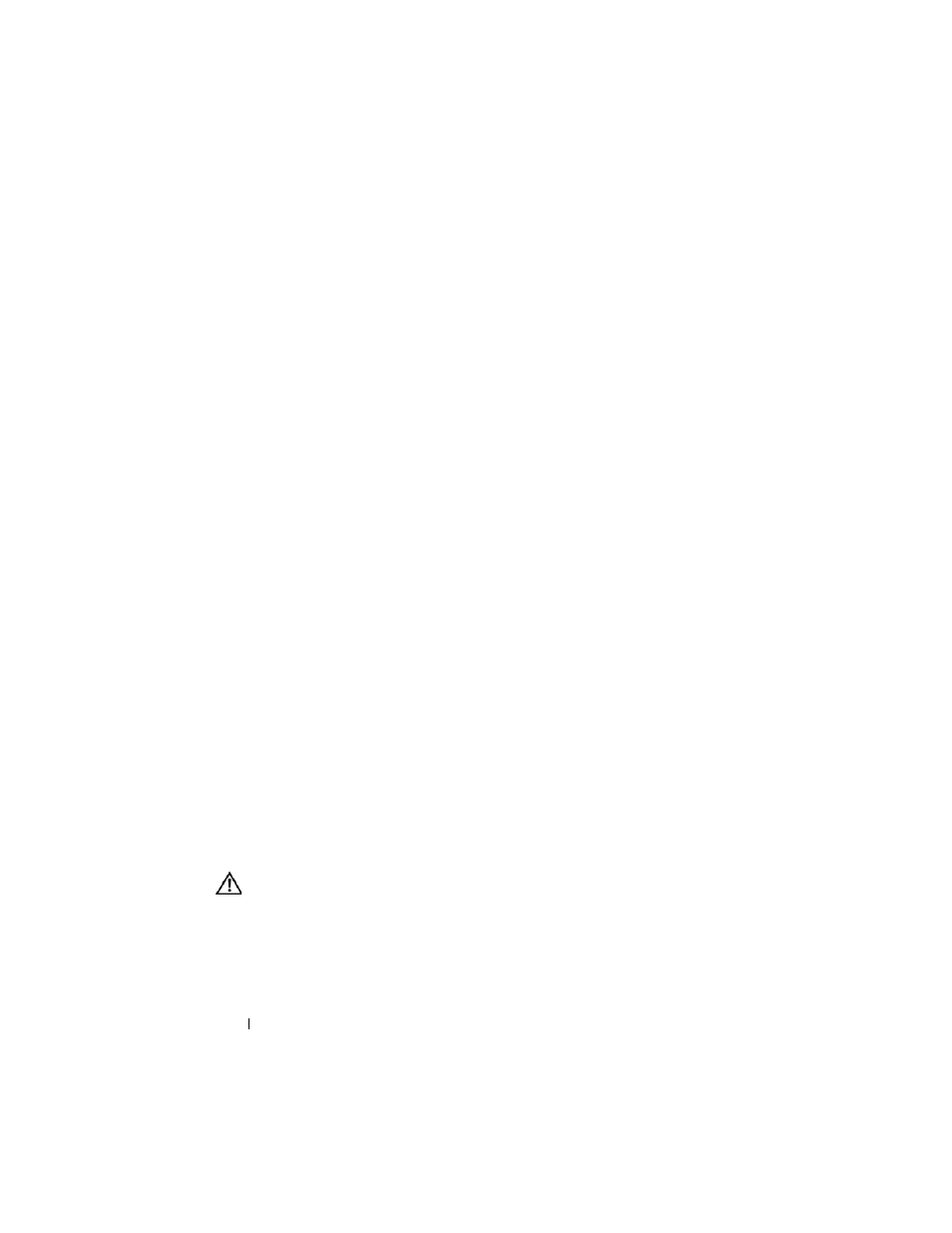
182
Troubleshooting Your System
5 Verify that the controller is enabled and the drives appear in the System
Setup program. See "Entering the System Setup Program" on page 43.
6 Check the cable connections inside the system:
a
Turn off the system, including any attached peripherals, and
disconnect the system from the electrical outlet.
b
Open the system. See "Opening the System" on page 68.
c
Remove the expansion card shroud. See "Removing the Expansion
Card Shroud" on page 72.
d
Verify that the cable connections between the hard drive(s) and the
drive controller are correct. Check if the connections are to the SATA
connectors on the system board, a SAS expansion card, or a SAS RAID
controller. See "Hard Drives" on page 82.
e
Verify that the SAS or SATA cables are securely seated in their
connectors.
f
Install the expansion card shroud. See "Installing the Expansion Card
Shroud" on page 75.
g
Close the system. See "Closing the System" on page 70.
h
Reconnect the system to the electrical outlet, and turn on the system
and attached peripherals.
If the problem persists, see "Getting Help" on page 205.
Troubleshooting a Hot-plug Hard Drive
Problem
•
Device driver error.
•
One or more hard drives not recognized by the system.
Action
CAUTION:
Many repairs may only be done by a certified service technician. You
should only perform troubleshooting and simple repairs as authorized in your
product documentation, or as directed by the online or telephone service and
support team. Damage due to servicing that is not authorized by Dell is not covered
by your warranty. Read and follow the safety instructions that came with the
product.
